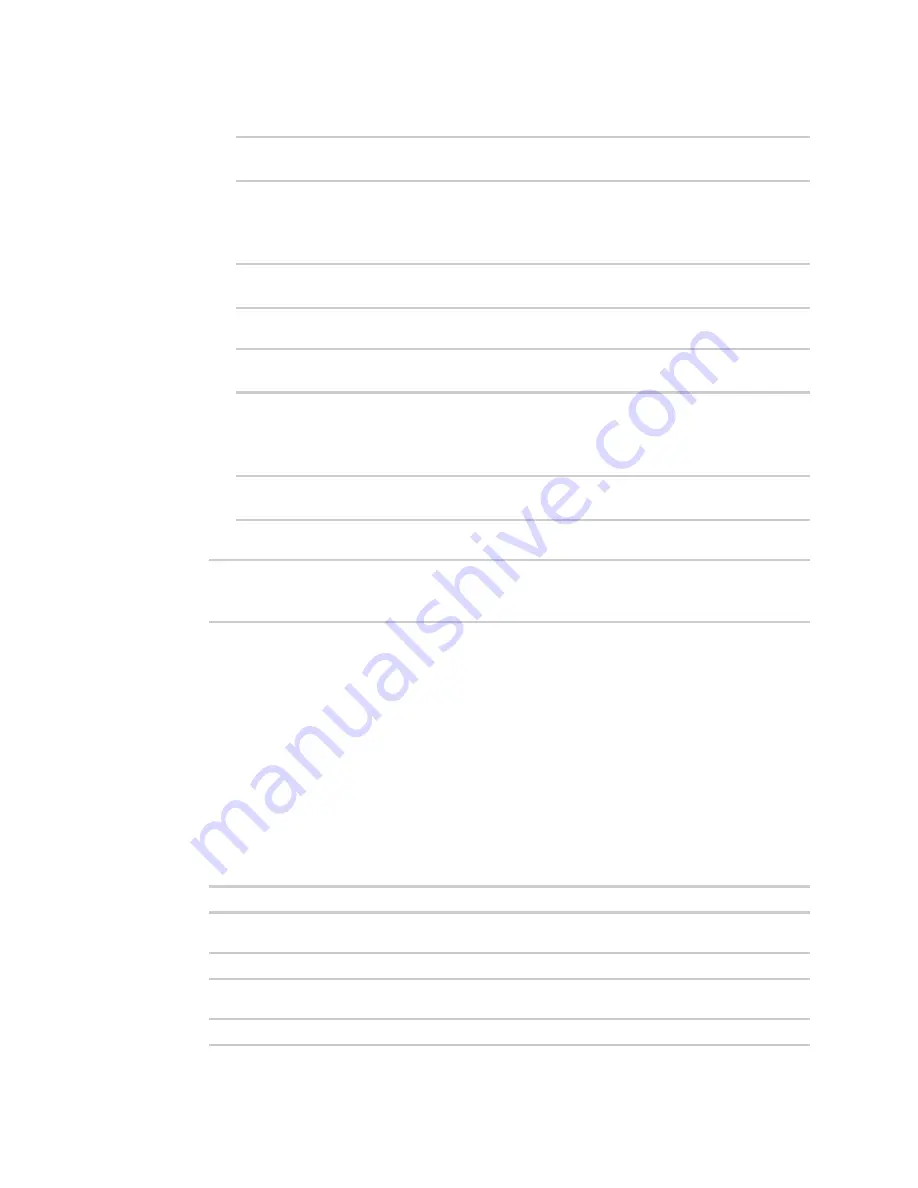
Diagnostics
Analyze network traffic
TX54 User Guide
989
c. Set the amount of time that the scheduled analyzer session will run:
(config network analyzer
name
)> duration
value
(config network analyzer
name
)>
where
value
is any number of weeks, days, hours, minutes, or seconds, and takes the
format
number
{
w|d|h|m|s
}.
For example, to set
duration
to ten minutes, enter either
10m
or
600s
:
(config network analyzer name)> save_interval 600s
(config network analyzer name)>
d. Set the frequency with which captured events will be saved:
(config network analyzer
name
)> save_interval
value
(config network analyzer
name
)>
where
value
is any number of weeks, days, hours, minutes, or seconds, and takes the
format
number
{
w|d|h|m|s
}.
For example, to set
save_interval
to ten minutes, enter either
10m
or
600s
:
(config network analyzer name)> save_interval 600s
(config network analyzer name)>
7. Save the configuration and apply the change:
(config)> save
Configuration saved.
>
8. Type
exit
to exit the Admin CLI.
Depending on your device configuration, you may be presented with an
Access selection
menu
. Type
quit
to disconnect from the device.
Example filters for capturing data traffic
The following are examples of filters using Berkeley Packet Filter (BPF) syntax for capturing several
types of network data. See
https://biot.com/capstats/bpf.html
for detailed information about BPF
syntax.
Example IPv4 capture filters
n
Capture traffic to and from IP host 192.168.1.1:
ip host 192.168.1.1
n
Capture traffic from IP host 192.168.1.1:
ip src host 192.168.1.1
n
Capture traffic to IP host 192.168.1.1:
ip dst host 192.168.1.1
Summary of Contents for TX54
Page 1: ...TX54 User Guide Firmware version 22 2 ...
Page 190: ...Interfaces Bridging TX54 User Guide 190 ...
Page 293: ...Hotspot Hotspot configuration TX54 User Guide 293 ...
Page 332: ...Hotspot Show hotspot status and statistics TX54 User Guide 332 ...
Page 584: ...Services Simple Network Management Protocol SNMP TX54 User Guide 584 4 Click Download ...






























