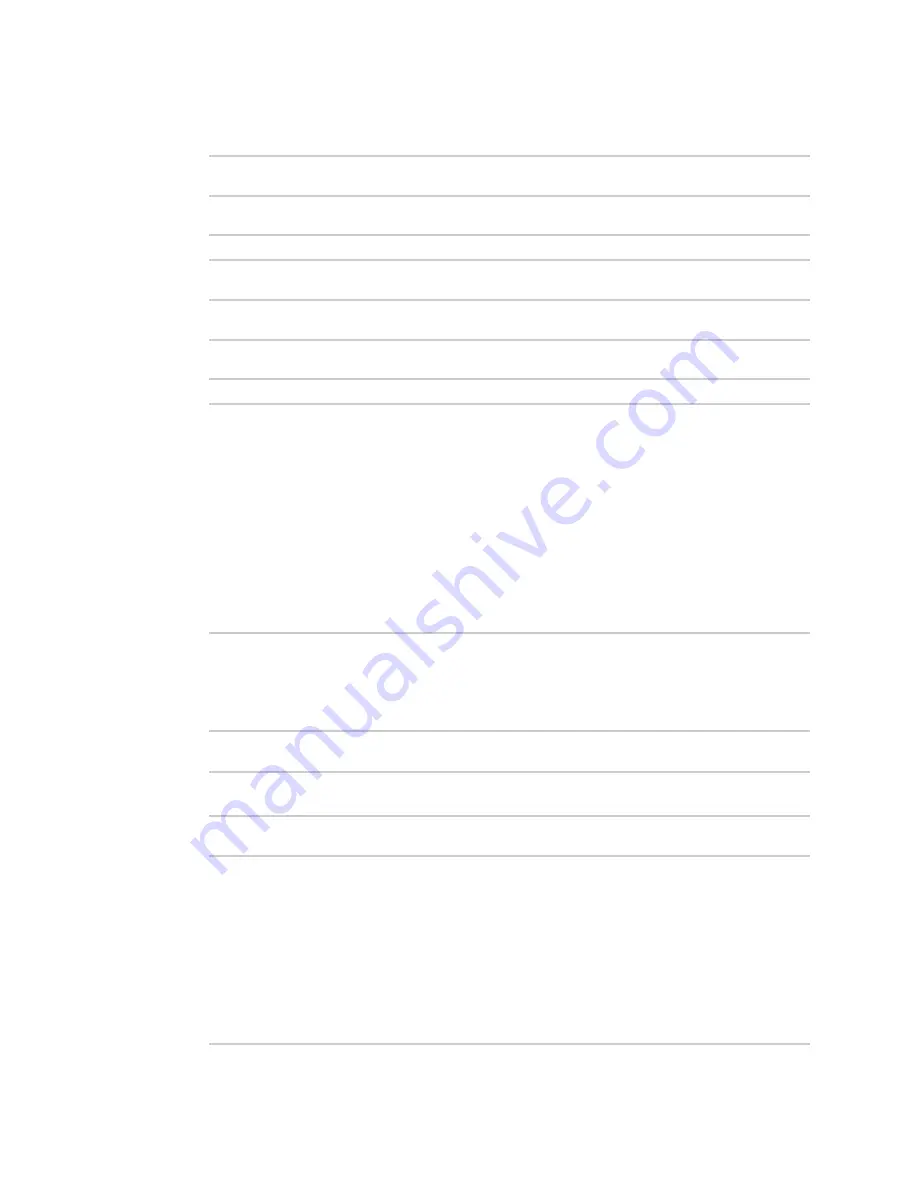
Applications
Use the Human Interface Device (HID) module
TX54 User Guide
717
5. Use the
vender_id
and
product_id
to return specific information about the keyboard, or to
read input from the keyboard:
>>>
hid.Device(1008,36).product
This returns information about the keyboard:
'Basic USB Keyboard'
6. To read input from the keyboard:
>>>
hid.Device(1008,36).read(64)
Which returns:
b'\x00\x00,\x00\x00\x00\x00\x00'
7. Use
Ctrl-D
to exit the Python session. You can also exit the session using
exit()
or
quit()
.
Help for the hid module
Get help for the
hid
module:
1. Log into the TX54 command line as a user with shell access.
Depending on your device configuration, you may be presented with an
Access selection
menu
. Type
shell
to access the device shell.
2. At the shell prompt, use the
python
command with no parameters to enter an interactive
Python session:
# python
Python 3.6.13 (default, May
9 2021, 22:49:59)
[GCC 8.3.0] on linux
Type "help", "copyright", "credits" or "license" for more information.
>>>
3. Import the
hid
module:
>>> import hid
>>>
4. Use the help command with
hid
:
>>> help(hid)
Help on package hid:
NAME
hid
PACKAGE CONTENTS
CLASSES
_ctypes.Structure(_ctypes._CData)
Summary of Contents for TX54
Page 1: ...TX54 User Guide Firmware version 22 2 ...
Page 190: ...Interfaces Bridging TX54 User Guide 190 ...
Page 293: ...Hotspot Hotspot configuration TX54 User Guide 293 ...
Page 332: ...Hotspot Show hotspot status and statistics TX54 User Guide 332 ...
Page 584: ...Services Simple Network Management Protocol SNMP TX54 User Guide 584 4 Click Download ...






























