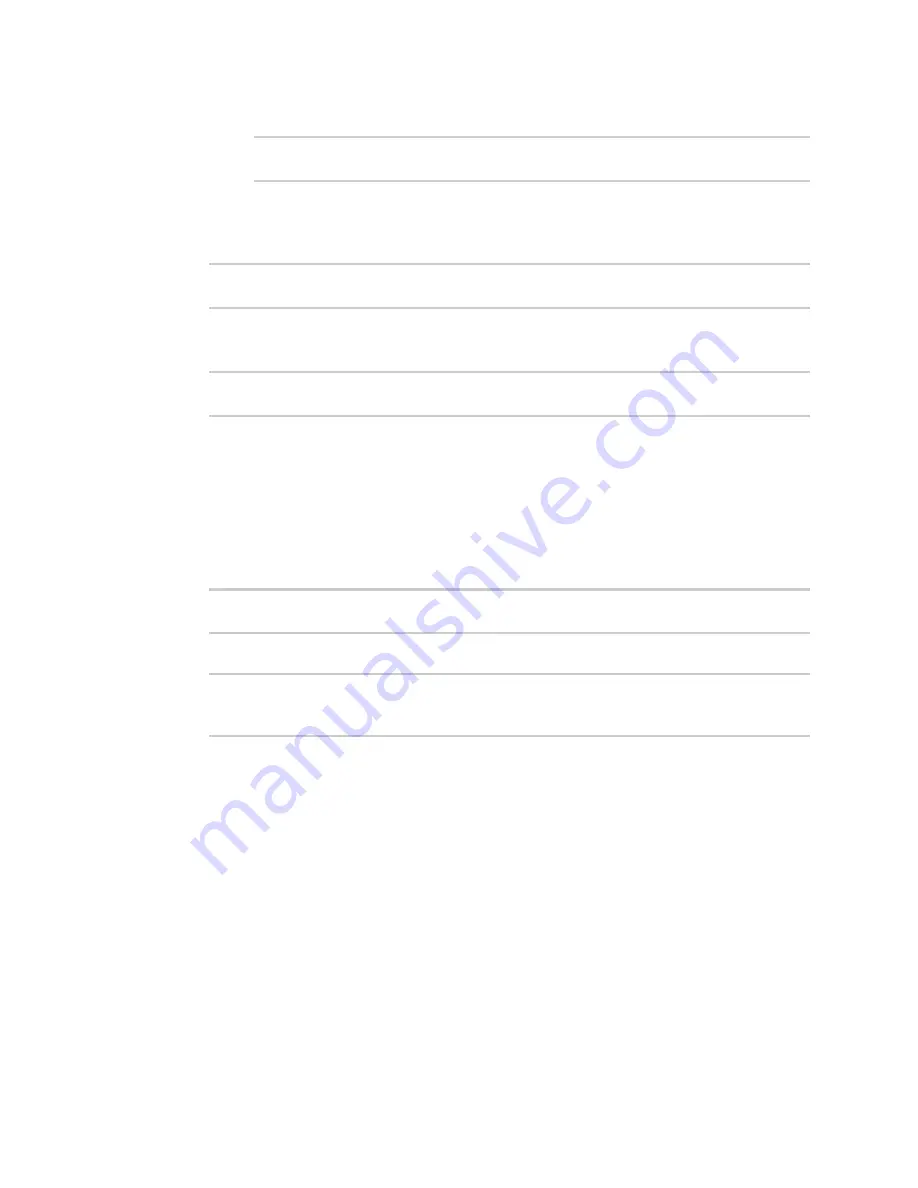
Applications
Start a manual script
TX54 User Guide
679
n
To log script errors to the system log:
(config system schedule script 0)> syslog_stderr true
(config system schedule script 0)>
If
syslog_stdout
and
syslog_stderr
are not enabled, only the script's exit code is written to the
system log.
8. Set the maximum amount of memory available to be used by the script and its subprocesses:
(config system schedule script 0)> max_memory
value
(config system schedule script 0)>
where
value
uses the syntax
number
{
b
|
bytes
|
KB
|
k
|
MB
|
MB
|
M
|
GB
|
G
|
TB
|
T
}.
9. To run the script only once at the specified time:
(config system schedule script 0)> once true
(config system schedule script 0)>
If
once
is enabled, rebooting the device will cause the script to run again. The only way to re-
run the script is to:
n
Remove the script from the device and add it again.
n
Make a change to the script.
n
Disable
once
.
10.
Sandbox
is enabled by default. This option protects the script from accidentally destroying the
system it is running on.
(config system schedule script 0)> sandbox true
(config system schedule script 0)>
11. Save the configuration and apply the change:
(config)> save
Configuration saved.
>
12. Type
exit
to exit the Admin CLI.
Depending on your device configuration, you may be presented with an
Access selection
menu
. Type
quit
to disconnect from the device.
Start a manual script
You can start a script that is enabled and configured to have a run mode of
Manual
. See
WebUI
1. Log into the TX54 WebUI as a user with Admin access.
2. At the
Status
page, click
Scripts
.
The
Scripts
page displays:
Summary of Contents for TX54
Page 1: ...TX54 User Guide Firmware version 22 2 ...
Page 190: ...Interfaces Bridging TX54 User Guide 190 ...
Page 293: ...Hotspot Hotspot configuration TX54 User Guide 293 ...
Page 332: ...Hotspot Show hotspot status and statistics TX54 User Guide 332 ...
Page 584: ...Services Simple Network Management Protocol SNMP TX54 User Guide 584 4 Click Download ...






























