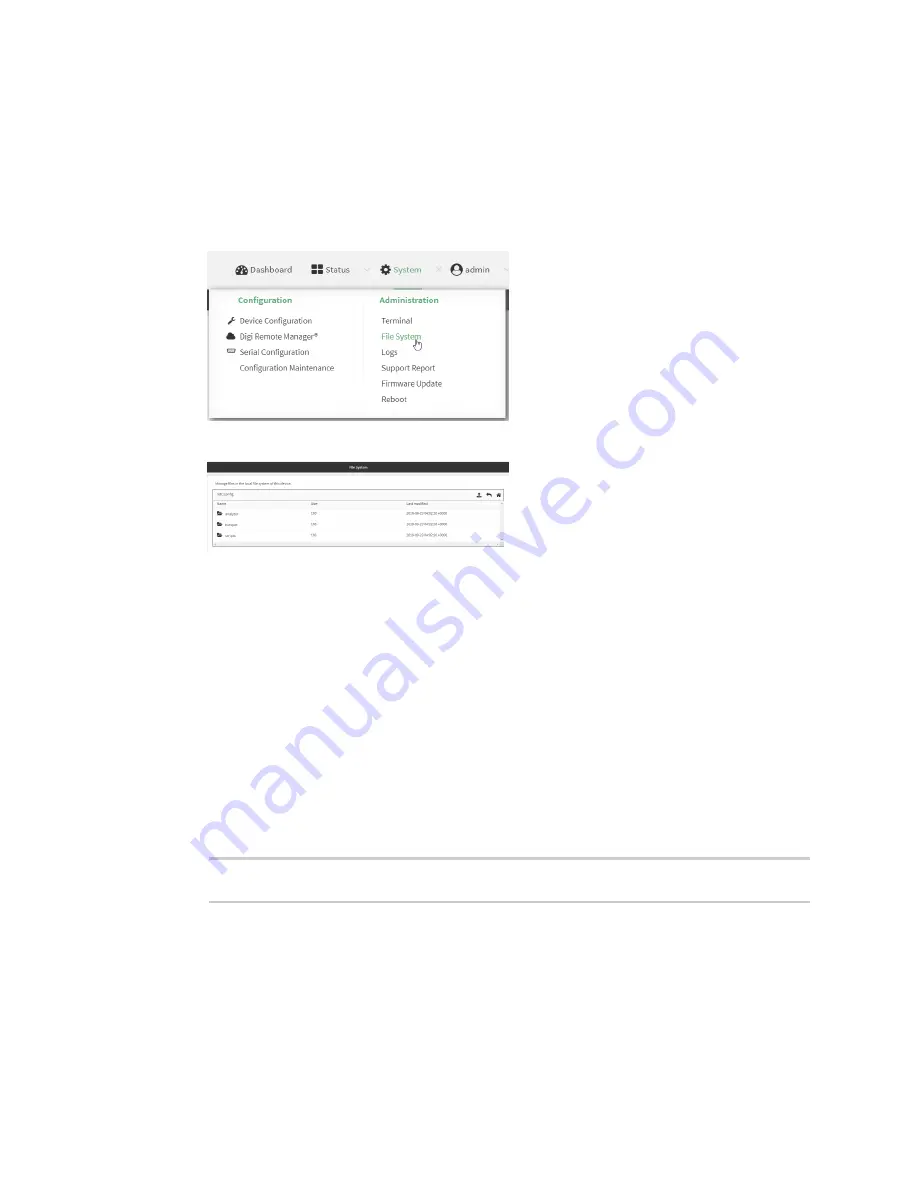
Applications
Configure scripts to run manually
TX54 User Guide
675
Task one: Upload the application
WebUI
1. Log into the TX54 WebUI as a user with Admin access.
2. On the menu, click
System
. Under
Administration
, click
File System
.
The
File System
page appears.
3. Highlight the
scripts
directory and click
to open the directory.
4. Click
(upload).
5. Browse to the location of the script on your local machine. Select the file and click
Open
to
upload the file.
The uploaded file is uploaded to the
/etc/config/scripts
directory.
Command line
1. Log into the TX54 command line as a user with Admin access.
Depending on your device configuration, you may be presented with an
Access selection
menu
. Type
admin
to access the Admin CLI.
2. At the command line, use the
command to upload the Python application script to the
TX54 device:
> scp host
hostname-or-ip
user
username
remote
remote-path
local
local-
path
to local
where:
n
hostname-or-ip
is the hostname or ip address of the remote host.
n
username
is the name of the user on the remote host.
n
remote-path
is the path and filename of the file on the remote host that will be copied
to the TX54 device.
n
local-path
is the location on the TX54 device where the copied file will be placed.
Summary of Contents for TX54
Page 1: ...TX54 User Guide Firmware version 22 2 ...
Page 190: ...Interfaces Bridging TX54 User Guide 190 ...
Page 293: ...Hotspot Hotspot configuration TX54 User Guide 293 ...
Page 332: ...Hotspot Show hotspot status and statistics TX54 User Guide 332 ...
Page 584: ...Services Simple Network Management Protocol SNMP TX54 User Guide 584 4 Click Download ...






























