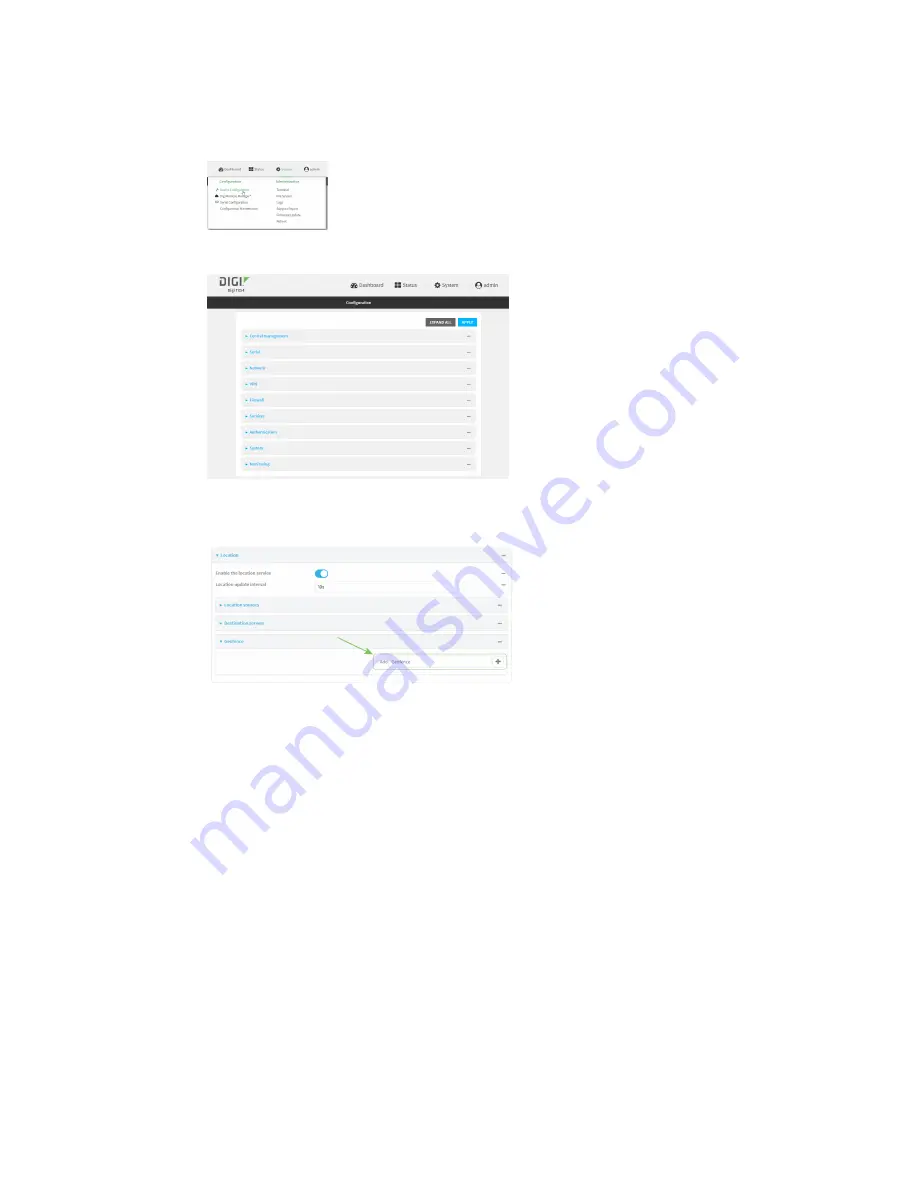
Services
Location information
TX54 User Guide
607
1. Log into the TX54 WebUI as a user with full Admin access rights.
2. On the menu, click
System
. Under
Configuration
, click
Device Configuration
.
The
Configuration
window is displayed.
3. Click
Services
>
Location
>
Geofence
.
4. For
Add Geofence
, type a name for the geofence and click
.
The geofence is enabled by default. Click
Enable
to disable, or to enable if it has been
disabled.
5. For
Update interval
, type the amount of time that the geofence should wait between polling
for updated location data. The default is one minute.
Allowed values are any number of weeks, days, hours, minutes, or seconds, and take the
format
number
{
w|d|h|m|s
}.
For example, to set
Update interval
to ten minutes, enter
10m
or
600s
.
6. For
Boundary type
, select the type of boundary that the geofence will have.
n
If
Circular
is selected:
a. Click to expand
Center
.
b. Type the
Latitude
and
Longitude
of the center point of the circle. Allowed values
are:
l
For
Latitude
, any integer between
-90
and
90
, with up to six decimal places.
l
For
Longitude
, any integer between
-180
and
180
, with up to six decimal
places.
Summary of Contents for TX54
Page 1: ...TX54 User Guide Firmware version 22 2 ...
Page 190: ...Interfaces Bridging TX54 User Guide 190 ...
Page 293: ...Hotspot Hotspot configuration TX54 User Guide 293 ...
Page 332: ...Hotspot Show hotspot status and statistics TX54 User Guide 332 ...
Page 584: ...Services Simple Network Management Protocol SNMP TX54 User Guide 584 4 Click Download ...






























