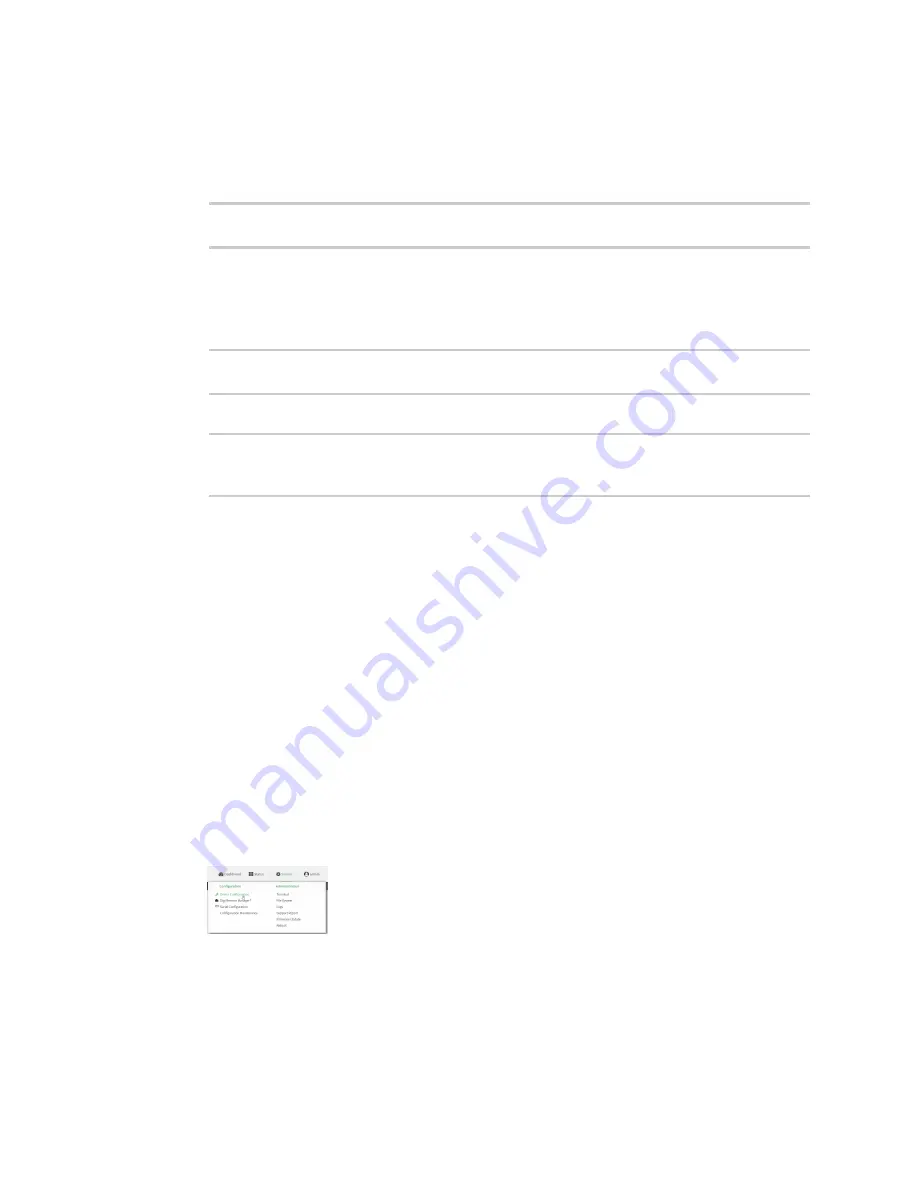
Wi-Fi
Isolate Wi-Fi clients
TX54 User Guide
266
1. Log into the TX54 command line as a user with full Admin access rights.
Depending on your device configuration, you may be presented with an
Access selection
menu
. Type
admin
to access the Admin CLI.
2. At the command line, type
config
to enter configuration mode:
> config
(config)>
3. Create a new access point or modify an existing access point. See
,
Configure a Wi-Fi access point with personal security
, or
point with enterprise security
.
4. (Optional) Set the client isolation:
(config)> network wifi ap digi_ap1 isolate_client true
(config)>
5. Save the configuration and apply the change:
(config)> save
Configuration saved.
>
6. Type
exit
to exit the Admin CLI.
Depending on your device configuration, you may be presented with an
Access selection
menu
. Type
quit
to disconnect from the device.
Isolate clients connected to different access points
Isolating clients that are on different access points involves the following steps:
1. Create new access points.
2. Assign the access points to separate LAN interfaces.
3. Assign those LAN interfaces to separate firewall zones.
4. Create firewall filters to prevent traffic between the two firewall zones.
WebUI
1. Log into the TX54 WebUI as a user with full Admin access rights.
2. On the menu, click
System
. Under
Configuration
, click
Device Configuration
.
The
Configuration
window is displayed.
Summary of Contents for TX54
Page 1: ...TX54 User Guide Firmware version 22 2 ...
Page 190: ...Interfaces Bridging TX54 User Guide 190 ...
Page 293: ...Hotspot Hotspot configuration TX54 User Guide 293 ...
Page 332: ...Hotspot Show hotspot status and statistics TX54 User Guide 332 ...
Page 584: ...Services Simple Network Management Protocol SNMP TX54 User Guide 584 4 Click Download ...






























