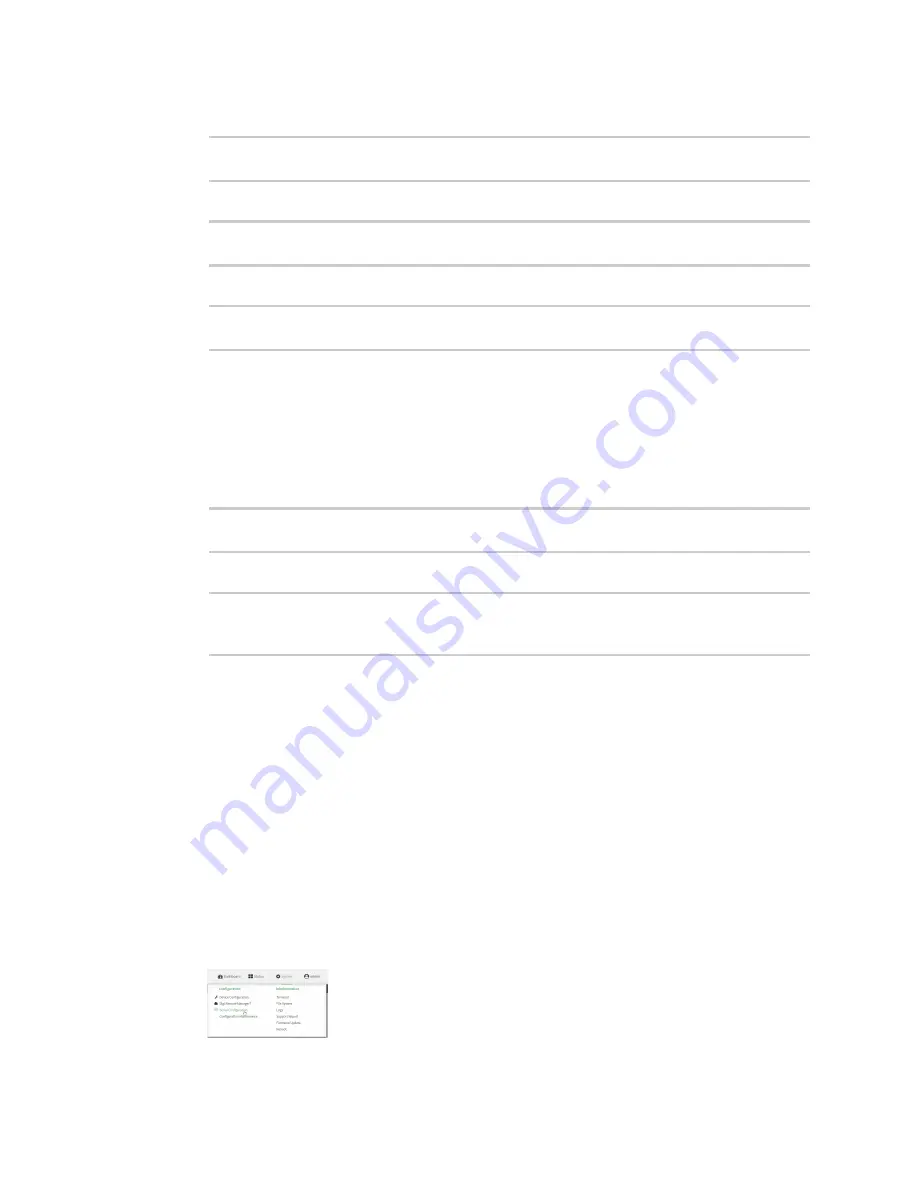
Serial port
Configure Remote Access mode
TX54 User Guide
199
6. Set the baud rate used by the device to which you want to connect:
(config)>path-parambaudrate
rate
(config)>
7. Set the number of data bits used by the device to which you want to connect:
(config)>path-paramdatabits
bits
(config)>
8. Set the type of parity used by the device to which you want to connect:
(config)>path-paramparity
parity
(config)>
Allowed values are:
n
even
n
odd
n
none
The default is
none
.
9. Set the stop bits used by the device to which you want to connect:
(config)>path-paramstopbits
bits
(config)>
10. Save the configuration and apply the change:
(config)> save
Configuration saved.
>
11. Type
exit
to exit the Admin CLI.
Depending on your device configuration, you may be presented with an
Access selection
menu
. Type
quit
to disconnect from the device.
Configure Remote Access mode
Remote Access
mode allows for remote access to another device that is connected to the serial port.
To change the configuration to match the serial configuration of the device to which you want to
connect:
WebUI
1. Log into the TX54 WebUI as a user with Admin access.
2. On the menu, click
System
. Under
Configuration
, click
Serial Configuration
.
Summary of Contents for TX54
Page 1: ...TX54 User Guide Firmware version 22 2 ...
Page 190: ...Interfaces Bridging TX54 User Guide 190 ...
Page 293: ...Hotspot Hotspot configuration TX54 User Guide 293 ...
Page 332: ...Hotspot Show hotspot status and statistics TX54 User Guide 332 ...
Page 584: ...Services Simple Network Management Protocol SNMP TX54 User Guide 584 4 Click Download ...






























