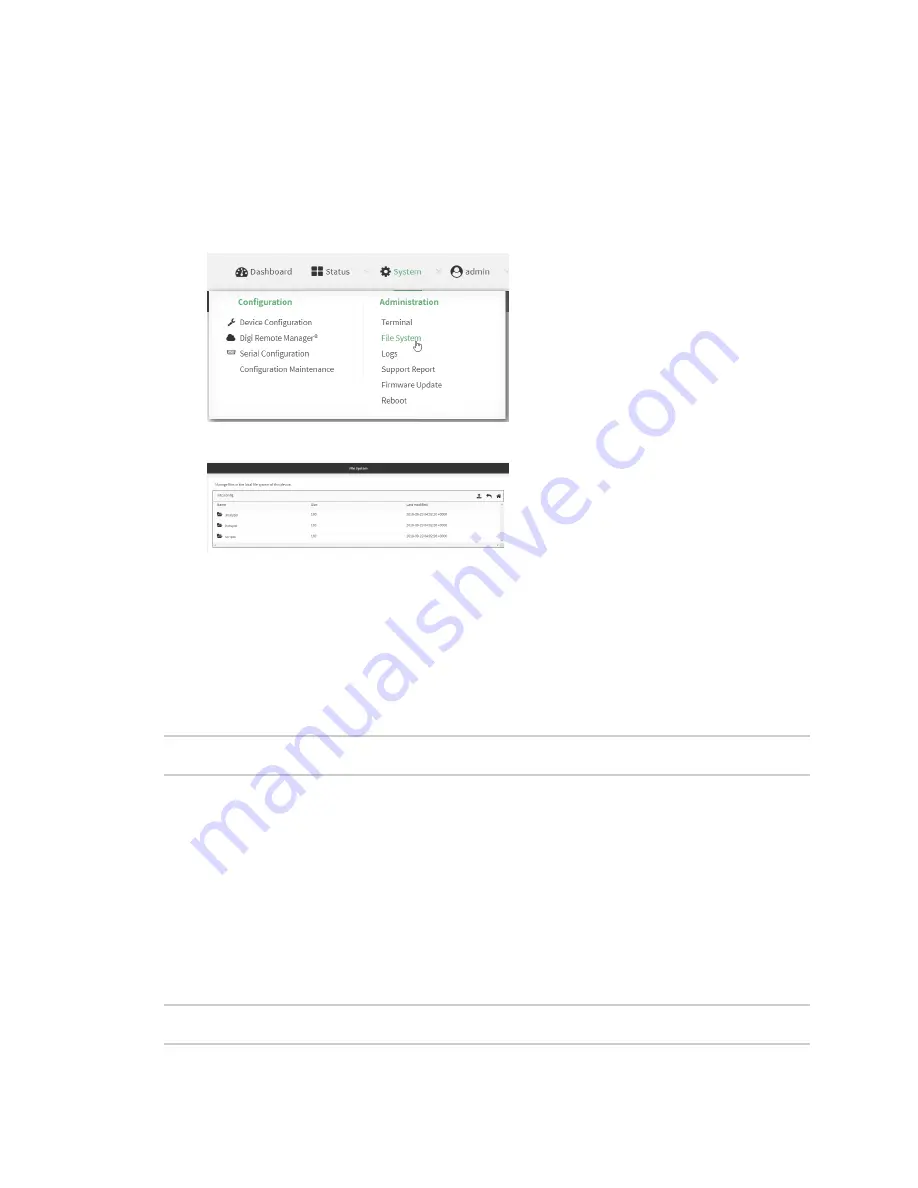
File system
Upload and download files
LR54 User Guide
984
5. Browse to the location of the file on your local machine. Select the file and click
Open
to
upload the file.
Download files
1. Log into the LR54 WebUI as a user with Admin access.
2. On the menu, click
System
. Under
Administration
, click
File System
.
The
File System
page appears.
3. Highlight the directory to which the file will be uploaded and click
to open the directory.
4. Highlight the appropriate file and click
(download).
Upload and download files by using the Secure Copy command
Copy a file from a remote host to the LR54 device
To copy a file from a remote host to the LR54 device, use the
command as follows:
> scp host
hostname-or-ip
user
username
remote
remote-path
local
local-path
to
local
where:
n
hostname-or-ip
is the hostname or ip address of the remote host.
n
username
is the name of the user on the remote host.
n
remote-path
is the path and filename of the file on the remote host that will be copied to the
LR54 device.
n
local-path
is the location on the LR54 device where the copied file will be placed.
For example:
To copy firmware from a remote host with an IP address of 192.168.4.1 to the /etc/config directory on
the LR54 device, issue the following command:
> scp host 192.168.4.1 user admin remote /home/admin/bin/LR54-22.8.33.50.bin
local /etc/config/scripts to local






























