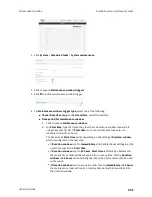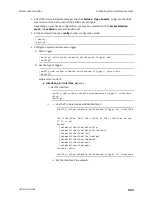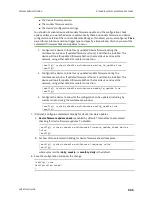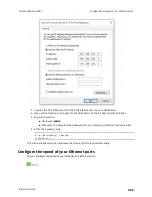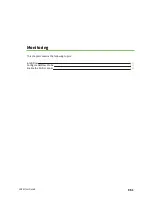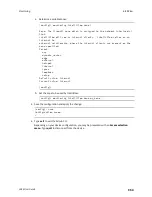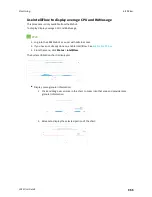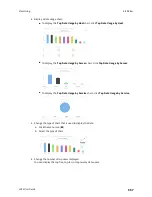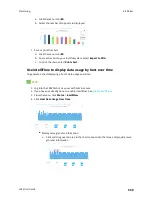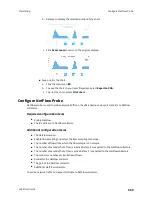System administration
Disable device encryption
LR54 User Guide
946
9. Type
exit
to exit the Admin CLI.
Depending on your device configuration, you may be presented with an
Access selection
menu
. Type
quit
to disconnect from the device.
Disable device encryption
You can disable the cryptography on your LR54 device. This can be used to ship unused devices from
overseas without needing export licenses from the country from which the device is being shipped.
When device encryption is disabled, the following occurs:
n
The device is reset to the default configuration and rebooted.
n
After the reboot:
l
Access to the device via the WebUI and SSH are disabled.
l
All internet connectivity is disabled, including WAN and WWAN. Connectivity to central
management software is also disabled.
l
All IP networks and addresses are disabled except for the default 192.168.210.1/24 network
on the local LAN Ethernet ports. DHCP server is also disabled.
The device can only be accessed by using telnet from a local machine connecting to the
192.168.210.1/24 network.
Disabling device encryption is not available in the WebUI. It can only be performed from the Admin
CLI.
Command line
1. Select the device in Remote Manager and click
Actions
>
Open Console
, or log into the LR54
local command line as a user with full Admin access rights.
Depending on your device configuration, you may be presented with an
Access selection
menu
. Type
admin
to access the Admin CLI.
2. Disable encryption with the following command:
> system disable-cryptography
>
3. Type
exit
to exit the Admin CLI.
Depending on your device configuration, you may be presented with an
Access selection
menu
. Type
quit
to disconnect from the device.
Re-enable cryptography after it has been disabled.
To re-enable cryptography:
1. Configure your PC network to connect to the 192.168.210 subnet. For example, on a Windows
PC: