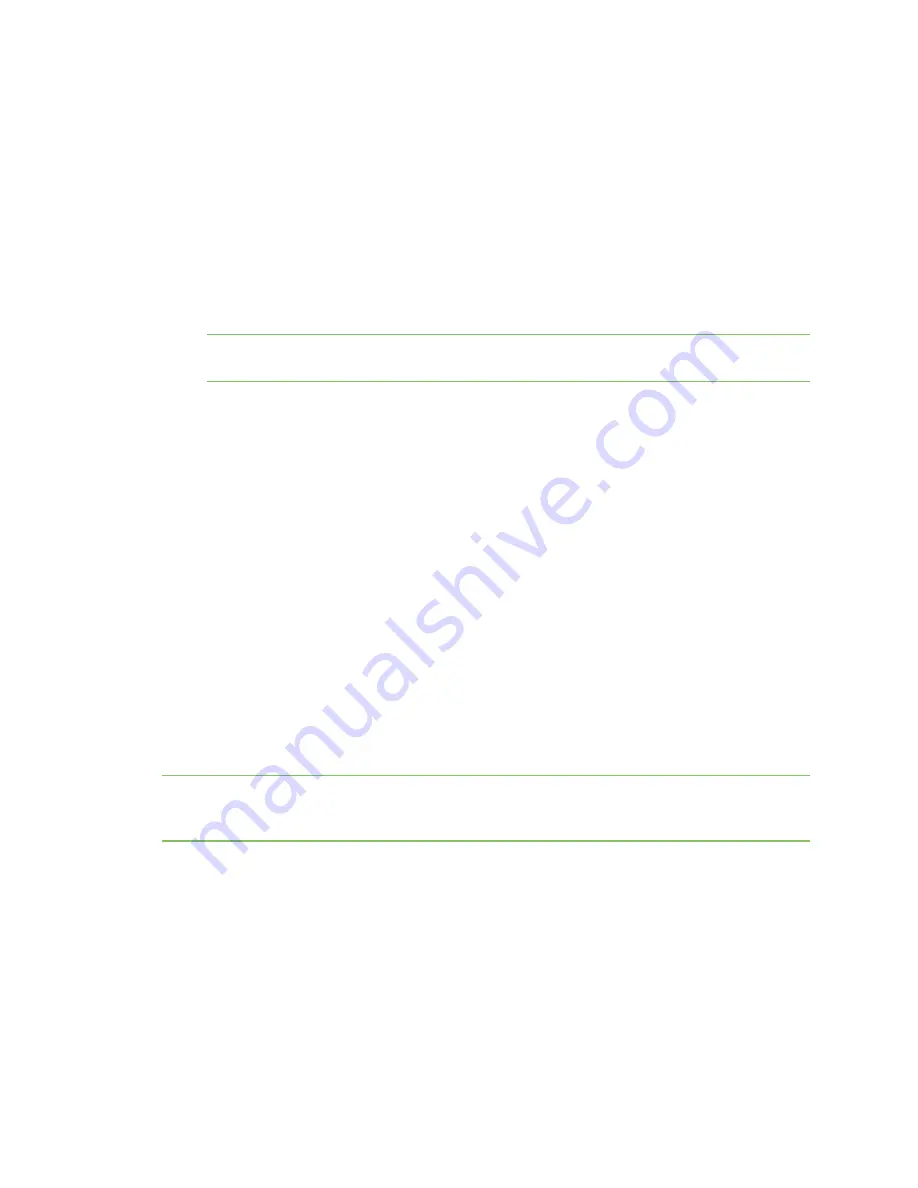
System administration
Update cellular module firmware
LR54 User Guide
921
To recover the LR54, you will need a TFTP server that has an IP address of
192.168.1.100
. The LR54
will use an IP address of
192.168.1.1
. Any configuration on the LR54 will not be modified as part of
the recovery process.
Firmware recovery process
1. Download the appropriate LR54 firmware image from
http://ftp1.digi.com/support/firmware/dal/LR54/Latest/
2. Rename the recovery image to
image.bin
.
3. Copy the
image.bin
file into your TFTP server directory.
4. Connect the LR54 device to the TFTP server using the ETH2 interface.
Note
To recover the LR54 device, you will need a TFTP server that has an IP address of
192.168.1.100
. The LR54 will use an IP address of
192.168.1.1
.
5. Hold in the reset button on the LR54 and power on the device. The LEDs will begin flashing
green.
6. After approximately five seconds, the LEDs will stop flashing. Release the reset button.
The following will now occur:
a. The device downloads the firmware image from the TFTP server. Once the firmware image
is downloaded, the WWAN2 Signal/SIM 1 LED briefly lights.
b. The device verifies the firmware image.
c. The device reboots, loading and running the new firmware image.
7. After the device is finished rebooting, update the device to the latest firmware. The recovery
process does not write the recovery firmware to flash memory, so you must update the
firmware by using the normal firmware update so that the new firmware will be persistent
across reboots. See
for instructions.
Update cellular module firmware
You can update modem firmware by downloading firmware from the Digi firmware repository, or by
uploading firmware from your local storage onto the device. You can also schedule modem firmware
updates. See
Schedule system maintenance tasks
for details.
Note
Before attempting to update cellular module firmware, you should either ensure that there is a
SIM card in the module, or disable
SIM failover
. See
Configure a Wireless Wide Area Network (WWAN)
for details about
SIM failover
.
Web
1. (Optional) Download the appropriate modem firmware from the Digi repository to your local
machine.
2. Log into the LR54 WebUI as a user with Admin access.
3. From the main menu, click
Status
>
Modems
.






























