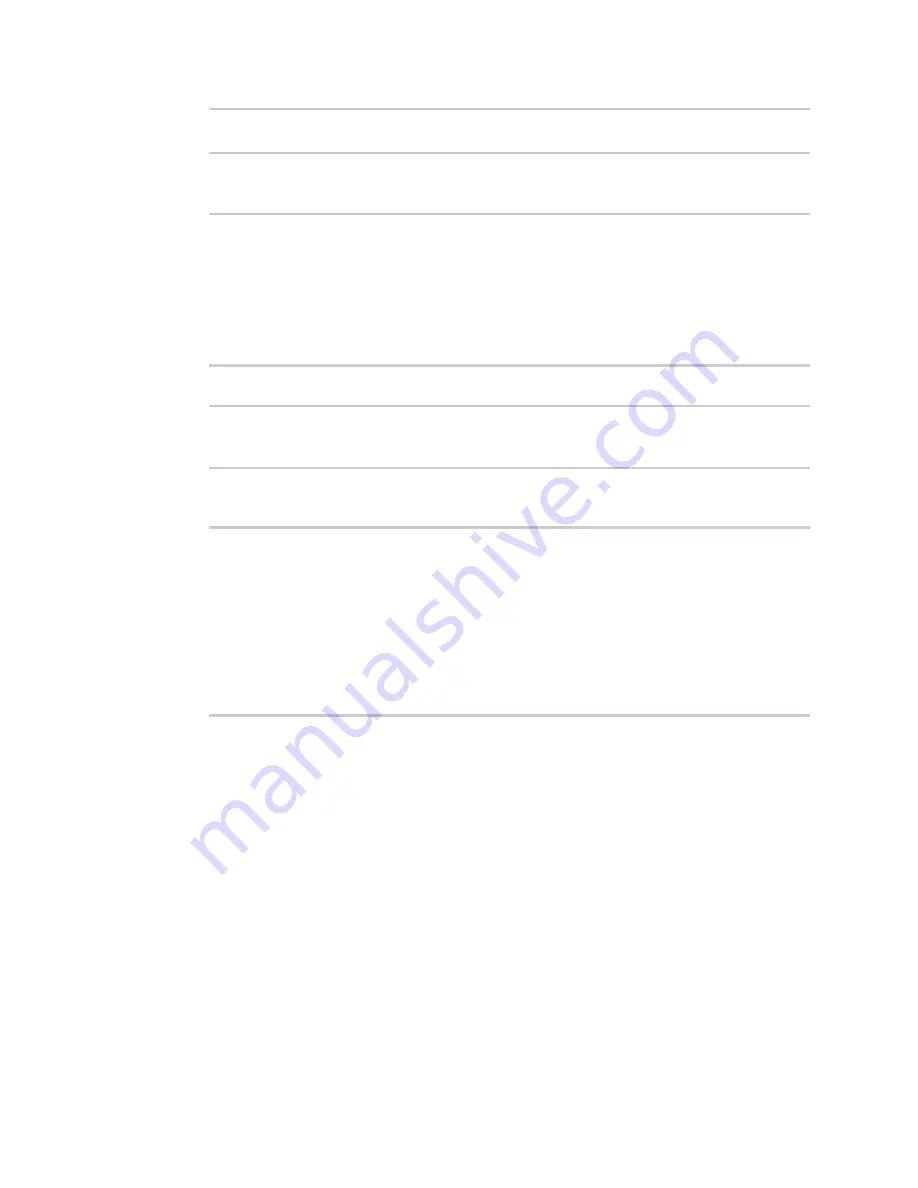
System administration
Update system firmware
LR54 User Guide
919
...
>
5. Update the firmware by entering the
command, specifying the path
and file name to the firmware file:
> system firmware update file /tmp/LR54-22.8.33.50.bin
36632K
netflash: got "/tmp/LR54-22.8.33.50.bin", length=37511229
netflash: authentication successful
netflash: programming FLASH device /dev/flash/image
36633K 100%
Firmware update completed, reboot device
>
6. Reboot the device to run the new firmware image using the
command.
> reboot
Rebooting system
>
7. Once the device has rebooted, log into the LR54's command line as a user with Admin access
and verify the running firmware version by entering the
command.
> show system
Hostname
: LR54
FW Version
: 22.8.33.50
MAC
: 0040FF800120
Model
: Digi LR54
Current Time
: Mon, 26 August 2022 03:41:00 +0000
Uptime
: 42 seconds (42s)
>
Dual boot behavior
By default, the LR54 device stores two copies of firmware in two flash memory banks:
n
The current firmware version that is used to boot the device.
n
A copy of the firmware that was in use prior to your most recent firmware update.
When the device reboots, it will attempt to use the current firmware version. If the current firmware
version fails to load after three consecutive attempts, it is marked as invalid and the device will use
the previous firmware version stored in the alternate memory bank.
If the device consistently loses power during the boot process, this may result in the current firmware
being marked as invalid and the device downgrading to a previous version of the firmware. As a result
of this behavior, you can use the following procedure to guarantee that the same firmware is stored in
both memory banks:
Web






























