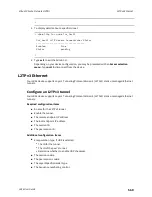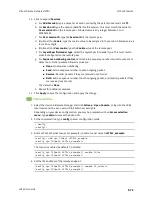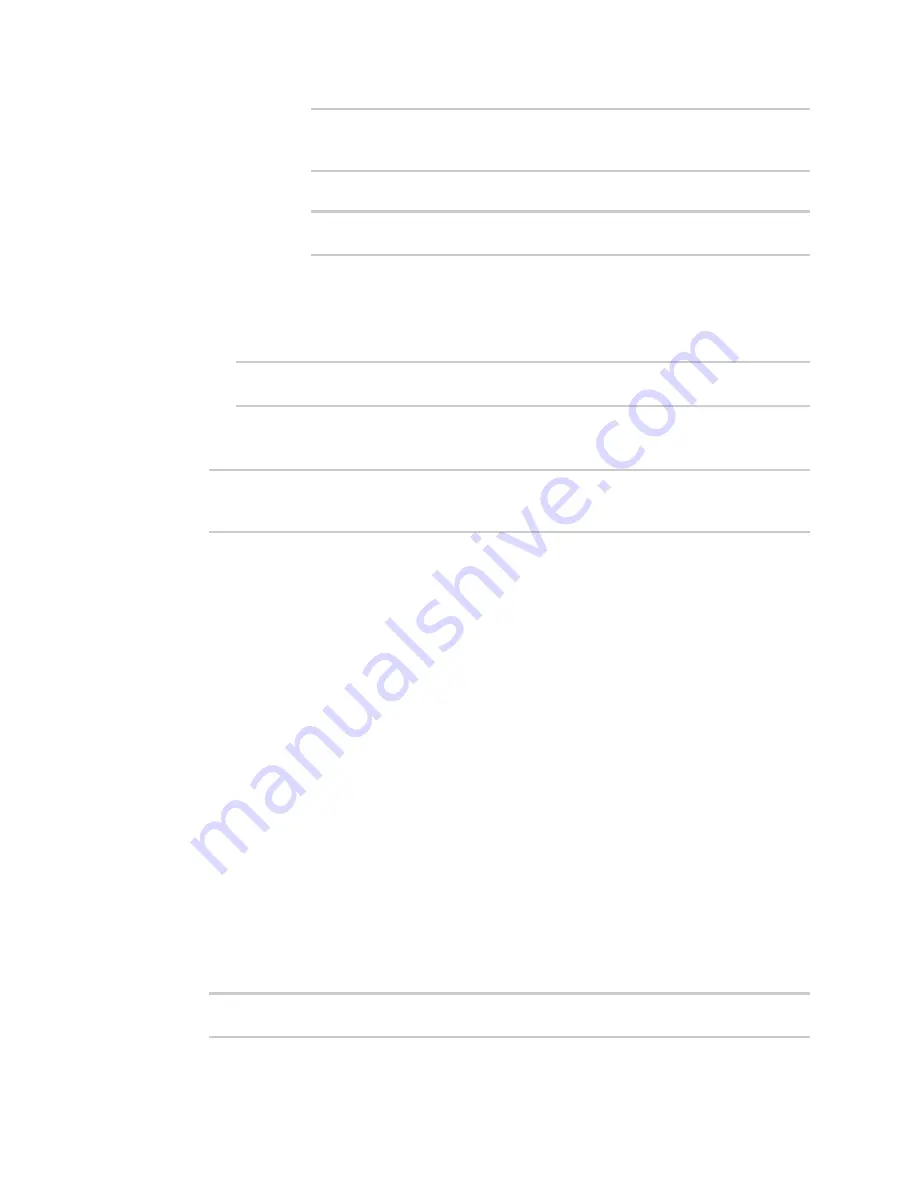
Virtual Private Networks (VPN)
NEMO
LR54 User Guide
581
Current value:
(config vpn nemo nemo_example)> tun_local interface
ii. Set the interface. For example:
(config vpn nemo nemo_example)> tun_local interface wan1
(config vpn nemo nemo_example)>
The default is
defaultroute
.
13. Configure one or more local networks to use as a virtual NEMO network interface. Generally,
this will be a Local Area Network (LAN):
a. Add a local network to use as a virtual NEMO network interface:
(config vpn nemo nemo_example)> add network end lan1
(config vpn nemo nemo_example)>
b. (Optional) Repeat for additional interfaces.
14. Save the configuration and apply the change:
(config)> save
Configuration saved.
>
15. Type
exit
to exit the Admin CLI.
Depending on your device configuration, you may be presented with an
Access selection
menu
. Type
quit
to disconnect from the device.
Show NEMO status
Web
1. Log into the LR54 WebUI as a user with Admin access.
2. On the menu, select
Status
>
NEMO
.
The
NEMO
page appears.
3. To view configuration details about an NEMO tunnel, click the
(configuration) icon in the
upper right of the tunnel's status pane.
Command line
1. Select the device in Remote Manager and click
Actions
>
Open Console
, or log into the LR54
local command line as a user with full Admin access rights.
Depending on your device configuration, you may be presented with an
Access selection
menu
. Type
admin
to access the Admin CLI.
2. To display details about all configured NEMO tunnels, type the following at the prompt:
> show nemo