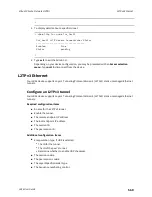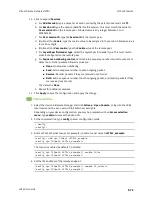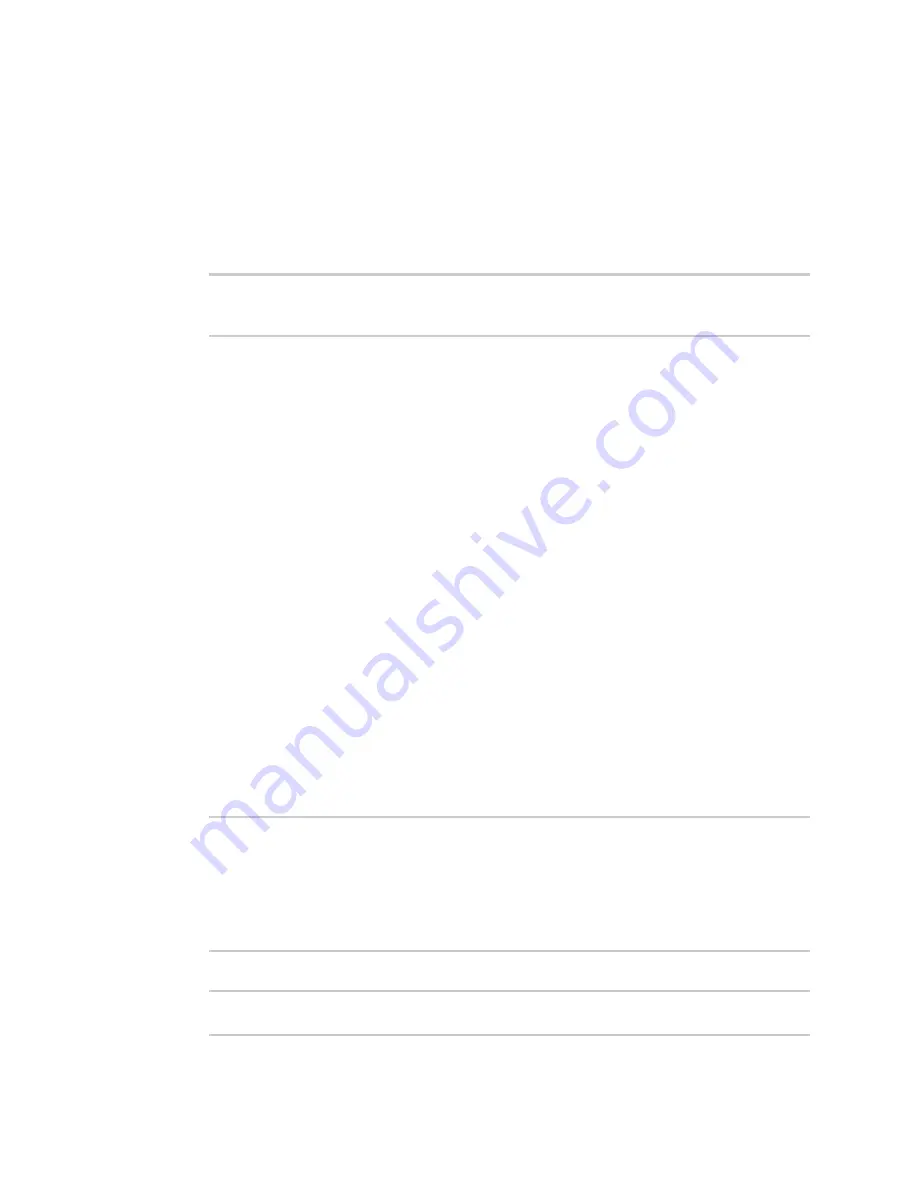
Virtual Private Networks (VPN)
L2TPv3 Ethernet
LR54 User Guide
574
n
none
: No sequence numbering.
n
send
: Add a sequence number to each outgoing packet.
n
recv
: Reorder packets if they are received out of order.
n
both
: Add a sequence number to each outgoing packet, and reorder packets if they are
received out of order.
The default is
none
.
16. Save the configuration and apply the change:
(config)> save
Configuration saved.
>
17. Type
exit
to exit the Admin CLI.
Depending on your device configuration, you may be presented with an
Access selection
menu
. Type
quit
to disconnect from the device.
Show L2TPV3 tunnel status
Web
1. Log into the LR54 WebUI as a user with Admin access.
2. On the menu, select
Status
. Under VPN, select
L2TPv3 Ethernet
.
The
L2TPv3 Ethernet
page appears.
3. To view configuration details about an L2TPV3 tunnel, click the
(configuration) icon in the
upper right of the tunnel's status pane.
Command line
1. Select the device in Remote Manager and click
Actions
>
Open Console
, or log into the LR54
local command line as a user with full Admin access rights.
Depending on your device configuration, you may be presented with an
Access selection
menu
. Type
admin
to access the Admin CLI.
2. To display details about all configured L2TPv3 Ethernet tunnels, type the following at the
prompt:
> show l2tpeth
Tunnel Session
Enabled
Device
Status
-----------------
-------
------------
------
test/session/test
true
le_test_test
up
>
3. To display details about a specific tunnel:
> show l2tpeth name /vpn/l2tpeth/test/session/test