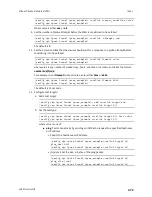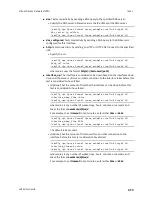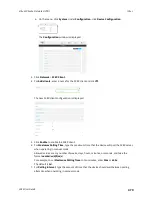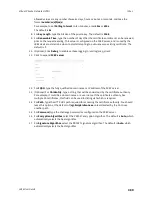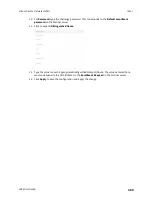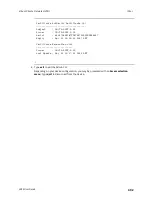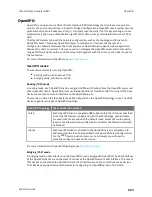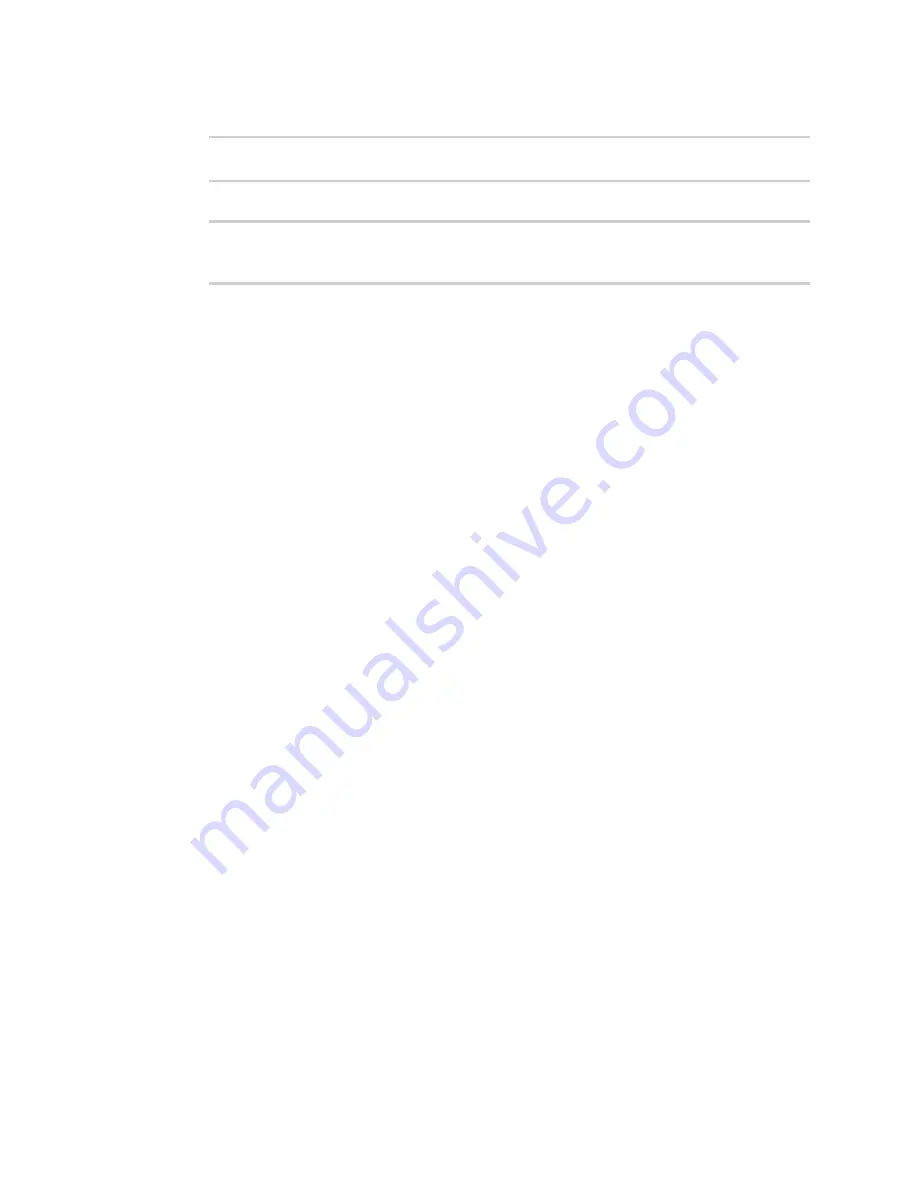
Virtual Private Networks (VPN)
IPsec
LR54 User Guide
485
16. (Optional) Enable verbose logging in /var/log/scep_client:
(config network scep_client scep_client_name)> debug true
(config network scep_client scep_client_name)>
17. Save the configuration and apply the change:
(config network scep_client scep_client_name)> save
Configuration saved.
>
18. Type
exit
to exit the Admin CLI.
Depending on your device configuration, you may be presented with an
Access selection
menu
. Type
quit
to disconnect from the device.
Example: SCEP client configuration with Fortinet SCEP server
In this example configuration, we will configure the LR54 device as a SCEP client that will connect to a
Fortinet SCEP server.
Fortinet configuration
On the Fortinet server:
1. Enable ports for SCEP services:
a. From the menu, select
Network
>
Interfaces
.
b. Select the appopriate port and click
Edit
.
c. For
Access Rights
>
Services
, enable the following services:
n
HTTPS
>
SCEP
n
HTTPS
>
CRL Downloads
n
HTTP
>
SCEP
n
HTTP
>
CRL Downloads
d. The remaining fields can be left at their defaults or changed as appropriate.
e. Click
OK
.
2. Create a Certificate Authority (CA):
a. From the menu, click
Certificate Authorities
>
Local CAs
.
b. Click
Create New
.
c. Type a
Certificate ID
for the CA, for example,
fortinet_example_ca
.
d. Complete the
Subject Information
fields.
e. The remaining fields can be left at their defaults or changed as appropriate.
f. Click
OK
.
3. Edit SCEP settings:
a. From the menu, click
SCEP
>
General
.
b. Click
Enable SCEP
if it is not enabled.
c. For
Default enrollment password
, enter a password. The password entered here must
correspond to the challenge password configured for the SCEP client on the LR54 device.