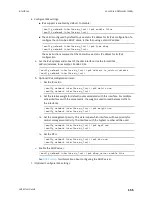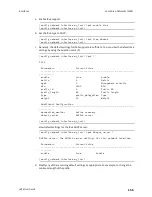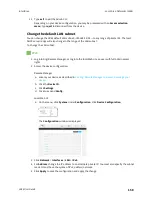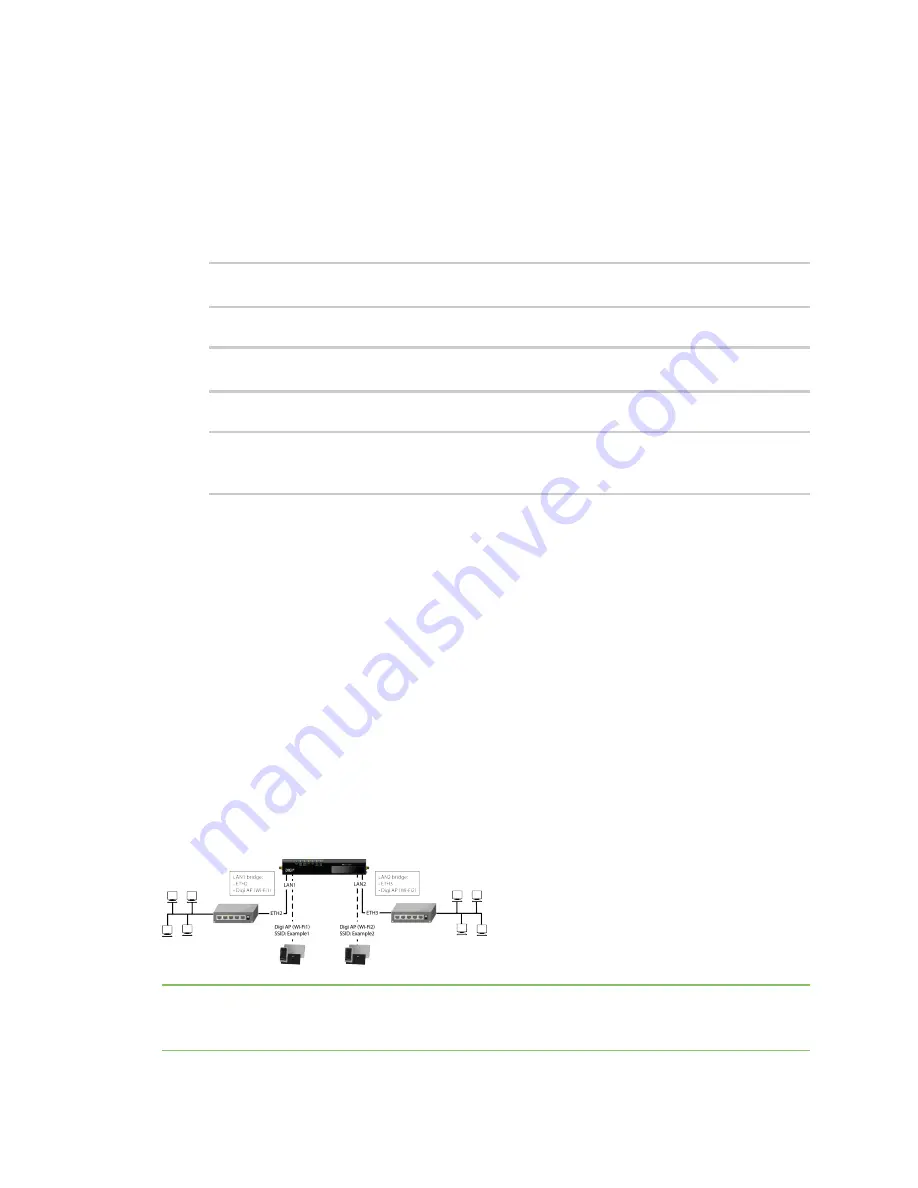
Interfaces
Local Area Networks (LANs)
LR54 User Guide
159
Command line
1. Select the device in Remote Manager and click
Actions
>
Open Console
, or log into the LR54
local command line as a user with full Admin access rights.
Depending on your device configuration, you may be presented with an
Access selection
menu
. Type
admin
to access the Admin CLI.
2. At the command line, type
config
to enter configuration mode:
> config
(config)>
3. At the config prompt, set the IP address to an alternate private IP:
(config)> network interface lan ipv4 address
IPv4_address
/
netmask
(config)>
4. Save the configuration and apply the change:
(config)> save
Configuration saved.
>
5. Type
exit
to exit the Admin CLI.
Depending on your device configuration, you may be presented with an
Access selection
menu
. Type
quit
to disconnect from the device.
Example: Configure two LANs
The default configuration of the LR54 consists of one LAN (LAN1), which is configured to use the LAN1
bridge. Its default IP address is 192.168.2.1, and it has its DHCP server enabled. The default
configuration of the LAN1 bridge consists of the following devices:
n
ETH2
n
ETH3
n
ETH4
n
WWAN2 cellular modem.
n
WWAN2 cellular modem
In this example, we will create a second bridge, called LAN2. We will then create a second LAN, LAN2,
and configure LAN2 to use the new bridge.
Note
To avoid potential problems with access to the device while performing these procedures, you
should use an Ethernet connection connected to LAN1 through the ETH2 Ethernet port, or, if using the
command line, use the serial port.