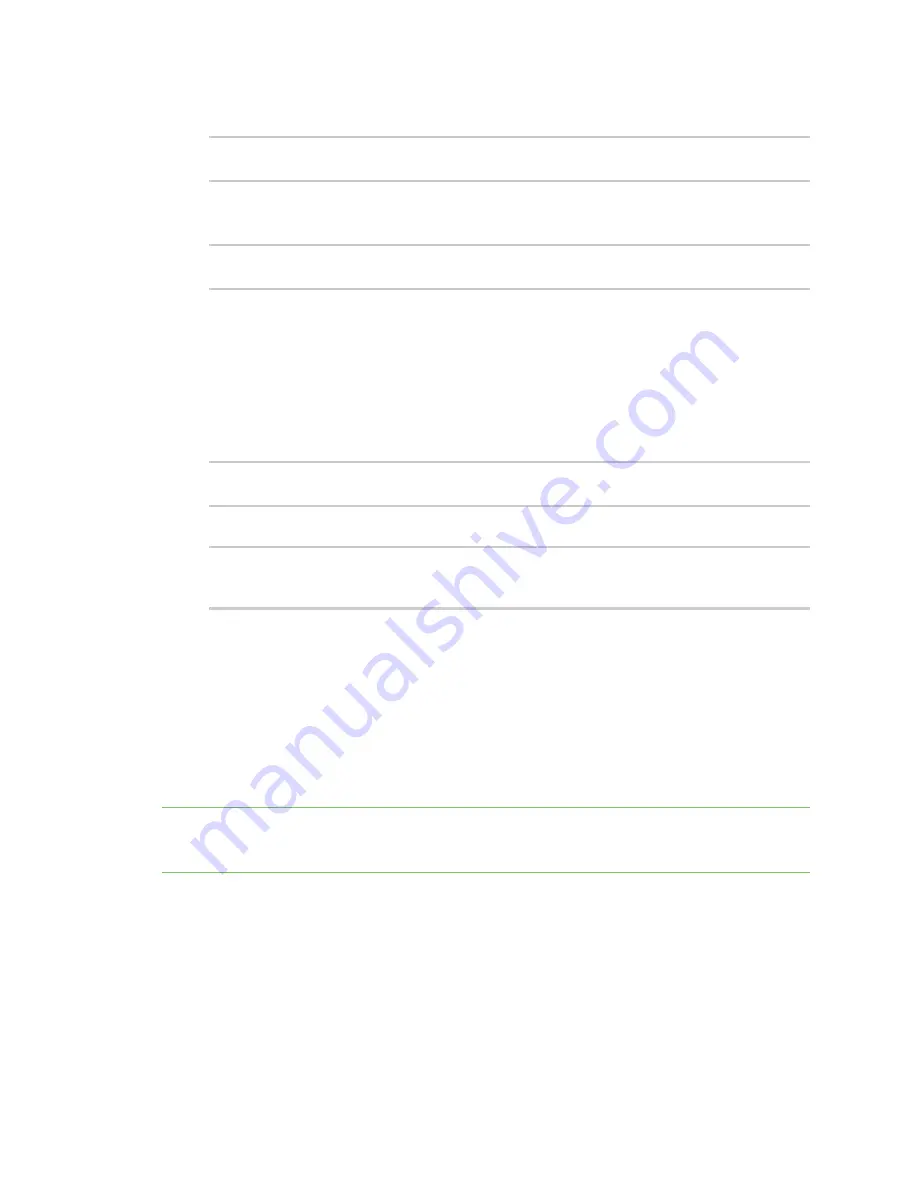
Applications
Run a Python application at the shell prompt
IX20 User Guide
439
8. Set the maximum amount of memory available to be used by the script and its subprocesses:
(config system schedule script 0)> max_memory
value
(config system schedule script 0)>
where
value
uses the syntax
number
{
b
|
bytes
|
KB
|
k
|
MB
|
MB
|
M
|
GB
|
G
|
TB
|
T
}.
9. To run the script only once at the specified time:
(config system schedule script 0)> once true
(config system schedule script 0)>
If
once
is enabled, rebooting the device will cause the script to run again. The only way to re-
run the script is to:
n
Remove the script from the device and add it again.
n
Make a change to the script.
n
Disable
once
.
10.
Sandbox
is enabled by default. This option protects the script from accidentally destroying the
system it is running on.
(config system schedule script 0)> sandbox true
(config system schedule script 0)>
11. Save the configuration and apply the change:
(config)> save
Configuration saved.
>
12. Type
exit
to exit the Admin CLI.
Depending on your device configuration, you may be presented with an
Access selection
menu
. Type
quit
to disconnect from the device.
Run a Python application at the shell prompt
Python applications can be run from a file at the shell prompt. The Python application will run until it
completes, displaying output and prompting for additional user input if needed. To interrupt the
application, enter
CTRL-C
.
Note
Python applications cannot be run from the Admin CLI. You must access the device shell in order
to run Python applications from the command line. See
for information about
configuring authentication groups that include shell access.
1. Upload the Python application to the IX20 device:
WebUI
a. Log into the IX20 WebUI as a user with Admin access.






























