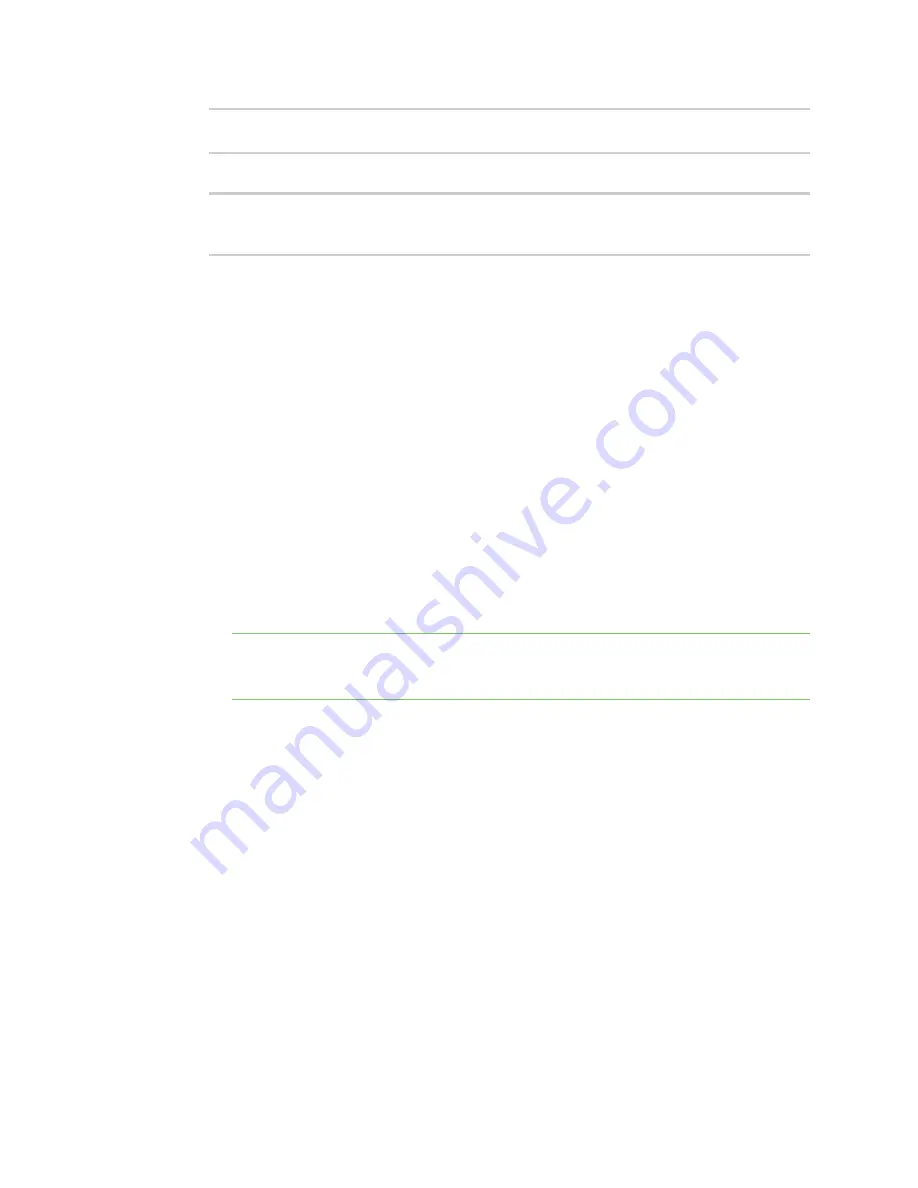
Configuration and management
Configuration methods
IX14 User Guide
36
(config)> auth user admin password
new-password
(config)>
4. Save the configuration and apply the change:
(config)> save
Configuration saved.
>
5. Type
exit
to exit the Admin CLI.
Depending on your device configuration, you may be presented with an
Access selection
menu
. Type
quit
to disconnect from the device.
Configuration methods
There are two primary methods for configuring your IX14 device:
n
Web interface.
The web interface can be accessed in two ways:
l
Central management using the Digi Remote Manager, a cloud-based device management
and data enablement platform that allows you to connect any device to any application,
anywhere. With the Remote Manager, you can configure your IX14 device and use the
configuration as a basis for a profile which can be applied to other similar devices. See
for more information about using the Remote Manager to
manage and configure your IX14 device.
l
The local web interface. See
for more information about using the
local web interface to manage and configure your IX14 device.
Note
Changes made to the device's configuration by using the local web interface will not
be automatically reflected in Digi Remote Manager. You must manually refresh Remote
Manager for the changes to be displayed.
Web-based instructions in this guide are applicable to both the Remote Manager and the local
web interface.
n
Command line.
A robust command line allows you to perform all configuration and management tasks from
within a command shell. Both the Remote Manager and the local web interface also have the
option to open a terminal emulator for executing commands on your IX14 device. See
for more information about using the command line to manage and
configure your IX14 device.
In this guide, task topics show how to perform tasks:
WebUI
Shows how to perform a task by using the local web interface.
Command line
Shows how to perform a task by using the command line interface.






























