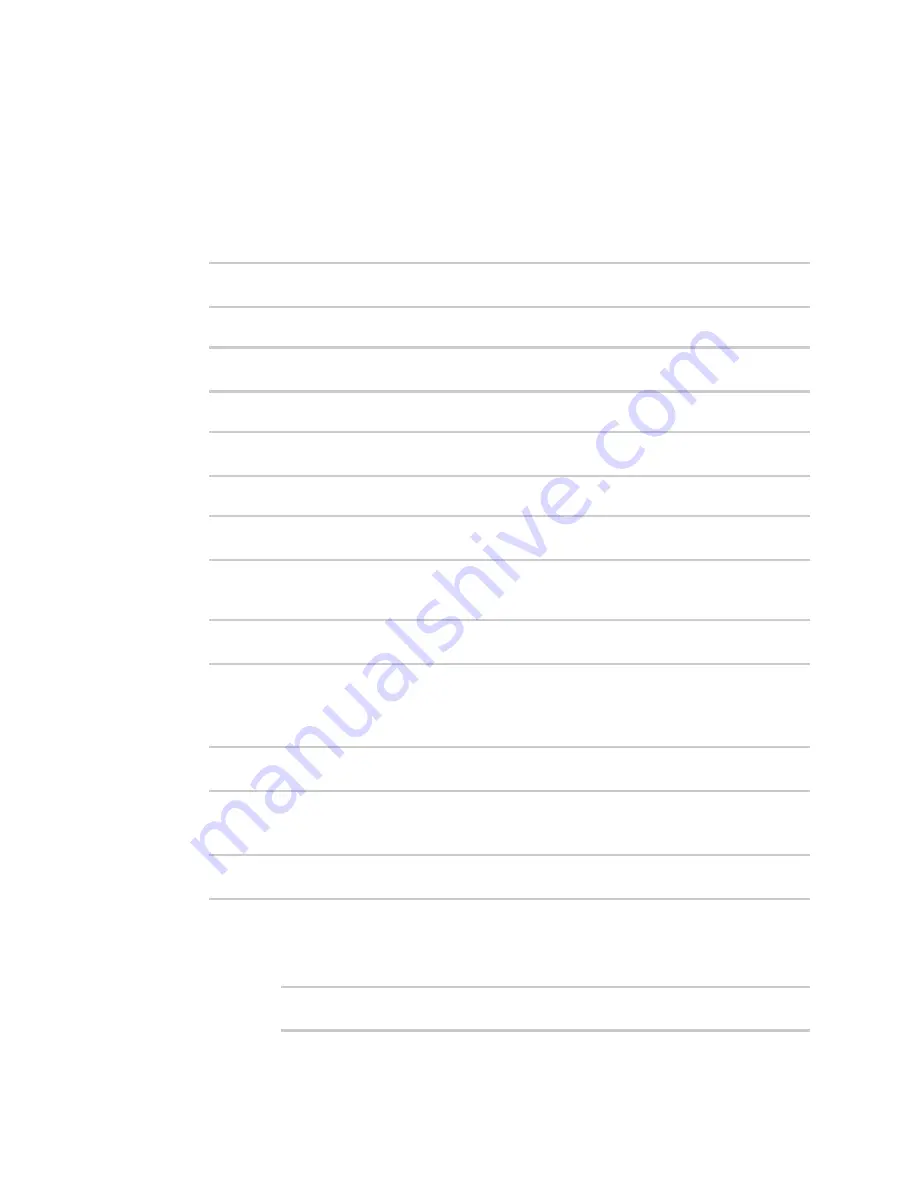
Services
Location information
IX10 User Guide
468
Command line
1. Select the device in Remote Manager and click
Actions
>
Open Console
, or log into the IX10
local command line as a user with full Admin access rights.
Depending on your device configuration, you may be presented with an
Access selection
menu
. Type
admin
to access the Admin CLI.
2. At the command line, type
config
to enter configuration mode:
> config
(config)>
3. Add a geofence:
(config)> add service location geofence
name
(config service location geofence
name
)>
where
name
is a name for the geofence. For example:
(config)> add service location geofence test_geofence
(config service location geofence test_geofence)>
The geofence is enabled by default. To disable:
(config service location geofence test_geofence)> enable false
(config service location geofence test_geofence)>
4. Set the amount of time that the geofence should wait between polling for updated location
data:
(config service location geofence test_geofence)> update_interval
value
(config service location geofence test_geofence)>
where
value
is any number of weeks, days, hours, minutes, or seconds, and takes the format
number
{
w|d|h|m|s
}.
For example, to set
update_interval
to ten minutes, enter either
10m
or
600s
:
(config service location geofence test_geofence)> update_interval 600s
(config service location geofence test_geofence)>
The default is
1m
(one minute).
5. Set the boundary type for the geofence:
(config service location geofence test_geofence)> boundary
value
(config service location geofence test_geofence)>
where
value
is either
circular
or
polygonal
.
n
If
boundary
is set to
circular
:
a. Set the latitude and longitude of the center point of the circle:
(config service location geofence test_geofence)> center
latitude
int






























