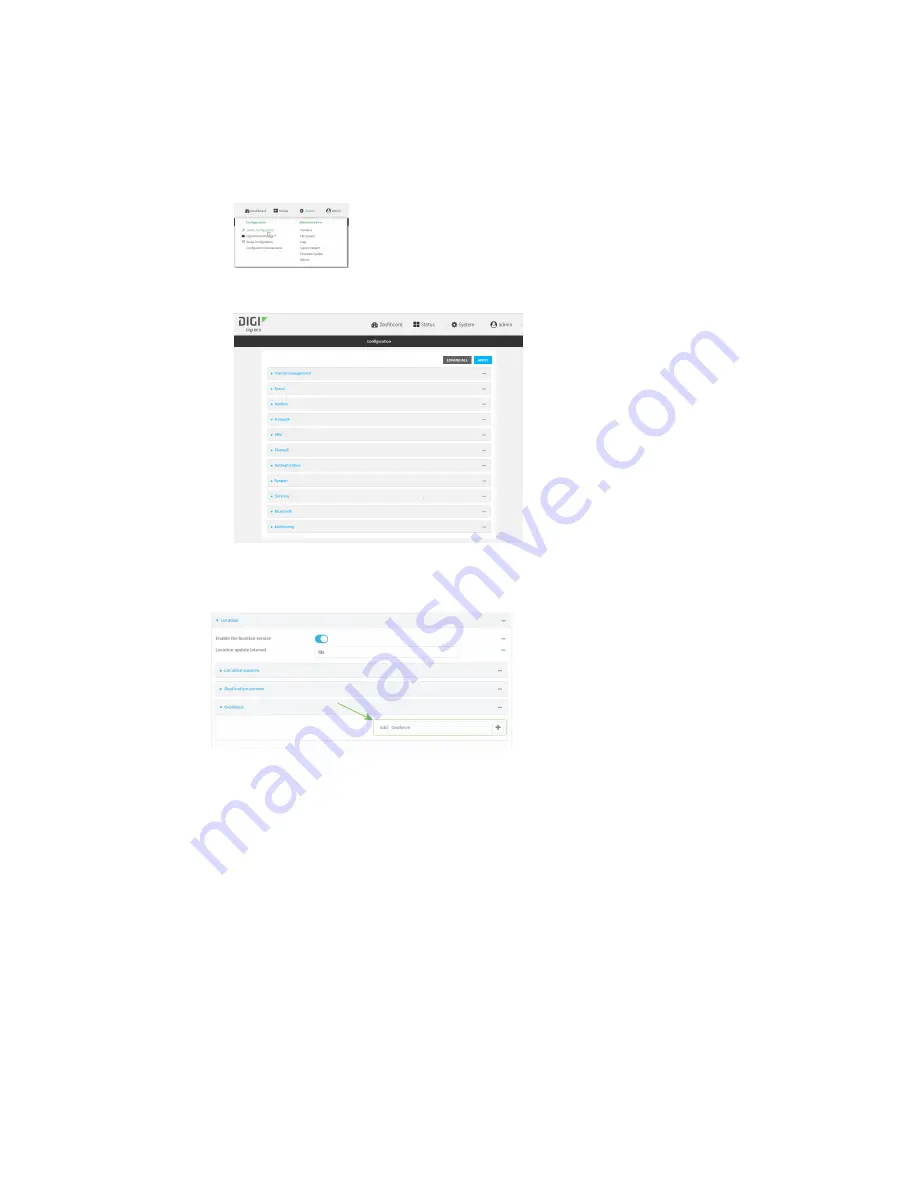
Services
Location information
IX10 User Guide
464
d. Click to expand
Config
.
Web UI:
a. On the menu, click
System
. Under
Configuration
, click
Device Configuration
.
The
Configuration
window is displayed.
3. Click
Services
>
Location
>
Geofence
.
4. For
Add Geofence
, type a name for the geofence and click
.
The geofence is enabled by default. To disable, toggle off
Enable
.
5. For
Update interval
, type the amount of time that the geofence should wait between polling
for updated location data. The default is one minute.
Allowed values are any number of weeks, days, hours, minutes, or seconds, and take the
format
number
{
w|d|h|m|s
}.
For example, to set
Update interval
to ten minutes, enter
10m
or
600s
.
6. For
Boundary type
, select the type of boundary that the geofence will have.
n
If
Circular
is selected:
a. Click to expand
Center
.
b. Type the
Latitude
and
Longitude
of the center point of the circle. Allowed values
are:






























