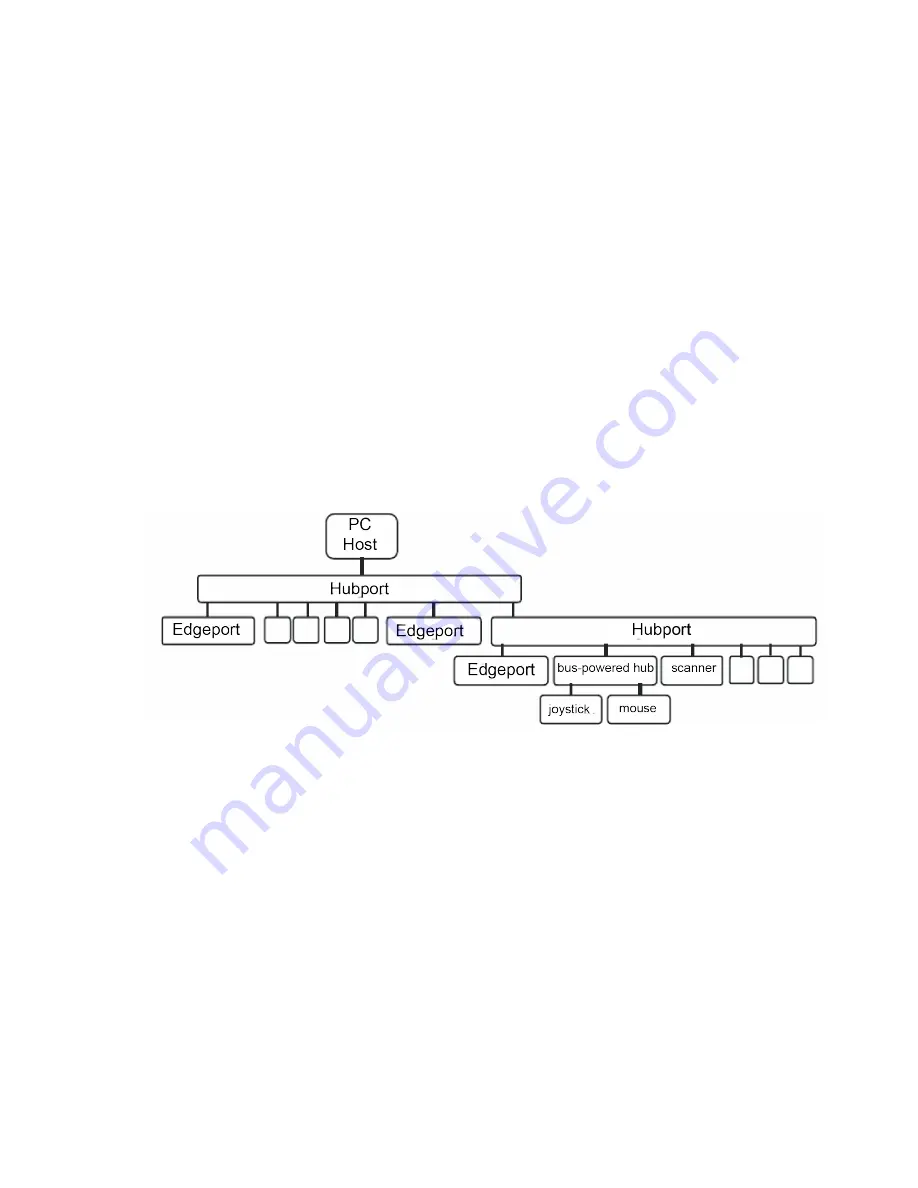
Get started
Introduction to Hubs
Hubport® USB Hub Installation Guide
5
Introduction to Hubs
This installation guide covers the following models:
n
Hubport/4c
n
Hubport/7c
n
Hubport/4c DC
n
Hubport/7c DC
n
Hubport/14
n
Hubport/SuperSpeed
Thank you for purchasing the Hubport, a self-powered Universal Serial Bus (USB) hub designed to
provide a convenient and effective means of bringing USB connectivity to your PC, server, or laptop.
Hubs, which are critical components in the USB architecture, are wiring concentrators that enable the
attachment of multiple devices, thus converting a single attachment point into multiple attachment
points. USB architecture allows a cascaded multiple hub configuration with certain power limitations
(explained later in this section).
Digi’s Edgeport product, which is a USB-to-serial converter, can be connected to your Hubport device,
enabling you to install one or more Edgeports.
See the following figure.
Example of a typical hub configuration
Each hub has an upstream port, connecting to the host, and multiple downstream ports, connecting to
downstream devices, possibly including other hubs. A hub can detect attachment and detachment of
downstream devices and enable and monitor the distribution of the power to downstream devices via
their integral hardware and the operating system.
Each USB device reports its power requirements to the operating system, which then enables and
disables the device as a function of its power requirements and the amount of available power. High-
powered devices typically need to be connected to a self-powered hub, such as the Hubport, which
obtains power from its external power supply and provides up to 500 mA for each downstream port.
Only low-powered devices, such as a mouse, can be connected to a bus-powered hub, which obtains
power from its upstream host and provides up to 100 mA for each downstream port.
Due to the limited available power for bus-powered hubs, cascading two bus-powered hubs is an
illegal topology, and devices connected to the second hub will not function. USB specifications limit the
connection of a bus-powered hub to a self-powered hub or host only. All Hubports, except the
Hubport/4c in bus-powered mode, operate as self-powered hubs, and are not affected by this
limitation.










