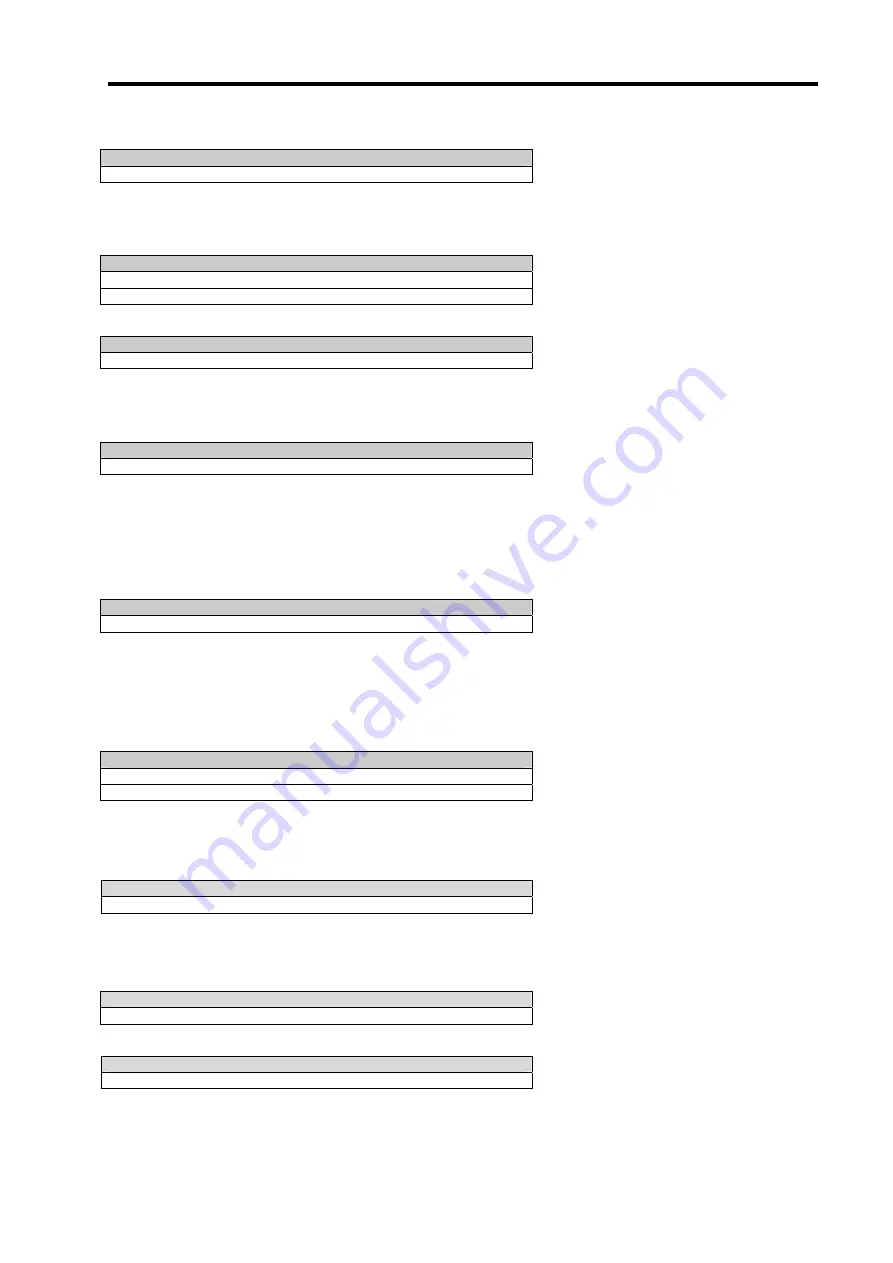
DI-5000_DP-5000_DPS-5000 Service Manual Edition 2
125
13.3.5.22 Manual Price Entry
141d002: Manual Price Entry
0: Inhibit
1: Allow
13.3.5.23 Non Weigh Counting
141D107: Quantity Counting For Non Weigh Item
0: No
1: Yes, With Fixed Unit Weight
2: Yes, With Live Weight Averaging
141D108: Weight Tolerance For Non Weigh Counting Function (%)
0: No
1: Yes, With Fixed Unit Weight
13.3.5.24 Operator
141d017: Operator Logging Function
0: Disable
1: Enable
141d062: Scale Group For Operator Keys
0 – 99 (default 00)
141d076: Clerk Timeout (In Minutes)
0-999 (default 000)
141D157: Clerk Image Display
0: Follow Clerk Name
1: Follow Clerk Code
141D167: Prepack Clerk Timeout (In Minutes)
0-999 (default 000)
13.3.5.25 Order & Basket
141D118: Prefix For The Order Number
0: None
1: Day Of Month
2: Day Of Week
141b107: Special Message Number For Order Receipt
Numeric 0 –999999 (default 000000)
141b057: Print Order Subtotal On Receipt
0: No
1: Yes
141b077: Selection Of Label Format For Order Label
Numeric 0 –99 (default 00)
141D077: Order Number
0: By Operator
1: Auto Generate
141b0101: Order And Basket Items Print Format
0: Itemized
1: Summarized

























