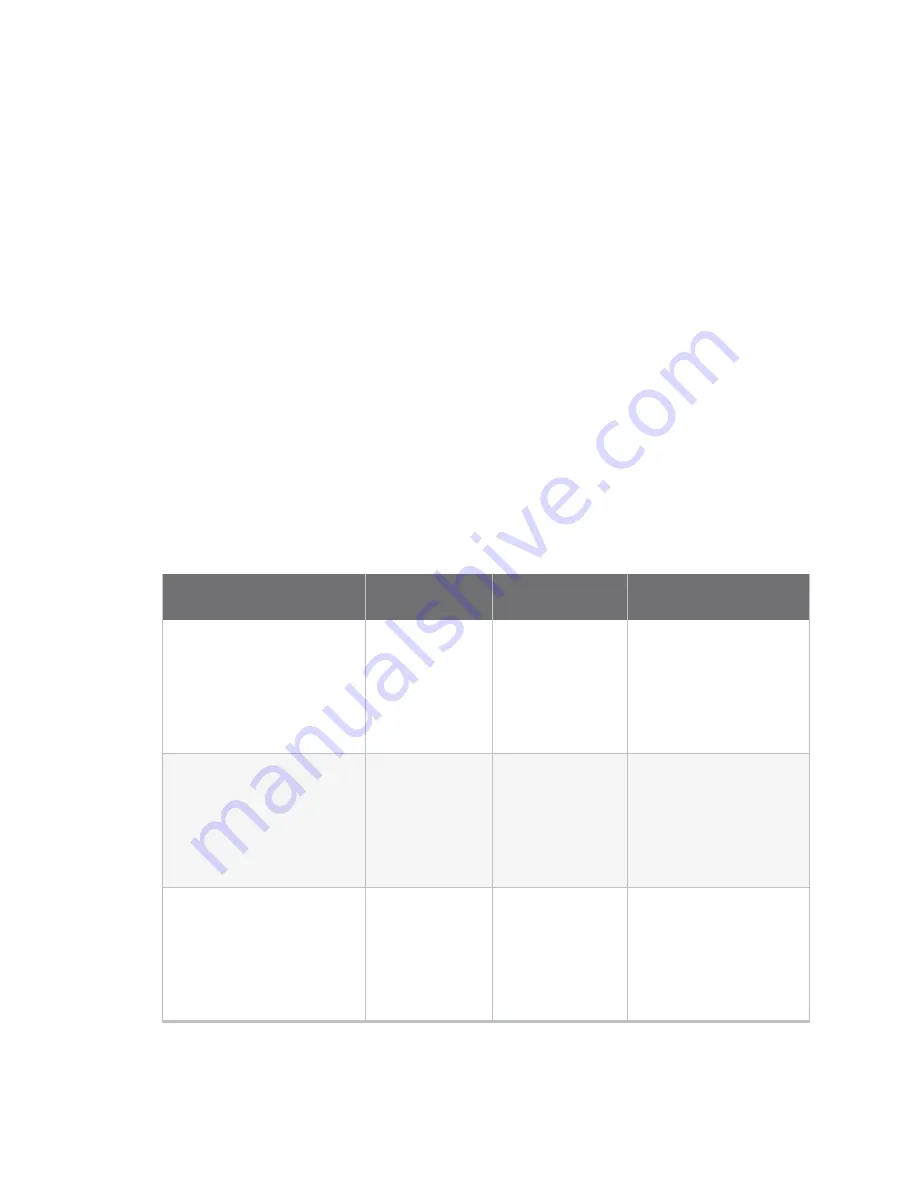
Configuration and management
Review Connect IT 16/48 default settings
Digi Connect IT® 16/48 User Guide
29
Review Connect IT 16/48 default settings
You can review the default settings for your Connect IT 16/48 device by using the local WebUI or Digi
Remote Manager:
Local WebUI
1. Log into the Connect IT 16/48 WebUI as a user with Admin access. See
for details.
2. On the menu, click
System
>
Device Configuration
.
Digi Remote Manager
1. If you have not already done so, connect to your Digi Remote Manager account.
2. Click
Device Management
to display a list of your devices.
3. Locate and select your device as described in
Use Digi Remote Manager to view and manage
.
4. Click
Configure
.
The following tables list important factory default settings for the Connect IT 16/48.
Default interface configuration
Interface type
Preconfigured
interfaces
Devices
Default configuration
Wide Area Networks (WAN)
n
ETH1
n
Ethernet
:
ETH1
n
Firewall zone: Internal
n
WAN priority: Metric= 1
n
l
IP Address: DHCP
client
n
Digi SureLink
TM
enabled for IPv4
n
ETH2
n
Ethernet
:
ETH2
n
Firewall zone: Internal
n
WAN priority: Metric= 5
n
l
IP Address: DHCP
client
n
Digi SureLink
TM
enabled for IPv4
n
SFP1
n
Ethernet
:
SFP1
n
Firewall zone: Internal
n
WAN priority: Metric= 1
n
l
IP Address: DHCP
client
n
Digi SureLink
TM
enabled for IPv4






























