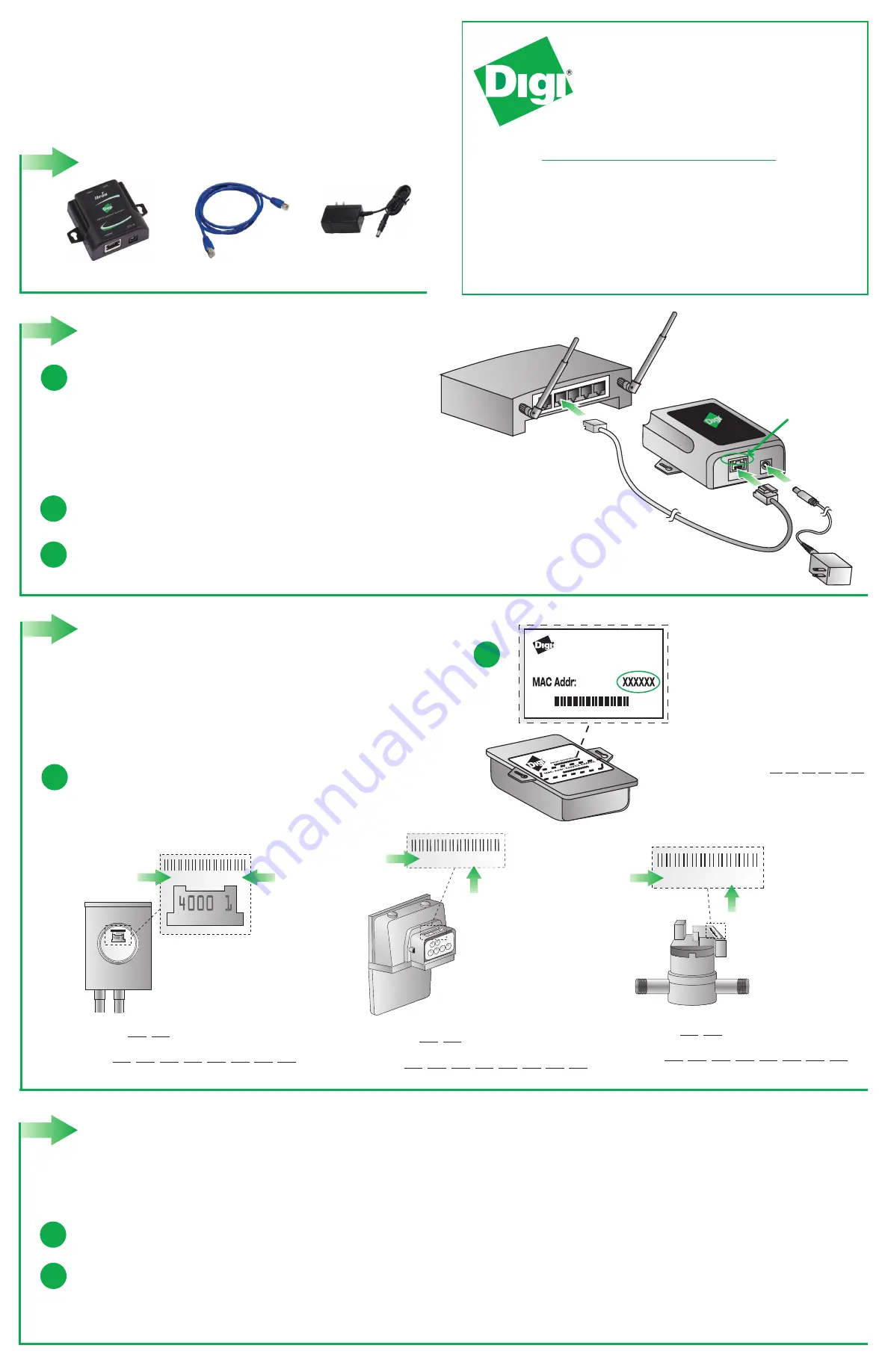
Quick Start Guide
ERT/Ethernet Gateway
Thank you for purchasing a Digi ERT/Ethernet Gateway
Verify Contents
Power Supply
Ethernet Cable
ERT/Ethernet Gateway
a
Step 1 -
Set up your ERT/Ethernet Gateway
Connect one end of the Ethernet cable to an open port on your
Internet router. Connect the other end of the cable to the Ethernet
port on the ERT/Ethernet gateway.
b
c
Connect the power supply to the ERT/Ethernet gateway and then plug it into an outlet.
Verify that the LEDs on the Ethernet port of the ERT/Ethernet gateway are operating; after
approximately 30 seconds you should see a solid amber LED and a flashing green LED.
NOTE:
Your router is typically connected to your DSL or cable modem.
A router may have antennas and will have several Ethernet ports. If you do not
have an Internet router, you can purchase an Ethernet broadband router
with multiple ports from most electronics retail stores.
The ERT/Ethernet gateway can support electric, gas and water meters
with ERT technology. Locate all the ERT meter(s) you will use to track
your energy usage. Whether it’s one or several meters, write down the
ERT Type and ERT ID for every meter you intend to read.
a
00409D
ERT/Ethernet
Gateway
Write down the
ERT/Ethernet gateway
MAC Address:
00409D:
Step 2 -
Preparation for the Online
Installation Process
To speed up the online installation process in Step 3, find the
information for items a and b, then refer back to this information
during the online installation.
b
90001268_B
a
LEDs on
Ethernet port
a
b
c
Internet Router
Step 3 -
Online Installation
On smartlee.com, you will create a user account, set up your ERT/Ethernet gateway to talk to your meter(s), and install the Smartlee
app for your Android or iPhone.
To begin the online installation process:
a
Browse to
http://www.livesmartlee.com
b
Follow the step-by-step instructions to completion.
Congratulations! Following the online installation process, you will be able to track your energy use from anywhere using your smartphone (iPhone or
Android) with an Internet connection.
The Digi ERT/Ethernet gateway brings Smart Grid technology to millions of
consumers like you, who have utility meters with ERT radio technology. The
gateway wirelessly reads your meter and then sends information over your
Internet connection to the iDigi® Device Cloud™ Service for display on your
iPhone or Android. This allows you to view real time consumption data for
electricity, water and gas. Use this guide to get started.
01 01234567
Electric Meter
ERT
Type
ERT
ID
ERT Type:
ERT ID:
01 01234567
Gas Meter
ERT
Type
ERT
ID
ERT Type:
ERT ID:
01 01234567
Water Meter
ERT
Type
ERT
ID
ERT Type:
ERT ID:


