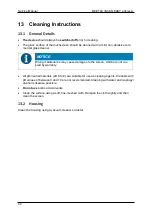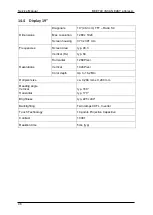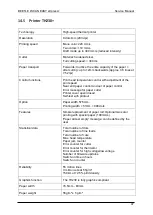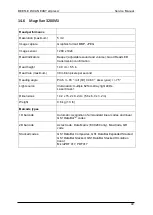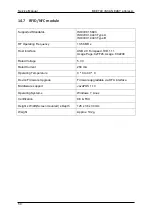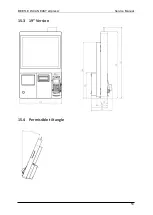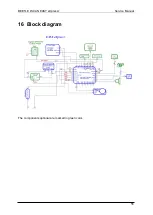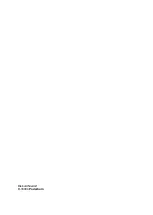Summary of Contents for BEETLE /iSCAN EASY eXpress+
Page 1: ...BEETLE iSCAN EASY eXpress Service manual May 2019...
Page 2: ......
Page 6: ......
Page 29: ...BEETLE iSCAN EASY eXpress Service Manual 23...
Page 38: ...Service Manual BEETLE iSCAN EASY eXpress 32 Secure the cable once again with a cable tie...
Page 57: ...BEETLE iSCAN EASY eXpress Service Manual 51 15 Dimensions mm 15 1 Rear view...
Page 58: ...Service Manual BEETLE iSCAN EASY eXpress 52 15 2 15 Version...
Page 59: ...BEETLE iSCAN EASY eXpress Service Manual 53 15 3 19 Version 15 4 Permissible tilt angle...
Page 60: ...Service Manual BEETLE iSCAN EASY eXpress 54 15 5 From below 15 6 Device with open door...
Page 64: ......