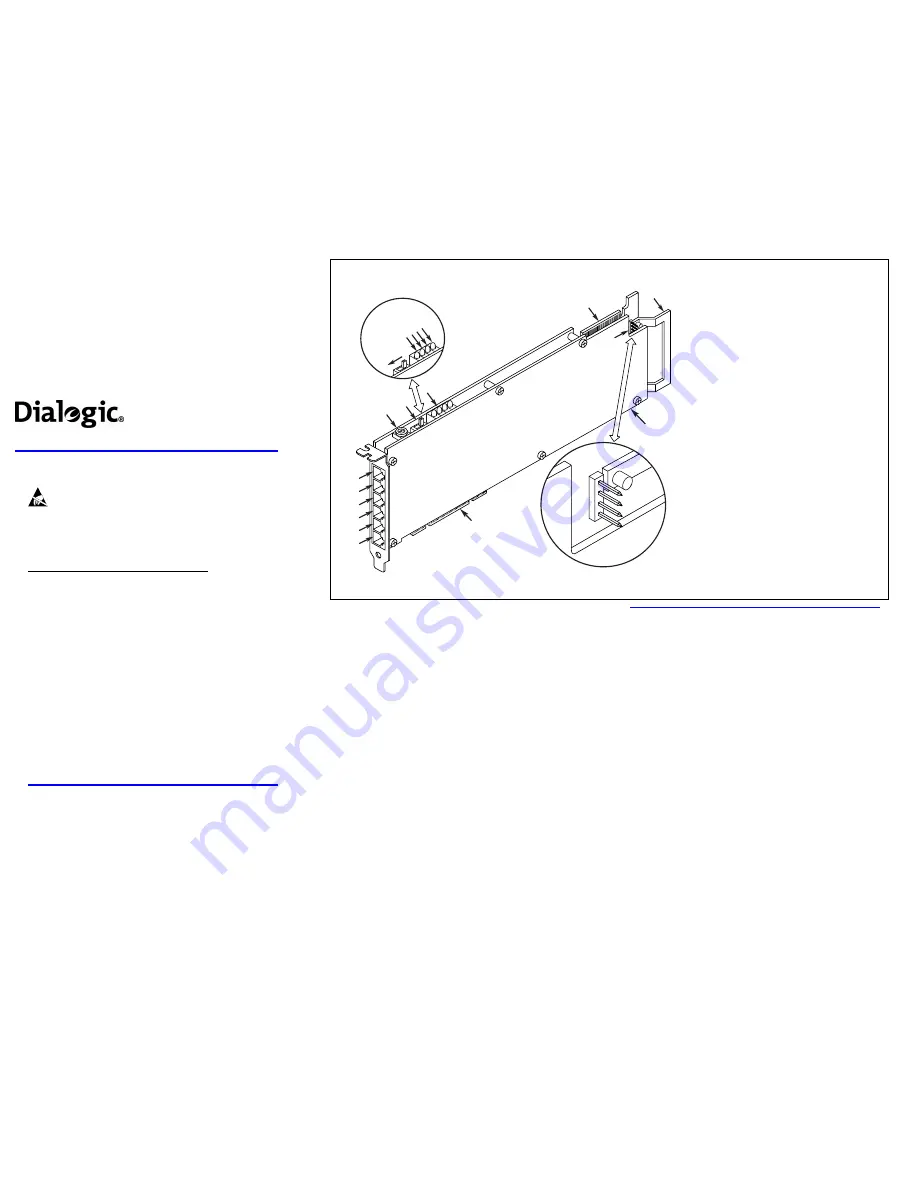
Dialogic
®
DM3 Media Boards
DMV160LP
DMV160LPEU
Quick Install Card for Universal PCI Boards
Part Number 64-0042-02
Copyright © 2003-2007
Dialogic Corporation.
All Rights Reserved.
Before You Begin
Protecting the Board from Damage
Caution!
All computer boards are sensitive to
electrostatic discharge (“ESD”). Handle all static-sensitive
boards and components at a static-safe work area, and observe
anti-static precautions at all times.
If you are not familiar with ESD safety precautions, visit
http://www.dialogic.com/support/hwinstall to learn more.
Unpacking the Board
Unpack the Dialogic
®
DM3 Media Board (“board”) according
to the following steps:
1.
Prepare a static-safeguarded work area.
2.
Carefully remove the board from the shipping
carton and anti-static packaging. Handle the board
by the edges and avoid touching the board’s
components.
3.
Lay the board on the static-dissipative work
surface.
Note:
Place boards in static-shielding bags when carrying
boards from station to station.
CAUTION
: Do not remove the board from the anti-static
packaging until you are ready to install it. Observe proper
anti-static precautions at all times.
Configuring the Hardware
Initial Hook State
The position of slide switch SW1 determines whether the
network interfaces will be initialized off-hook or on-hook.
See
Physical Description
graphic.
Board Identification
The DM3 device driver, part of the system software, assigns
board instance numbers in ascending order (beginning with 0)
as it detects each board in your system. A board instance
number is the identification (ID) number used by the system
software to recognize the board.
NOTE:
If you add or remove a board, the system may
change the existing board instance (ID) numbers.
Windows System
Leave SW2 set to the factory default of Board ID 0 to let the
system automatically assign board instance numbers by PCI
bus slot number.
After the hardware and the system software are installed,
refer to the Dialogic
®
Configuration Manager (DCM) utility
to retrieve the assigned board instance (ID) number(s).
Linux System
In a Linux system, you
must
set SW2 to a unique number for
each installed DM3 board. Use a non-metallic screwdriver to
turn SW2 to 1 of 16 board settings, 0–9 or A–F.
After the hardware and the system software are installed,
refer to the proper configuration files to retrieve the assigned
board instance (ID) number(s).
For more information about Linux configuration files, refer to
the
Installation and Configuration Guide
for the system
release you are using.
Installing the Hardware
NOTE:
If you are adding DM3 hardware to an existing DM3
system, you do not need to uninstall existing DM3 software.
1.
Working with your computer at a static-safe work area,
switch off the power and disconnect all power cords
from the electrical outlets.
2.
Remove the computer cover.
3.
Select an empty PCI expansion bus slot and remove the
slot’s retaining screw and access cover plate.
4.
If you are not installing your board in an ISA form
factor PCI slot, remove the ISA edge retainer bracket
from the board. Removing this bracket does not void
the product warranty.
5.
Using the slot’s board guides, insert the edge connector
of the board into the bus slot. Press firmly until the
board is securely seated in the slot.
6.
Replace and tighten the retaining screw to secure the
board firmly in the chassis slot.
Physical Description
{
2
$
1
2
3
4
3
4
Green
Yellow
Yellow
Red
Off-Hook
6
5
8
9
7
CH 1-3
CH 4-6
CH 7-9
CH 10-12
CH 13-15
CH 16
J1
J2
J3
J4
J5
J6
1
P6
1.
J1-J6—
6-pin modular jacks (6) connect to
external universal breakout box through RJ-25
connectors, P1 through P6, on the adapter cable.
2.
SW2—
Rotary switch used to manually set board
identification (Linux systems only).
3.
SW1—
Slide switch used to initially set all
network interfaces on-hook or off-hook.
4.
Status/Alarm LEDs—
Indicate board status on
POST and communication status.
Red—
Out of Service.
Yellow LEDs—
After about 60 seconds,
blink to
indicate that firmware is operational.
Green—
Power On.
5.
P2—
CT Bus connector
6.
P6—
CT Bus termination jumpers*
CT Bus signals are terminated when both jumper
clips are installed.
Connect
pin 1
to
pin 2
Connect
pin 3
to
pin 4
*Notes:
Signal must be terminated only on boards
at each end of the CT Bus cable.
When pins 1 and 2 are used, use pins 3 and 4 as
well.
7.
ISA Edge Retainer
(Optional)
8.
Network Interface Daughterboard
9.
P1—
Universal PCI edge connector




















