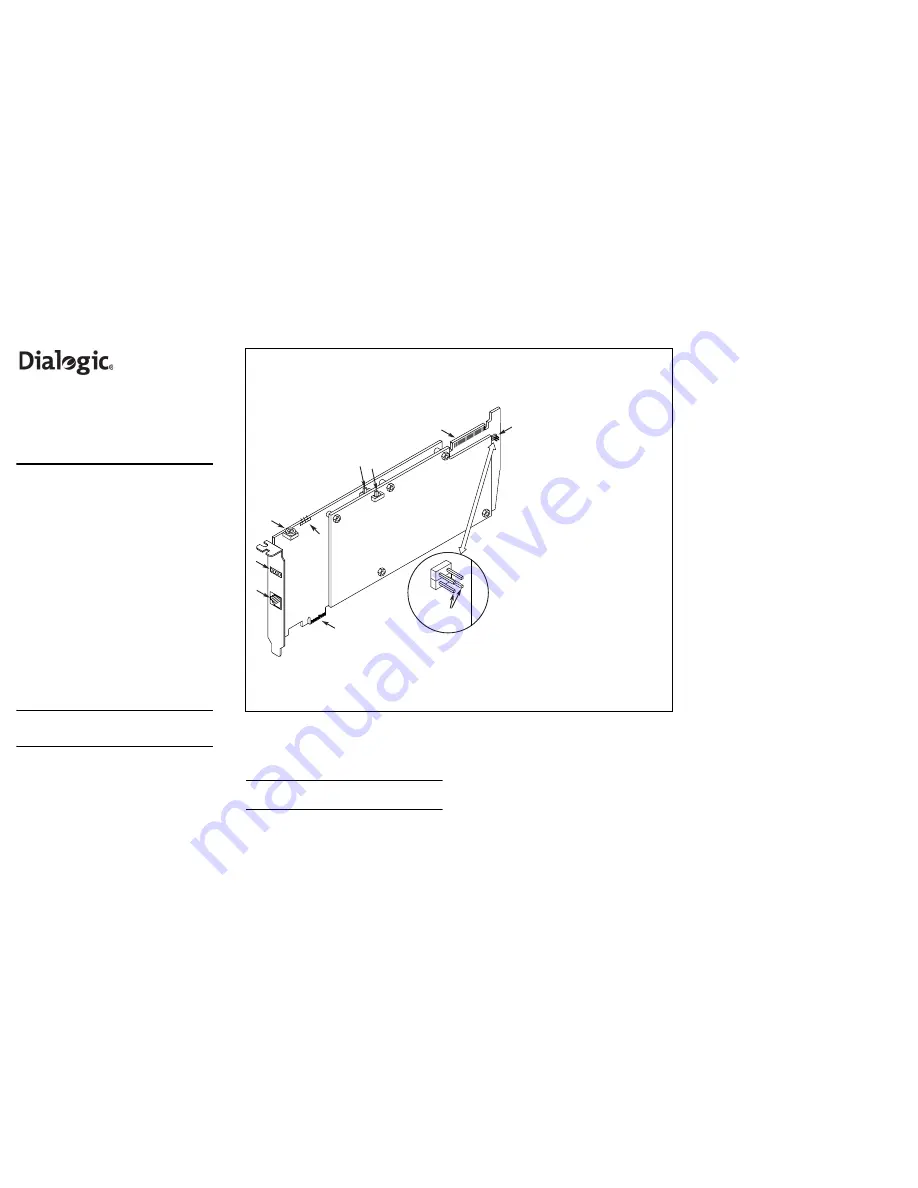
Part number: 64-0101-02
Dialogic
®
D/600JCT-1E1-120-EW
Installation Guide
Copyright © 2006-2007 Dialogic Corporation.
All rights reserved.
1. Product Description
The Dialogic
®
D/600JCT-1E1-120-EW combined
media board provides up to 30 channels of voice and
media resources and a single, 120-ohm E1 telephony
interface in a single, full-length PCI Express slot.
Additional Information
Additional information about the
D/600JCT-1E1-120-EW is available from a number of
sources.
The product data sheet, available at
http://www.dialogic.com/products/list.asp, provides
a functional description as well as information about
applications and configurations, features, and
technical specifications.
Refer to the Release Guide and the online Release
Update for your Dialogic system software release to
verify that the D/600JCT-1E1-120-EW is supported in
the release, and for information on any new features
or issues that may relate to it.
The Regulatory Notices document that is packed with
each D/600JCT-1E1-120-EW board contains safety
warnings and national requirements for proper
operation of telecommunications equipment.
2. Before You Begin
Protecting the Board from Damage
CAUTION:
All computer boards are sensitive to
electrostatic discharge. Handle all static-sensitive
boards and components at a static-safe work area,
and observe anti-static precautions at all times.
If you are not familiar with ESD safety precautions,
visit http://www.dialogic.com/support/hwinstall
to
learn more.
Unpacking the Board
Unpack the board according to the following steps:
1. Prepare a static-safeguarded work area.
2. Carefully remove the board from the shipping
carton and static-shielding bag. Handle the board
by the edges and avoid touching the board's
components.
3. Lay the board on the static-dissipative work
surface.
Note:
Place boards in static-shielding bags when
carrying boards from station to station.
CAUTION:
Do not remove the board from the
anti-static packaging until you are ready to install it.
Observe proper anti-static precautions at all times.
3. Configuring the Board
The D/600JCT-1E1-120-EW board uses Plug and Play
technology to simplify installation. No user
configuration is required for IRQ or memory address.
The D/600JCT-1E1-120-EW board has three manually
configurable options:
■
Board ID
■
CT Bus termination
■
Remote loopback mode
■
Power budgeting (see Choosing a Slot section
below)
Setting the Board ID
When the system is started, each Dialogic telecom
board is assigned a board instance ID number that
programs can use to identify individual boards in a
multi-board system. The setting of SW100 controls
the generation of the instance numbers.
Windows* Systems:
In a Windows system, leaving
SW100 set to the 0 position (the factory default
setting) on all Dialogic telecom boards causes the
system software to assign instance numbers
geographically, based on the bus and slot numbers.
Note that when using this method, there is no way
to know what the instance numbers will be until the
system is started and configured, and the instance
number for any given board is likely to change
when there is any change in the number or
arrangement of boards in the system.
As an alternative, you may set SW100 on each
board to a different position (0-9 or A-F) to
explicitly assign specific ID numbers to the boards.
Note that each board must be set to a different ID
number.
In either case, you can read the ID numbers
assigned to the boards in the Dialogic Configuration
Manager after you start the system and invoke that
tool.
Linux* Systems:
In a Linux system, you must
explicitly specify the board ID numbers by setting
SW100 on each board to a different position (0-9
or A-F). Refer to the Configuration Guide for
Springware architecture products in your Dialogic
system software documentation for further
information about the board ID numbers.
Setting the CT Bus Termination
In some systems that connect multiple boards with a
CT Bus cable, it is desirable to terminate the bus
signal on the boards that are connected at each end
of the cable, but this is generally not necessary. If
your system requires termination and this board will
be the end-most board on the CT Bus cable, install a
jumper link (not supplied) over the bottom pair of
pins of P700 as indicated in the Physical Description
section. Use any standard 2mm pitch jumper link,
such as Methode item number 8610-202-70.
Setting the Remote Loopback Mode
The D/600JCT-1E1-120-EW board is shipped with
SW500 set for normal operation, with the switch
slider in the position closer to the board’s bracket.
Setting this switch to the opposite position selects the
loopback mode and overrides any board modes set
by your application. Loopback mode is commonly
used to check the network connection after the
firmware has been downloaded to the board.
4. Choosing a Slot
The D/600JCT-1E1-120-EW board is a full length x1
form factor PCI Express board that requires 25W of
power. The following explanation and guidelines are
Physical Layout
1. Network connector:
RJ48C
connector to external E1 digital
telephone network interface.
2. Alarm/status LEDs
Red LED
(Loopback)—Indicates
remote loopback mode.
Green LED
—Indicates board is
powered up and receiving signal
from external E1 source.
Yellow LED
—Indicates loss of
frame synchronization at far end of
external network.
Red LED
—Indicates loss of frame
synchronization on incoming line
from external network.
3. SW100:
Rotary switch used to set
board ID number.
4. SW500:
Selects loopback mode.
Loopback mode is selected when
switch slider is set to the position
farther from the bracket. Default
setting is normal mode (slider
closer to bracket).
5. SW600:
Not used.
6. CT Bus connector:
H.100
telephony bus connector.
7. P700:
CT Bus termination jumper.
8. PCI Express connector:
Host bus
connector. Compatible with x1 or
larger PCI Express Link connectors.
9. Power Budgeting Jumper P3:
3-pin jumper to set how the board
responds to the system power
budgeting function.
■
P3 jumper in pins 2-3: Board
adheres to power budgeting values
set by system.
■
P3 jumper in pins 1-2: Board
ignores power budgeting values
set by system.
Factory default is P3 jumper in pins
2-3.
1
3
5
2
4
6
8
7
P700
CT Bus
Termination
Pins
3 2 1
9


