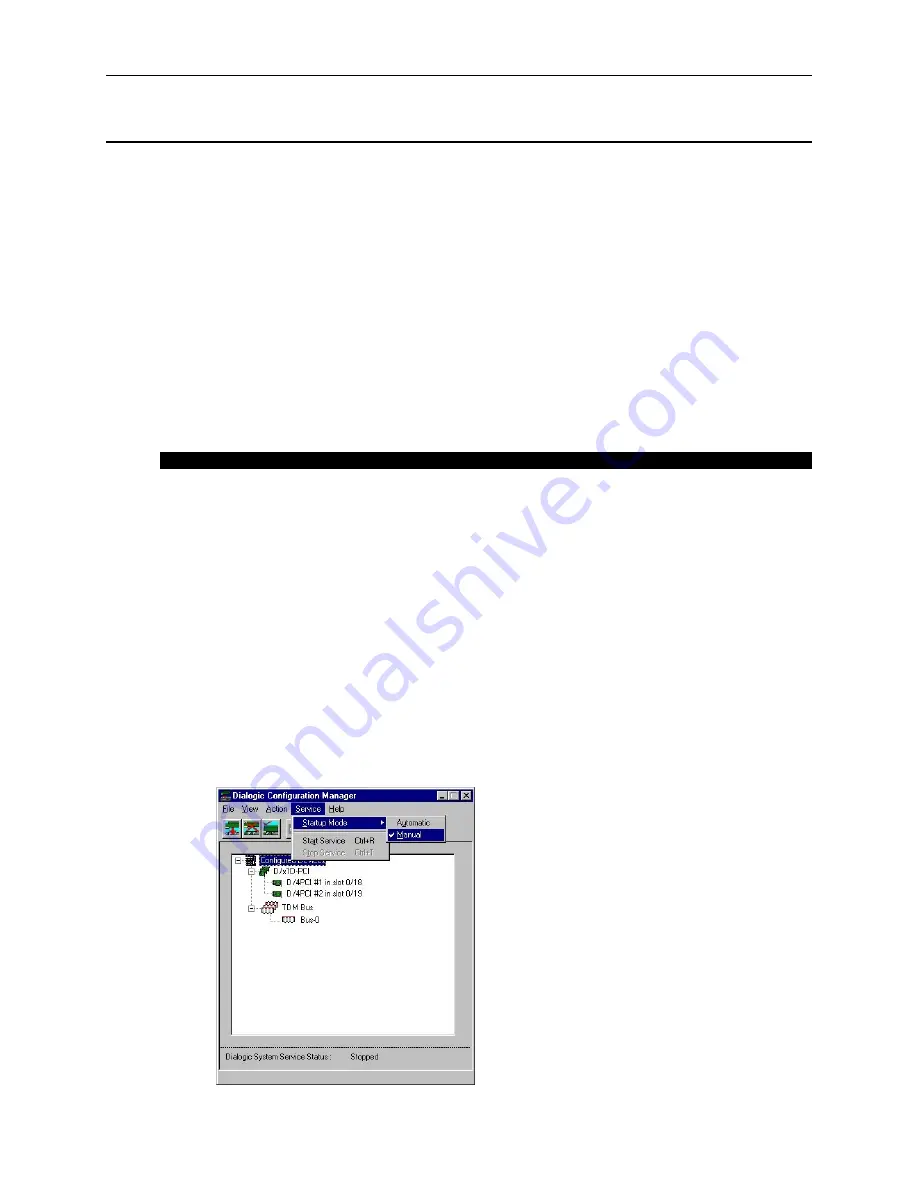
Dialogic D/4PCI Linecard Installation and Replacement
R2B
Copyright
ã
Ericsson Enterprise AB 2001
6
Installing the D/4PCI Linecard in the Platform
Because Dialogic D/4PCI linecards are designed to be installed in the PCI expansion bus,
the interrupt requests and memory addresses used by the cards are assigned by the BIOS
of the platform, not by configuring jumpers or switches.
All PCI linecards installed in the
platform should share IRQ 5
. The method of assigning this interrupt will vary depending
on the particular BIOS and platform used. For example, a BIOS may allow you to assign
IRQ 5 to the PCI expansion slots you intend to use for the linecards. Another BIOS may
automatically assign IRQ 5 to the PCI expansion slot based on its location in the
platform. Refer to the platform documentation to determine how to configure the
platform to assign IRQ 5 to expansion slots used by PCI linecards.
After you have prepared the Dialogic PCI linecards for installation and have determined
how to assign IRQ 5 to the expansion slots they use, you can install the linecard in the
computer platform.
IMPORTANT
Dialogic D/4PCI linecards cannot be used with any other makes or models of telephony
linecards. If other makes or models of telephony linecards are installed in the platform, they
must be removed prior to installing D/4PCI linecards.
To install D/4PCI linecards:
1. If already installed, configure the Dialogic System Service to start manually (continue
to step 2).
If Dialogic System Software is not installed, skip to step 5.
2. From the Start menu, point to Programs, point to Dialogic System Software, and
select
Dialogic Configuration Manager – DCM
.
3. From the Service menu, point to Startup Mode, and select
Manual
.





































