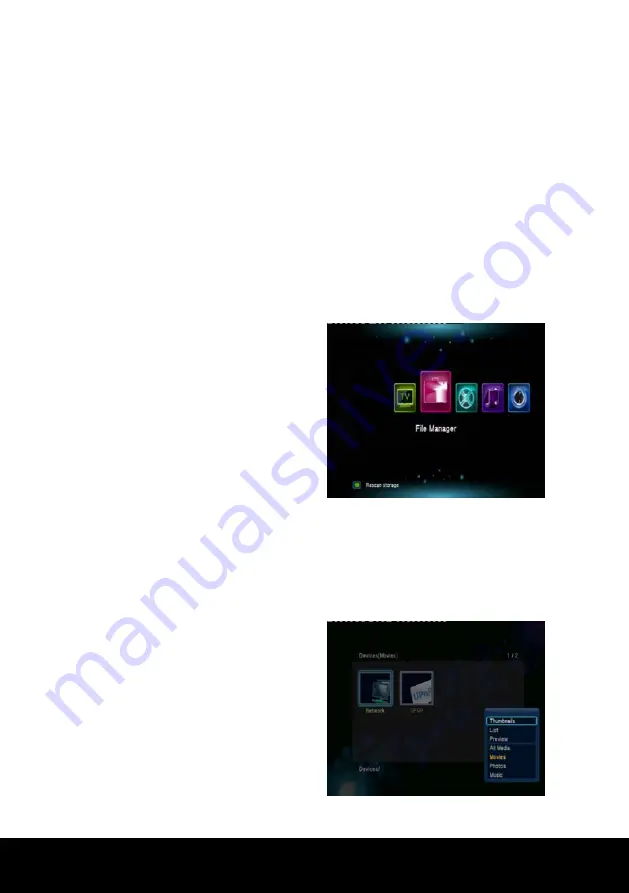
After Sales Support TEL
:
1800 189 941
22
INSTRUCTIONS
< Project Status >
Press the
Blue
button to change the status of a scheduled recording event.
Ready
– Normal status
Pause
– Place the selected event on hold.
Lock
– This status is system generated when a scheduled time for an event is in
the past.
< Edit Project >
Press the
OK
key on a highlighted event to edit that event. The
Edit
sub menu will
be displayed to allow you to adjust the parameters of the highlighted event.
2.3 File Manager
Your Media Player is equipped with a file
manager that can detect an external
device such as a HDD or flash device
when connected to the USB input of the
Media Player. The system will scan the
external storage device identifying and
storing media types into different folders.
The
File Manager
menu is a folder
which allows you to browse and play
music, photos and movie files stored on a HDD or an external USB device. In this
environment you can also view shared multi-media files from other PC’s on the
same network that the media player is connected to.
To enter the menu, select
File Manager
from the
Main Menu
and press
OK
.
2.3.1 Browsing Files
File Manager
->
press
OPTION
button
Press
OPTION
key to display an
Option
window where you can select the
browsing file:
Thumbnail
List
Preview
All Media
Movies
Photos
Music
Use the
▲/▼
buttons to select, press
OK
button to confirm.
Summary of Contents for DG-HDMP500TT
Page 1: ......





























