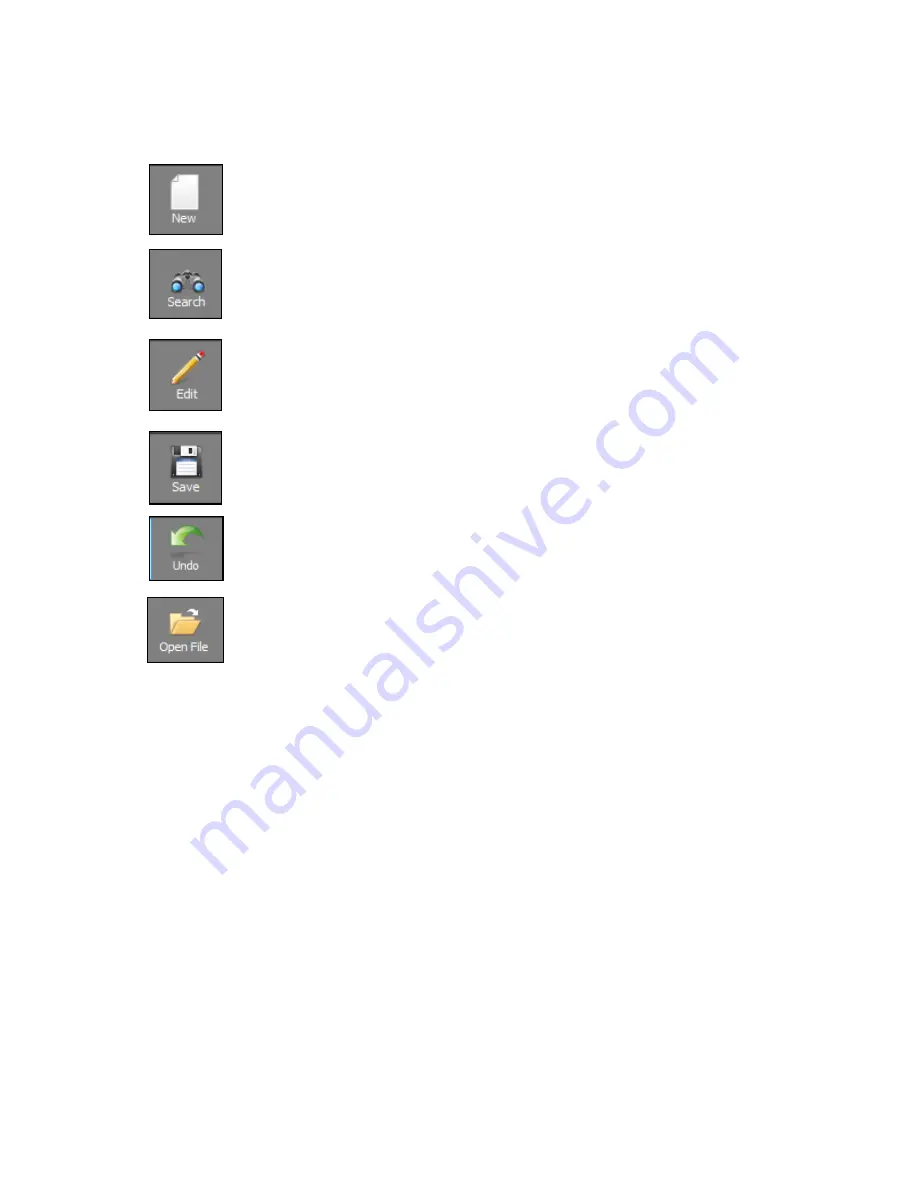
Page 19 of 53
8000-INS-UMENG Rev. 4
The
New
button is used to enter new patients in the DGH-Scanmate
database. When clicked, the “Last Name”, “First Name”, and “ID#” combo
boxes change to plain text boxes and allow the user to enter a new patient.
The
Search
button is used to search for patients in the DGH-Scanmate
database. When selected, the “Patient Info” controls are closed for editing
and all combo boxes become auto-suggest fields.
The
Edit
button is used to edit patient records in the DGH-Scanmate
database. When selected, the “Patient Info” and “Pre-Operative” controls
become enabled for editing. The Pre-Operative and Post-Operative data is
only needed for performing IOL power calculations.
The
Save
button saves New or Modified patient records to the DGH-
Scanmate database.
The
Undo
button allows the user to undo the last changes that were made to
the Patient’s Record. All fields will revert to the most recent saved state.
The
Open File
button allows the user to open a window to review all
records associated with the selected patient.
13.2 Entering a New Patient
Select the "New”
button and enter the following required fields:
•
Last Name
•
First Name
•
ID Number
The ID Number must be unique for each patient. The Scanmate Software will prevent a
new patient from being saved to the database if a patient with the same ID Number
already exists. A default unique ID number is created based on the date and time the
new patient is entered; this can be replaced with any other numbering system desired.
The Patient’s Last Name, First Name and ID Number are required fields and must be
entered before the record can be saved.
The following optional fields can also be entered at this time:
•
Patient Date of Birth
•
Patient Gender
•
Doctor
•
Comments






























