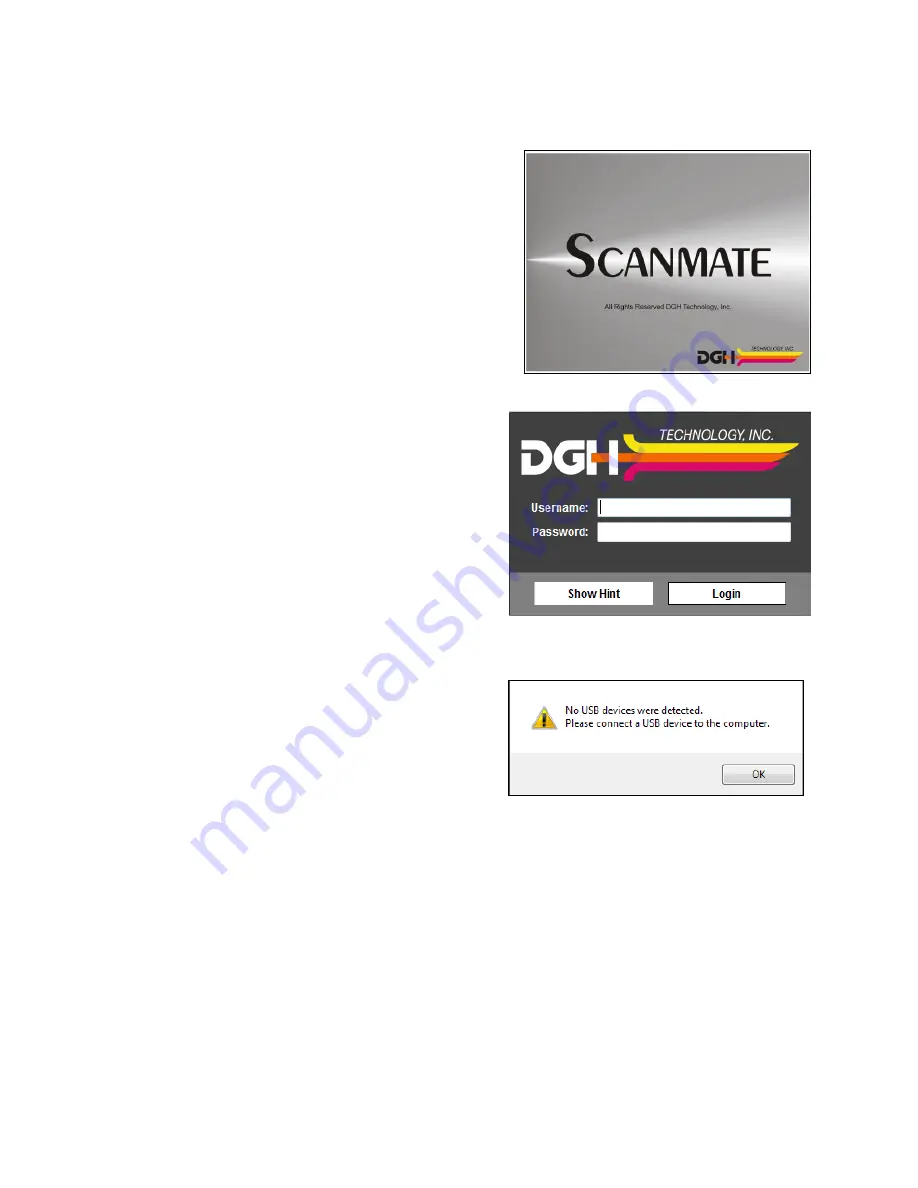
Page 11 of 53
8000-INS-UMENG Rev. 4
11.2
Splash Screen
The Scanmate splash screen will appear while the
application loads.
11.3
Login Screen
A single username and password is used to gain
access to the software and database for all
users. By default, the Scanmate software is set
to automatically log in when the application is
started using the username and password
specified in
System Preferences
. To change
this setting, uncheck the “Automatic Login”
preference in the
System Preferences
menu. If
a login is requested, enter the username and
password created during software installation.
11.4
No USB Devices Detected Warning
If the USB probe is not attached, a warning box
will appear.
Clicking “OK” will complete the log-in and
allow the Scanmate software to be used without
the USB probe. Although no scans can be
completed, the software can still be used to review B-Scan images, videos and reports.
If the Scanmate software is being used without the DGH 8000 probe attached, the
software will require probe key authentication before using, and after every 20 hours of
use. Warnings will appear every hour after 15 hours of use. To provide authentication,
plug a DGH 8000 probe into a USB port; authentication will complete in a few seconds.
11.5
Touch Controls
The Scanmate software can be operated using touch controls on systems that have a
touch-capable display. Buttons, sliders and combo boxes can be operated by touching
the screen. Measurement tools can be operated using touch controls (see Sections 15.11
through 15.15). Zooming and panning of zoomed images can also be controlled through
touch input (see Section 15.16).


























