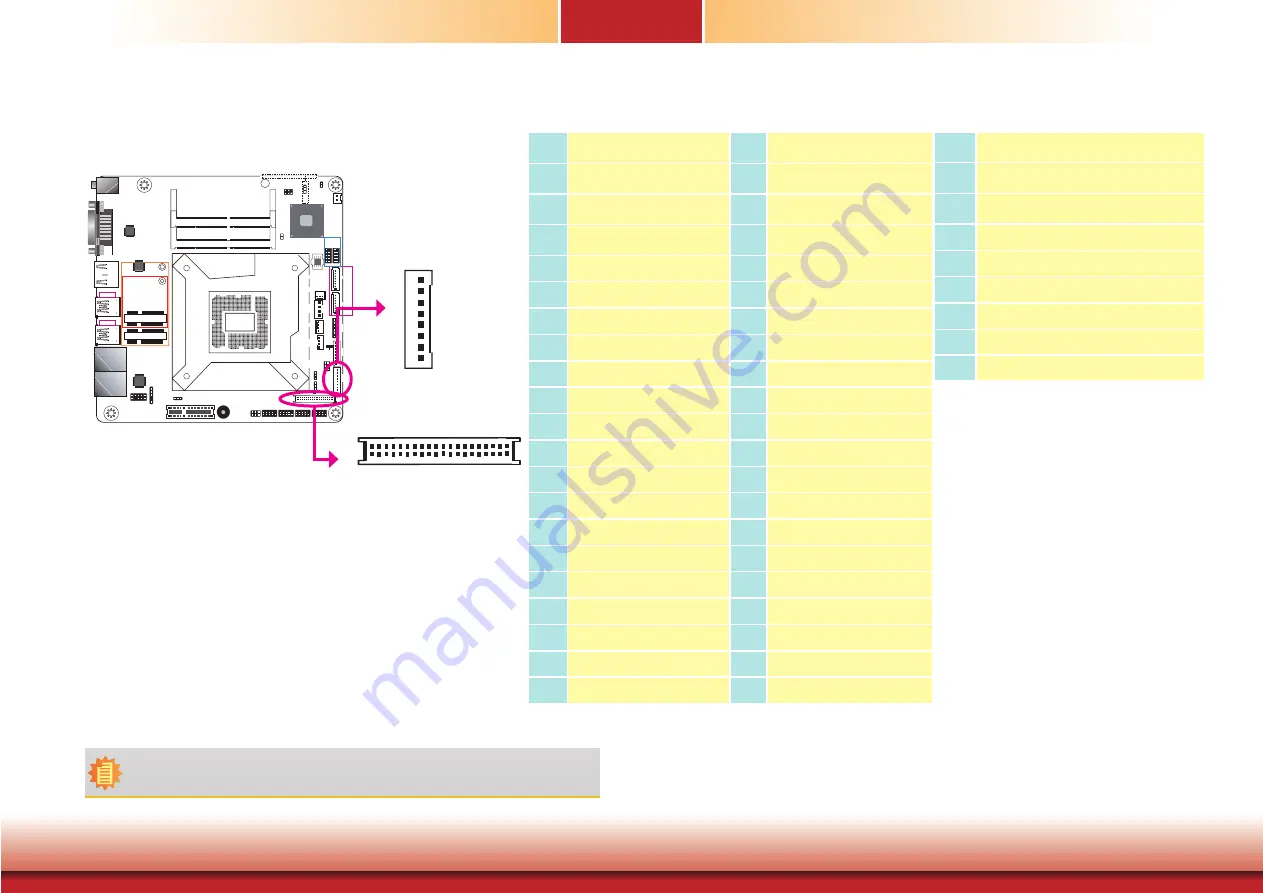
www.dfi.com
27
Chapter 5
Chapter 5 Ports and Connectors
LVDS LCD Panel Connector
LCD/Inverter Power Connector
The system board allows you to connect an LCD panel with the LVDS LCD panel
connector and the LCD/Inverter Power connector. These connectors transmit
video signals and power from the system board to the LCD panel.
Refer to the right side for the pin functions of these connectors.
BIOS Setting
Configure the LCD panel in the Advanced menu (“Video Configuration” sub-
menu) of the BIOS. Refer to Chapter 7 for more information.
Pin Function
Pin
Function
1
GND
2
GND
3
LV (Odd_3+)
4
LV ()
5
LVDS_Out3- (Odd_3-)
6
LVDS_Out7- (Even_3-)
7
GND
8
GND
9
LV (Odd_2+)
10
LV ()
11
LVDS_Out2- (Odd_2-)
12
LVDS_Out6- (Even_2-)
13
GND
14
GND
15
LV (Odd_1+)
16
LV ()
17
LVDS_Out1- (Odd_1-)
18
LVDS_Out5- (Even_1-)
19
GND
20
GND
21
LV (Odd_0+)
22
LV ()
23
LVDS_Out0- (Odd_0-)
24
LVDS_Out4- (Even_0-)
25
GND
26
GND
27
LV ()
28
LV (E)
29
LVDS_CLK1- (Odd_CLK-)
30
LVDS_CLK2- (Even_CLK-)
31
GND
32
GND
33
LVDS_DDC_CLK
34
NC
35
LVDS_DDC_DATA
36
+3.3V
37
Panel Power
38
Panel Power
39
Panel Power
40
Panel Power
LVDS LCD Panel Connector
LCD/Inverter Power Connector
Pin
Function
1
GND
2
GND
3
Panel Inverter Brightness Voltage Control
4
Panel Power
5
+3.3V
6
Panel Backlight On/Off Control
7
LCD/Inverter Power
8
LCD/Inverter Power
Note:
DFI board's LVDS connector: Hirose DF13-40DP-1.25V(91)/40P/1.25mm; cable side connector:
Hirose DF13-40DS-1.25C.
Socket LGA1151
2
1
39
40
LVDS LCD Panel
Mini PCIe
mSATA
LAN 1
LAN 2
DC-in
DDR4_2 SODIMM
DDR4_1 SODIMM
HDMI/DP
DVI-D
USB 3-4
USB 3.0
USB 1-2
USB 3.0
S/PDIF
1
10
9
Front Audio
2
1
Buzzer
1
2
Battery
Intel
H110
SPI Flash
BIOS
PCIe 1 (PCIe x4)
10
9
1
2
10
9
1
2
10
9
1
2
10
9
1
2
COM 2
COM 3
COM 4
COM 1
1
1
SATA 0
SATA 3
9
1
2
10
9
1
2
10
USB
5-6
USB
7-8
SATA 3.0
1 2
1112
Front
Panel
Digital
I/O
1
USB 2.0
LCD/Inverter
Power
Standby
Power LED
1
System Fan 1
1
1
CPU Fan
Digital
I/O Power
1
SATA
Power
5
1
6
2
6
5
2
1
3
1
1
1
1
1
1
2
5
6
SMBus
Auto Power-on
Select (JP1)
COM 1
RS232/Power
Select (JP2)
LCD/Inverter Power Select (JP7)
Backlight
Power
Select
(JP6)
Panel Power
Select (JP8)
(J
P5)
(JP5)
Clear CMOS Data
ASMedia
ASM1442
ASMedia
ASM1442
Intel
WGI211AT
Chassis
Intrusion
ME Disable
1
2
1
LVDS LCD Panel
40
39
LCD/Inverter Power
8
1
















































