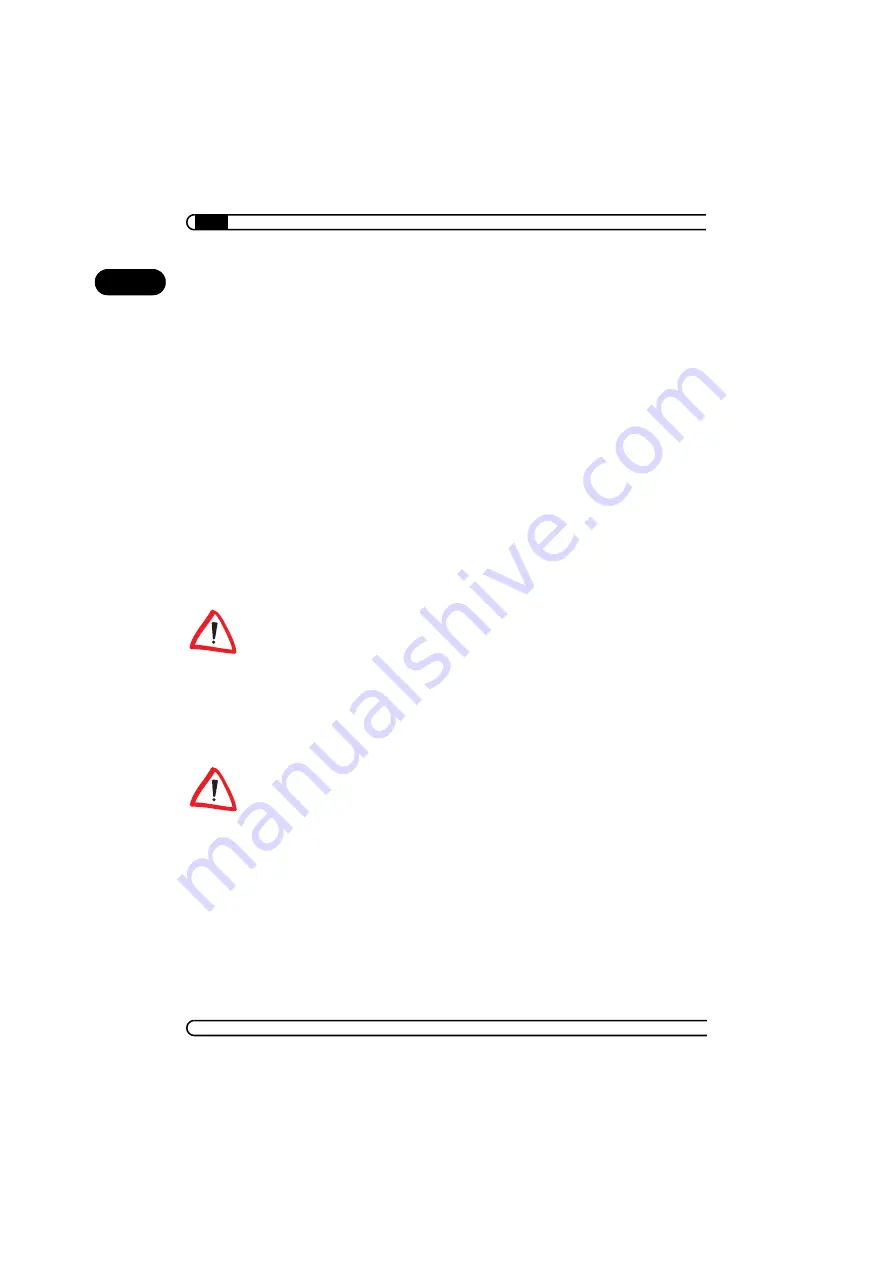
devolo MicroLink dLAN Software
|
|
devolo MicroLink dLAN duo
|
22
EN
햴
Select the devolo MicroLink dLAN Software tools ('devolo MicroLink
dLAN Configuration Wizard', 'devolo MicroLink Informer' and/or 'devolo
MicroLink EasyShare') you want to install, and then click
Next
.
햵
The next dialog window shows the default target directory (preset by
devolo), to which the devolo tools will be installed. You can accept the
suggested directory or select a new one. Confirm your selection by click-
ing
Next
.
햶
Confirm once again by clicking
Next
, then end the installation by clicking
Finish
.
햷
After the installation has been completed successfully, start the devolo
tools by clicking
Start
Programs
devolo
MicroLink dLAN
Configuration Wizard
,
MicroLink EasyShare
or
MicroLink
Informer
.
4.3
Configuration of the dLAN network using the
MicroLink dLAN Configuration Wizard
Please have the previously noted dLAN adapters security IDs ready. The
MicroLink dLAN Configuration Wizard requires them for configuration of the
network. You will find the security ID on the bottom of the device.
햲
Start the MicroLink dLAN Configuration Wizard under
Start
Pro-
grams
devolo
MicroLink dLAN Configuration Wizard
.
햳
Confirm with
Next
. The MicroLink dLAN Configuration Wizard starts the
network analysis and searches for dLAN adapters on your network.
Note that all dLAN adapters that you want to add to your network must also
be connected to the power supply.
햴
The dLAN adapters connected directly to your computer is detected auto-
matically. All other dLAN adapters have to be entered manually. Enter in
sequence the security IDs of the dLAN adapters that are to be included
Summary of Contents for MicroLink dLAN ADSL Modem
Page 1: ...MicroLink dLAN duo...
























