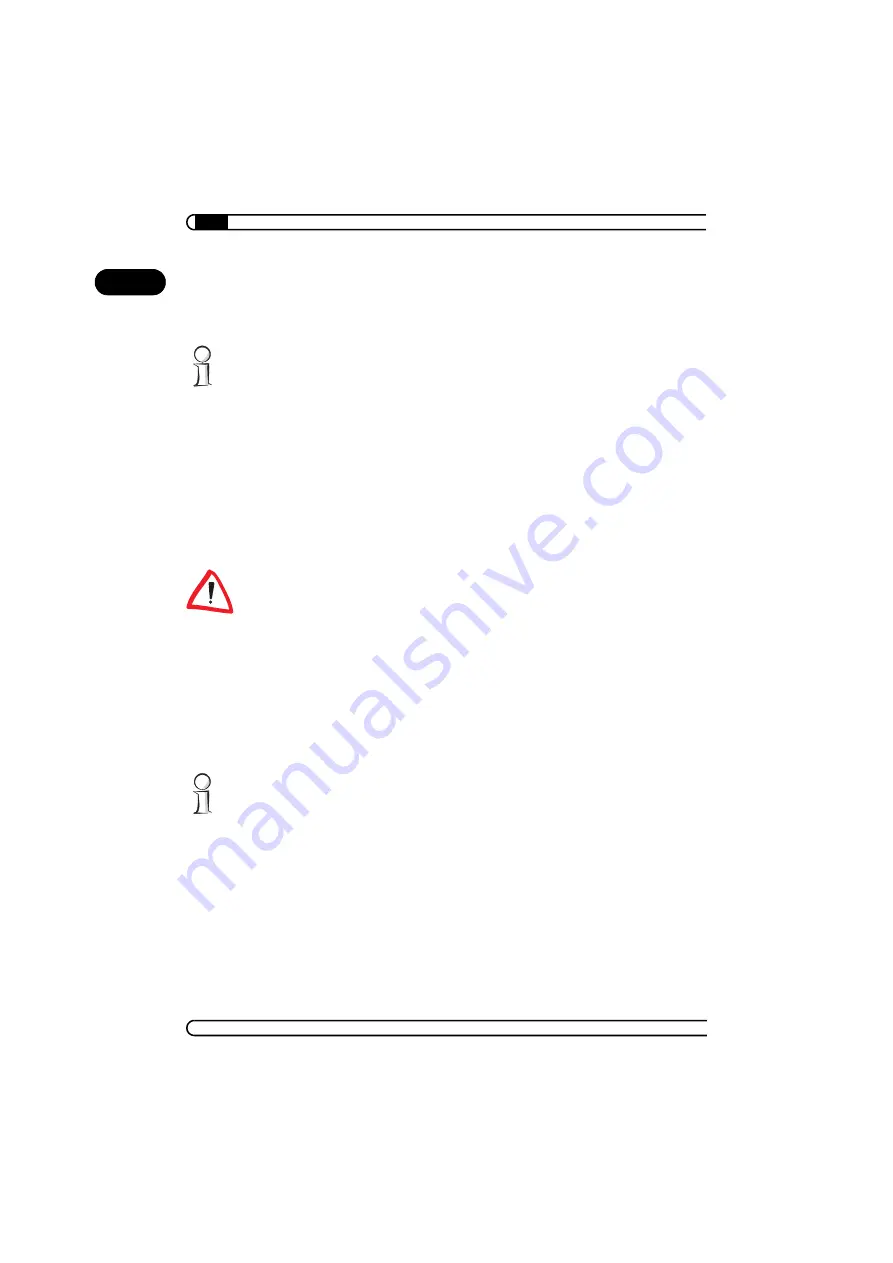
All about the home network
|
|
devolo MicroLink dLAN duo
|
16
EN
햳
Click the entry for the TCP/IP protocol of the network adapter and on
Properties
. Enable the option 'Obtain an IP address automatically'. You
can ignore all other options: they either remain empty or retain their
default settings. Close the dialogs with
OK
.
If you cannot find an entry similar to 'TCP/IP' or 'TCP/IP -> Network Adapter
Name' or 'Internet Protocol (TCP/IP)', you must install the TCP/IP protocol.
Under
Install
select 'Protocol' and click
Add
. In the next dialog box select
'Internet Protocol (TCP/IP)' and confirm with
OK
.
햴
If you use a router for Internet access, you will still need to configure it,
because the router dials into the Internet, not the computer. Under
Start
Settings
Control Panel
Internet Options
select the 'Connec-
tions' tab and enable the 'Never dial a connection' option. Close the dia-
logs with
OK
.
3.1.3
Windows XP
The Windows XP start menu can be configured in different ways. See the
Windows XP documentation for more information.
햲
Open the properties of the LAN connection on the connected computers.
Select
Start
Control Panel
Network and Internet Connections
Network Connections
. Click with the right mouse button on the cor-
responding LAN connection and select 'Properties'.
햳
Click the entry for the TCP/IP protocol of the network adapter and on
Properties
. Enable the option 'Obtain an IP address automatically'. You
can ignore all other options: they either remain empty or retain their
default settings. Close the dialogs with
OK
.
If you cannot find an entry similar to 'TCP/IP' or 'TCP/IP -> Network Adapter
Name' or 'Internet Protocol (TCP/IP)', you must install the TCP/IP protocol.
Under
Install
select 'Protocol' and click
Add
. In the next dialog box select
'Internet Protocol (TCP/IP)' and confirm with
OK
.
햴
If you use a router for Internet access, you will still need to configure it,
because the router dials into the Internet, not the computer. Under
Start
Control Panel
Network and Internet Connections
Internet
Options
select the 'Connections' tab and enable the 'Never dial a con-
nection' option. Close the dialogs with
OK
.
Summary of Contents for MicroLink dLAN ADSL Modem
Page 1: ...MicroLink dLAN duo...






























