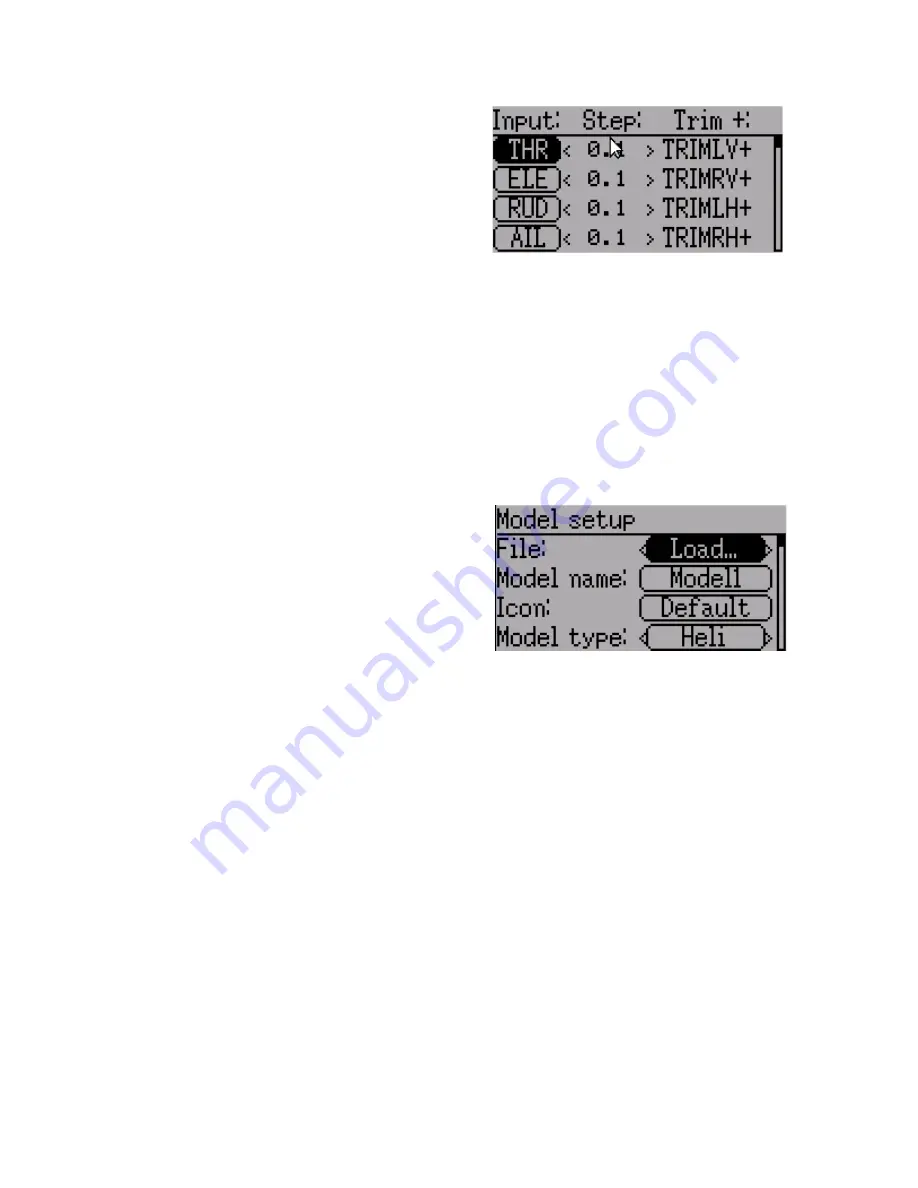
Trims and Virtual Inputs (Standard & Advanced GUI)
The trim page allows assigning the trim
buttons and trim step, as well as configuring
buttons to work as virtual inputs. It s accessed
from the main menu via 'Model menu'
followed by 'Trims'.
If the ‘Input’ field is set to an input stick, then
the trim is applied as part of the mixer, and
will operate as a typical trim control. If the ‘Input’ field is set as a channel or virtual-
channel output, the value is applied directly to the channel output. In this case, the
selected ‘Pos’ and ‘Neg’ buttons can operate as a virtual stick to control an output
channel.
The Trim-step defines how sensitive the trims are to input. The maximum number of
trim steps is +/-100. So a step size of 0.1 will allow a full +/- 10% of trim adjustment on
the servo.
Model Setup Page (Standard & Advanced GUI)
The model page provides various model
configuration options. It s accessed from the
main menu via 'Model menu' followed by 'Model
setup'.
File
: The File spin-box allows loading a new model, copying the existing model to a new
location, resetting the current model to the default (all configuration is lost), and loading
templates (see Predefined Templates)
Model Name
: Set the model’s name
Icon
: Choose the model’s icon
Model Type
: Set the model type. Some models (e.g. helicopter) have additional
configuration options that can be accessed by clicking the Model type.
Protocol
: Set the type of Rx being used. Note that some protocols have additional
options that can be accessed by pressing the Protocol spin-box when it is active. See the
Protocol section for more on specific protocols. Note that a protocol change will take
effect immediately and could cause a bound model to behave erratically.
Number of channels
: Sets the number of channels to transmit (the maximum number of
channels is dependent on the selected protocol).
Tx Power
: Specify the radio output power when applicable.
Fixed ID
: The Fixed ID sets a unique code to ensure that the Tx will only bind to a
specific model. This is useful to ensure that the Tx is not accidentally bound to the
wrong model.
Bind/Re-Init
: Depending on the protocol and Fixed-ID setting, the Tx may bind with the
model on start-up, or may need to be manually bound once. See the Protocol section for
Page | 21

























