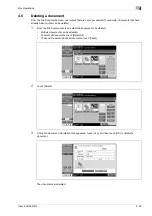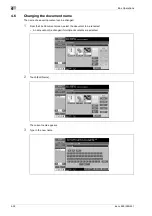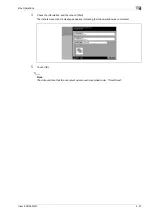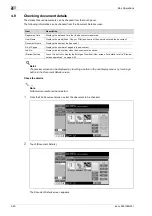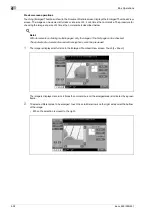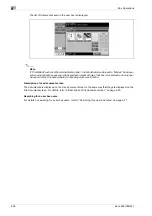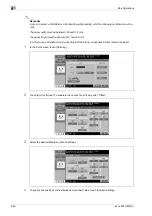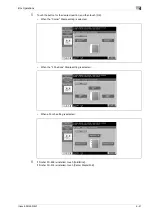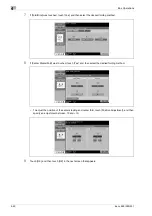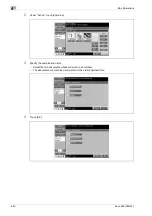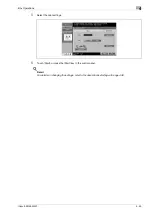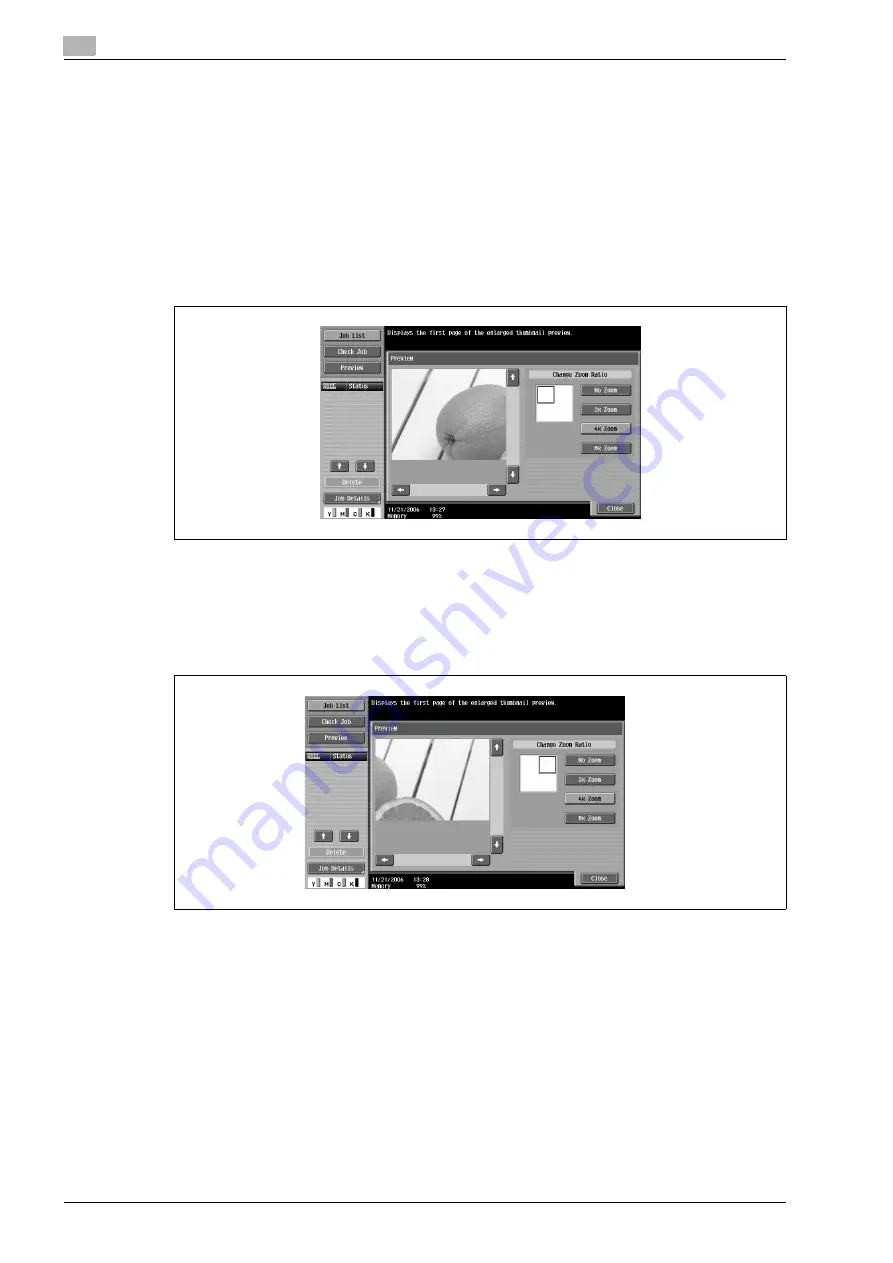
4
Box Operations
4-32
ineo+ 650/550/451
Preview screen operations
Touching [Enlarged Thumbnail View] in the Document Details screen displays the Enlarged Thumbnail View
screen. The image can be viewed at full size or at a size of 2, 4 or 8 times the normal size. The procedure for
checking the image at a size of 4 times the normal size is described below.
!
Detail
With documents containing multiple pages, only the image of the first page can be checked.
The contents of a document saved with encryption cannot be previewed.
1
The image is displayed at full size in the Enlarged Thumbnail View screen. Touch [4
e
Zoom].
The image is displayed at a size 4 times the normal size, and the enlarged area is indicated by a green
frame.
2
To select a different area to be enlarged, touch the scroll bar arrows on the right side and at the bottom
of the image.
–
When the selection is moved to the right:
Summary of Contents for ineo+ 451
Page 1: ...ineo 650 550 451 Dynamic balance www develop de User Manual ...
Page 2: ......
Page 12: ...Contents 10 ineo 650 550 451 ...
Page 13: ...1 Introduction ...
Page 14: ......
Page 38: ...1 Introduction 1 26 ineo 650 550 451 ...
Page 39: ...2 Copy Operations ...
Page 40: ......
Page 181: ...3 Print Operations ...
Page 182: ......
Page 271: ...4 Box Operations ...
Page 272: ......
Page 330: ...4 Box Operations 4 60 ineo 650 550 451 ...
Page 331: ...5 Network Scanner Operations ...
Page 332: ......
Page 387: ...ineo 650 550 451 5 57 Network Scanner Operations 5 Text Date Time Other ...
Page 409: ...6 Web Connection Operations ...
Page 410: ......
Page 459: ...7 Fax Operations Option ...
Page 460: ......
Page 488: ...7 Fax Operations Option 7 30 ineo 650 550 451 ...
Page 489: ...8 Network Fax Operations Option ...
Page 490: ......
Page 515: ...9 Appendix ...
Page 516: ......
Page 520: ...9 Appendix 9 6 ineo 650 550 451 ...
Page 521: ...10 Index ...
Page 522: ......
Page 526: ...10 Index 10 6 ineo 650 550 451 ...