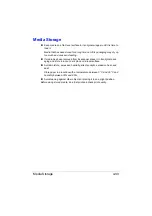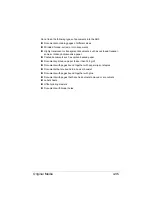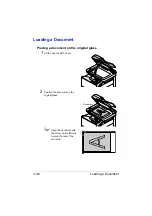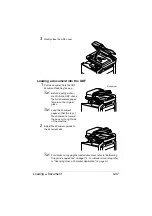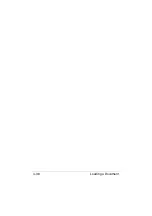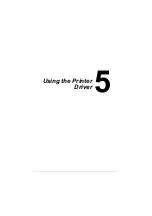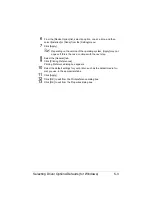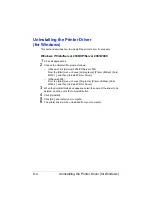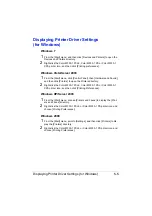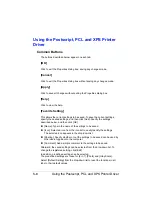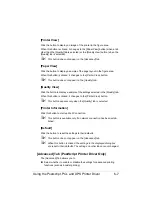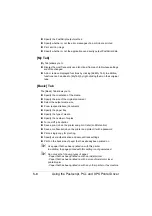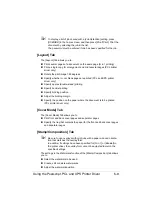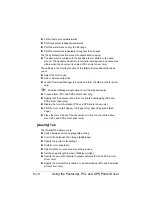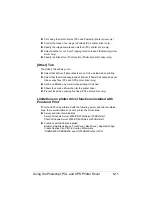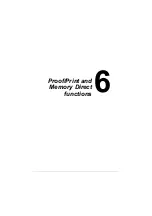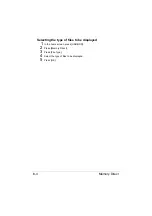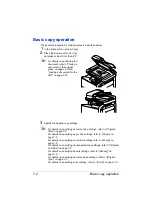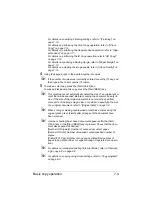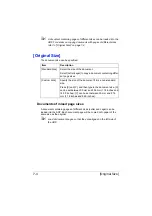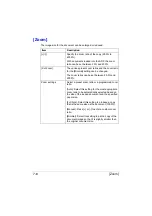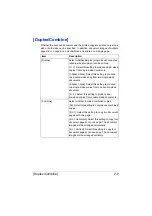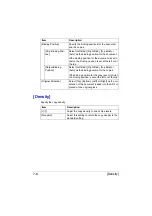Using the Postscript, PCL and XPS Printer Driver
5-9
"
To display a list of jobs saved with a [Job Retention] setting, press
[USB/HDD] in the home screen, and then press [Proof/Print]. Print the
document by selecting the job in the list.
The password must be entered if one has been specified for the job.
[Layout] Tab
The [Layout] Tab allows you to
Print several pages of a document on the same page (N in 1 printing)
Print a single copy for enlargement and print several pages (PCL printer
driver only)
Rotate the print image 180 degrees
Specify whether or not blank pages are printed (PCL and XPS printer
driver only)
Specify duplex (double-sided) printing
Specify booklet printing
Specify binding position
Adjust the binding margin
Specify the position on the paper where the document is to be printed
(PCL printer driver only)
[Cover Mode] Tab
The [Cover Mode] Tab allows you to
Print front and back cover pages and separator pages
Specify the tray that contains the paper for the front and back cover pages
and separator pages
[Stamp/Composition] Tab
"
Be sure to use overlays with print jobs with a paper size and orienta-
tion that matches the overlay form.
In addition, if settings have been specified for [N in 1] or [Booklet] in
the printer driver, the overlay form cannot be adjusted to match the
specified settings.
The settings in the Watermark function of the [Stamp/Composition] tab allows
you to
Select the watermark to be used
Create, edit or delete watermarks
Adjust the watermark position
Summary of Contents for ineo+35
Page 1: ...Dynamic balance www develop eu ineo 35 User s Guide Printer Copier Scanner ...
Page 2: ... ...
Page 8: ...x 6 ...
Page 18: ...Contents x 16 ...
Page 19: ...1Introduction ...
Page 32: ...Getting Acquainted with Your Machine 1 14 ...
Page 33: ...2Control panel and touch panel screens ...
Page 49: ...3Utility Settings ...
Page 126: ... Admin Settings 3 78 ...
Page 127: ...4Media Handling ...
Page 164: ...Loading a Document 4 38 ...
Page 165: ...5Using the Printer Driver ...
Page 176: ...Using the Postscript PCL and XPS Printer Driver 5 12 ...
Page 177: ...6Proof Print and Memory Direct functions ...
Page 181: ...7Performing Copy mode operations ...
Page 195: ...8Additional copy operations ...
Page 199: ...9Scanning From a Computer Application ...
Page 212: ...Using a Web Service 9 14 ...
Page 213: ...10 1Scanning with the machine ...
Page 248: ...Registering destinations 10 36 ...
Page 249: ...Registering destinations 10 37 ...
Page 250: ...Registering destinations 10 38 ...
Page 251: ...11 Replacing Consumables ...
Page 289: ...12 Maintenance ...
Page 302: ...Cleaning the machine 12 14 ...
Page 303: ...13 Troubleshooting ...
Page 324: ...Clearing Media Misfeeds 13 22 3 Close the right door ...
Page 348: ...Status error and service messages 13 46 ...
Page 349: ...14 Installing Accessories ...
Page 355: ...Appendix ...
Page 364: ...Our Concern for Environmental Protection A 10 ...
Page 368: ...Index A 14 W Waste toner bottle 1 4 WIA Driver 9 7 ...