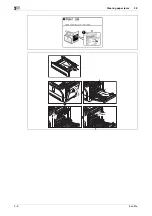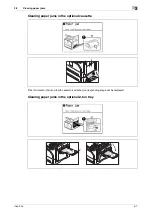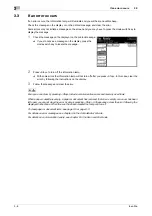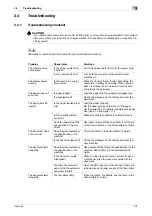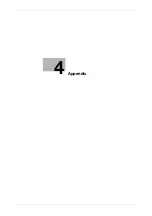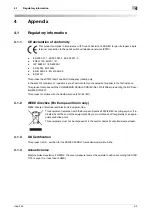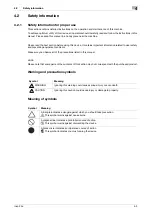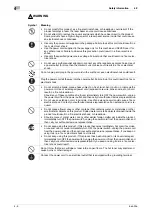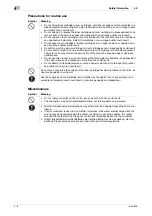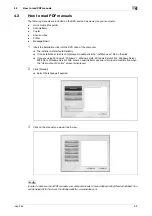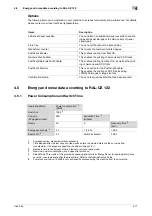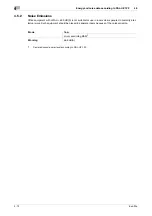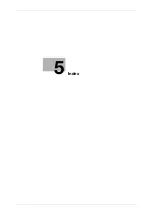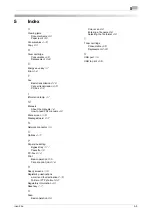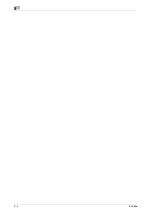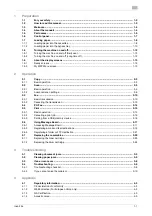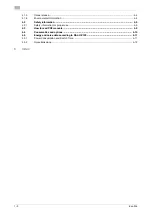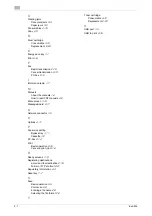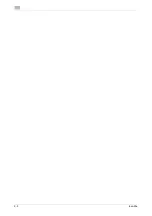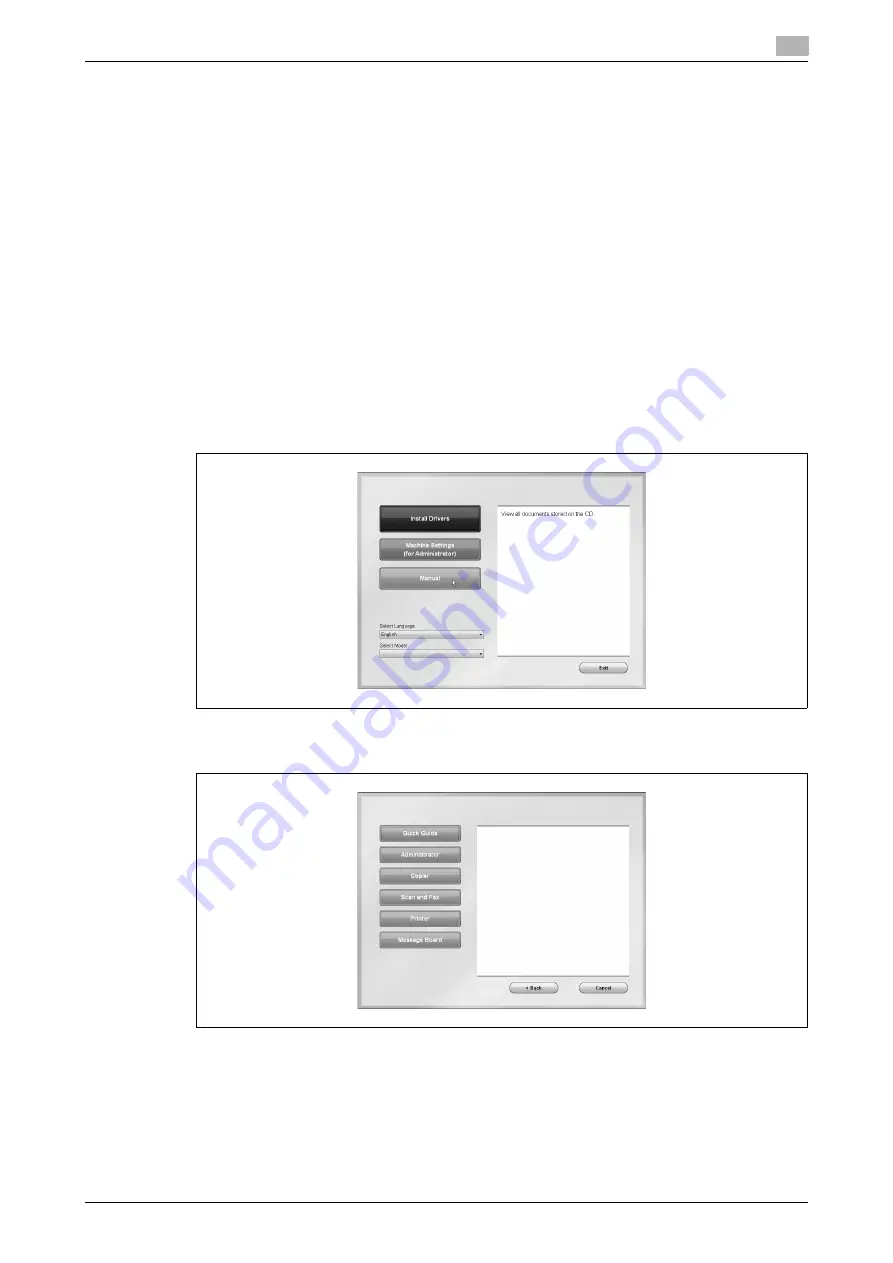
ineo 25e
4-9
4.3
How to read PDF manuals
4
4.3
How to read PDF manuals
The following manuals are included on the DVD and can be viewed on your computer.
-
Quick Guide (this guide)
-
Administrator
-
Copier
-
Scan and Fax
-
Printer
-
Message Board
1
Insert the installation disk into the DVD drive of the computer.
%
The installer will start automatically.
%
If the installation screen is not displayed, double-click the "InstMenu.exe" file on the disk.
%
If you are using Windows 8, Windows 7, Windows Vista, Windows Server 2012, Windows Server
2008 R2 or Windows Server 2008, enter an administrator password or provide confirmation when
the "User Account Control" screen is displayed.
2
Click [Manual].
%
Select the language if needed.
3
Click on the manual you would like to view.
d
In order to access or print PDF manuals your computer needs to have Adobe Acrobat Reader installed. You
can download it for free from the Adobe website - www.adobe.com.
Summary of Contents for ineo 25e
Page 1: ...Dynamic balance www develop eu ineo 25e Quick Guide ...
Page 2: ......
Page 5: ...1 Preparation ...
Page 6: ......
Page 18: ...About the display screens 1 1 14 ineo 25e 1 9 ...
Page 19: ...2 Operation ...
Page 20: ......
Page 43: ...3 Troubleshooting ...
Page 44: ......
Page 48: ...Clearing paper jams 3 3 6 ineo 25e 3 2 ...
Page 53: ...4 Appendix ...
Page 54: ......
Page 65: ...5 Index ...
Page 66: ......
Page 68: ...5 4 ineo 25e 5 ...
Page 72: ...2 2 ineo 25e ...