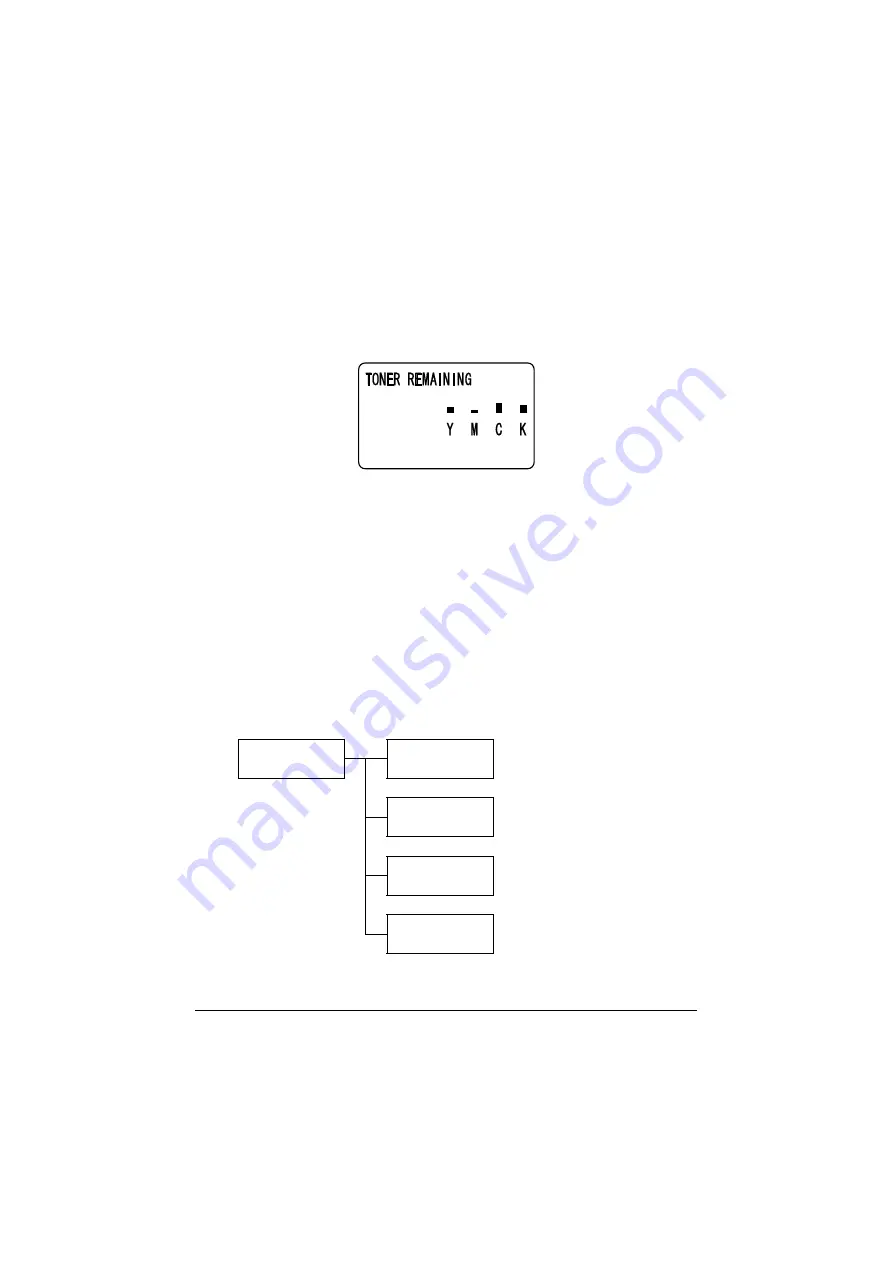
Checking the Machine Status and Settings
2-15
Checking the Machine Status and Settings
TONER REMAINING
With the main screen displayed, press the
*
key to display the [TONER
REMAINING] screen. From this screen, a general estimate of the amount of
toner remaining in the toner cartridges can be viewed.
To return to the main screen, press the
Back
key.
d
If the
Select
key is held down for at least 2 seconds while the screen
described above is displayed, the configuration page will be printed.
REPORT/STATUS Menu
To display the [REPORT/STATUS] screen, select [REPORT/STATUS] in the
main screen, and then press the
Select
key. From this menu, the total num-
ber of pages printed by this machine and the results of fax transmissions/
receptions can be viewed. In addition, the reports can be printed. The
[REPORT/STATUS] menu is structured as shown below.
d
To return to the previous screen, press the
Back
key. To display the
main screen, press the
Stop/Reset
key.
REPORT/STATUS
TOTAL PRINT
SUPPLY STATUS
TX/RX RESULT
REPORT
Summary of Contents for ineo+ 25
Page 1: ...ineo 25 Dynamic balance www develop eu User Manual ...
Page 2: ......
Page 15: ...1 1Introduction ...
Page 27: ...2 2Control Panel and Configuration Menu ...
Page 46: ...Configuration Menu Overview 2 20 FAX TX OPERATION FAX RX OPERATION REPORTING SCAN SETTING ...
Page 114: ...MEMORY PRINT Menu 2 88 ...
Page 115: ...3 3Media Handling ...
Page 149: ...4 4Using the Printer Driver ...
Page 161: ...5 5Memory Direct ...
Page 164: ...Memory Direct 5 4 ...
Page 165: ...6 6Using the Copier ...
Page 179: ...7 7Using the Scanner ...
Page 211: ...8 8Replacing Consumables ...
Page 246: ...Replacing Consumables 8 36 ...
Page 247: ...9 9Maintenance ...
Page 260: ...Cleaning the Machine 9 14 ...
Page 261: ...10 10Troubleshooting ...
Page 309: ...11 11Installing Accessories ...
Page 325: ...12 AAppendix ...






























