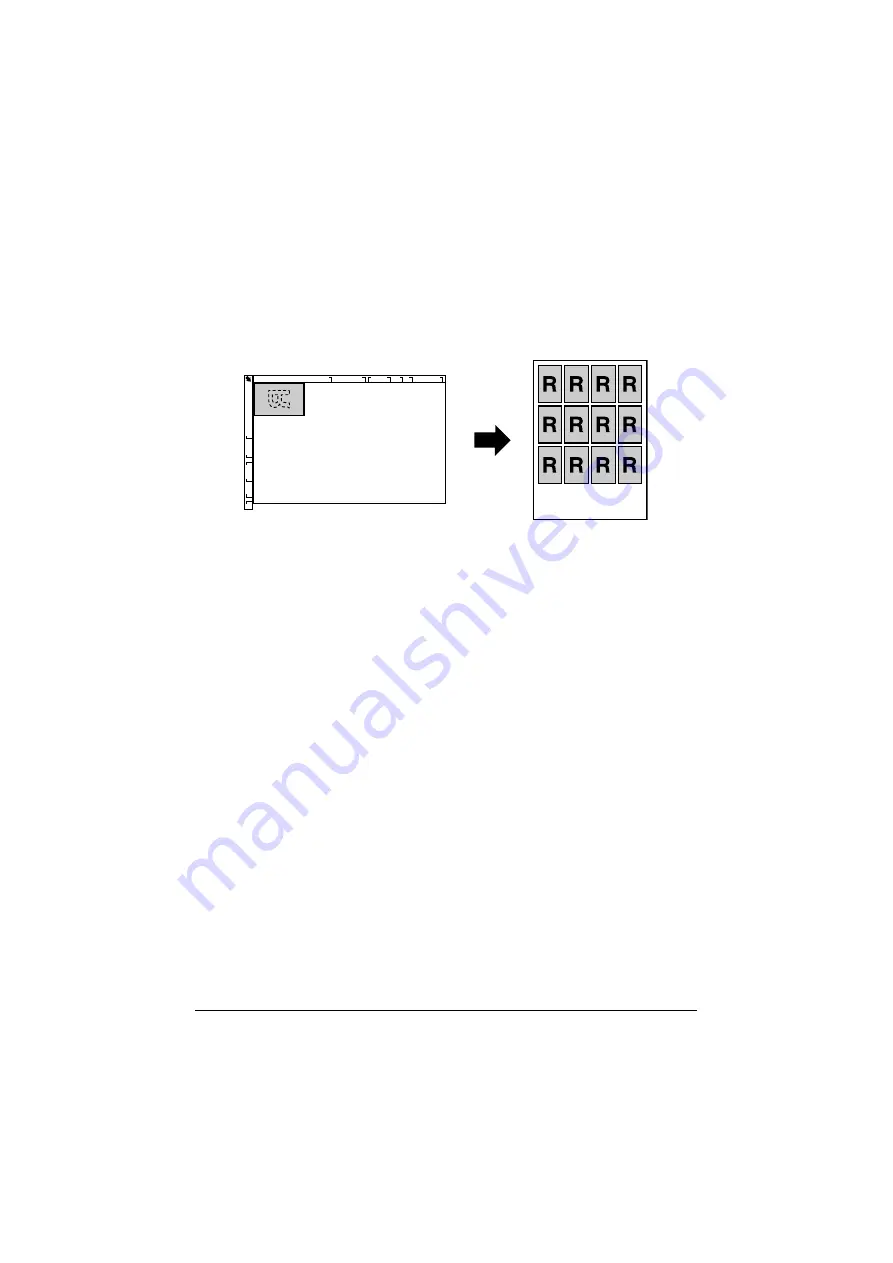
Making Advanced Copies
6-9
d
To print only the front sides that were scanned first, press the
Start (Color)
key or the
Start (B&W)
key in step 5.
Repeat Copying
With repeat copying, small documents, such as memos, are tiled and printed
on a single page.
1
Position the document on the original glass.
d
For details on positioning the document on the original glass, refer
to “Placing a document on the original glass” on page 3-33.
2
In the main screen (Copy mode), press the
+
or
,
key to select the cur-
rent copy function setting, and then press the
Select
key.
3
Press the
+
or
,
key to select [REPEAT COPY], and then press the
Select
key.
4
When the [How to Repeat Copy] screen appears, check the settings, and
then press the
Select
key.
5
To print color copies, press the
Start (Color)
key. To print monochrome
copies, press the
Start (B&W)
key.
6
Use the keypad to type in the document length, and then press the
Select
key.
d
To change the document size, press the
Back
key to delete the
current size, and then use the keypad to specify the desired size.
7
Use the keypad to type in the document width, and then press the
Select
key.
After the document has been scanned, printing automatically begins.
d
To change the document size, press the
Back
key to delete the
current size, and then use the keypad to specify the desired size.
Summary of Contents for ineo+ 25
Page 1: ...ineo 25 Dynamic balance www develop eu User Manual ...
Page 2: ......
Page 15: ...1 1Introduction ...
Page 27: ...2 2Control Panel and Configuration Menu ...
Page 46: ...Configuration Menu Overview 2 20 FAX TX OPERATION FAX RX OPERATION REPORTING SCAN SETTING ...
Page 114: ...MEMORY PRINT Menu 2 88 ...
Page 115: ...3 3Media Handling ...
Page 149: ...4 4Using the Printer Driver ...
Page 161: ...5 5Memory Direct ...
Page 164: ...Memory Direct 5 4 ...
Page 165: ...6 6Using the Copier ...
Page 179: ...7 7Using the Scanner ...
Page 211: ...8 8Replacing Consumables ...
Page 246: ...Replacing Consumables 8 36 ...
Page 247: ...9 9Maintenance ...
Page 260: ...Cleaning the Machine 9 14 ...
Page 261: ...10 10Troubleshooting ...
Page 309: ...11 11Installing Accessories ...
Page 325: ...12 AAppendix ...






























