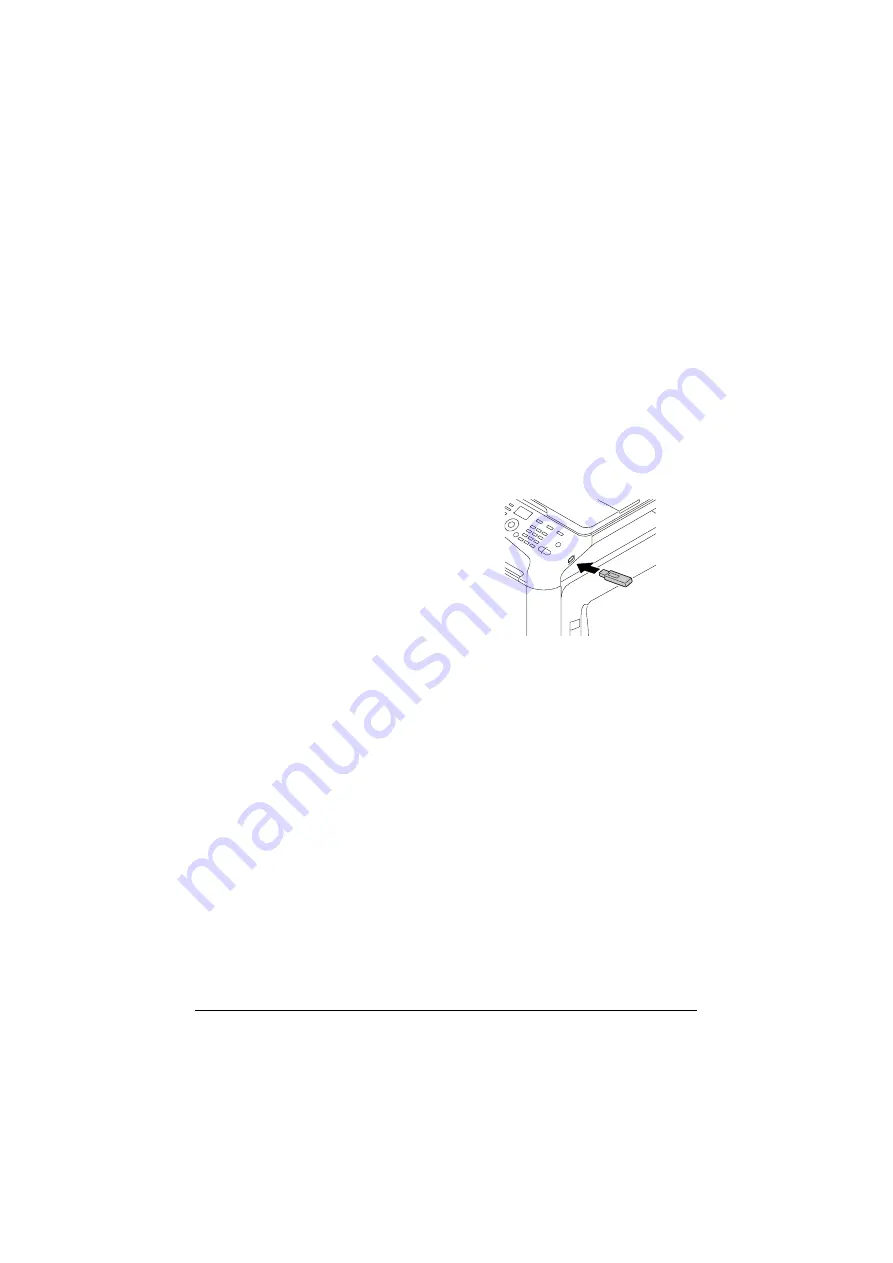
Memory Direct
5-2
Memory Direct
PDF, XPS, JPEG and TIFF files saved on USB memory devices can be
printed by plugging the USB memory device into the machine.
d
Memory direct can be used only if the optional Hard Disk Kit HD-P03
or a CompactFlash card is installed.
In order to perform collated printing with memory direct, the optional
Hard Disk Kit HD-P03 or a CompactFlash card of 1 GB or more must
be installed.
d
For details on specifying settings with the control panel, refer to
“MEMORY PRINT Menu” on page 2-85.
Printing From a Connected USB Memory Device
1
Plug the USB memory device
into the USB HOST port.
2
In the main screen, press the
+
or
,
key to select [MEMORY PRINT], and
then press the
Select
key.
3
Press the
+
or
,
key to select [LIST OF FILES], and then press the
Select
key.
d
When all files (PDF, XPS, JPEG and TIFF) are displayed, select
[TYPE OF FILES], and then press the
Select
key.
4
From the file list, select the file that you wish to print, and then press the
Select
key.
If the file to be printed is in a folder, select the folder, and then press the
Select
key.
d
A maximum of 99 folders and files can be displayed.
d
Up to 7 folder levels can be displayed.
5
Specify the desired print settings.
d
For details on memory direct, refer to “MEMORY PRINT Menu” on
page 2-85.
Summary of Contents for ineo+ 25
Page 1: ...ineo 25 Dynamic balance www develop eu User Manual ...
Page 2: ......
Page 15: ...1 1Introduction ...
Page 27: ...2 2Control Panel and Configuration Menu ...
Page 46: ...Configuration Menu Overview 2 20 FAX TX OPERATION FAX RX OPERATION REPORTING SCAN SETTING ...
Page 114: ...MEMORY PRINT Menu 2 88 ...
Page 115: ...3 3Media Handling ...
Page 149: ...4 4Using the Printer Driver ...
Page 161: ...5 5Memory Direct ...
Page 164: ...Memory Direct 5 4 ...
Page 165: ...6 6Using the Copier ...
Page 179: ...7 7Using the Scanner ...
Page 211: ...8 8Replacing Consumables ...
Page 246: ...Replacing Consumables 8 36 ...
Page 247: ...9 9Maintenance ...
Page 260: ...Cleaning the Machine 9 14 ...
Page 261: ...10 10Troubleshooting ...
Page 309: ...11 11Installing Accessories ...
Page 325: ...12 AAppendix ...






























