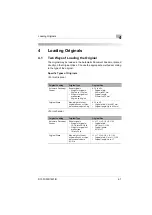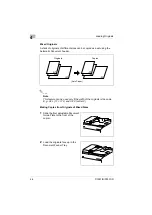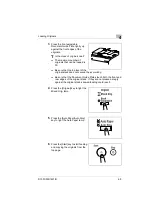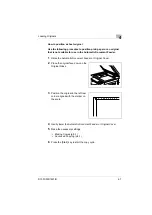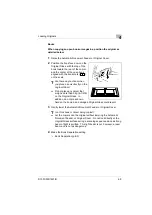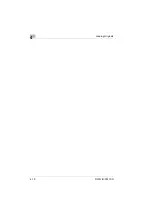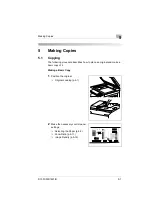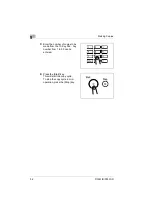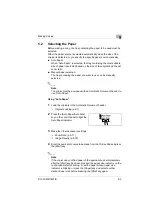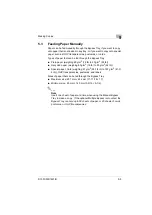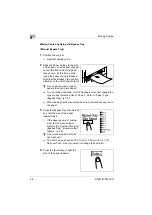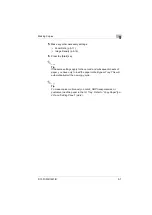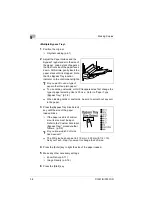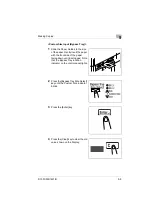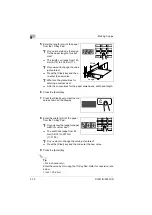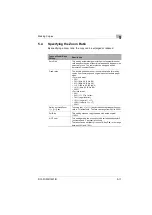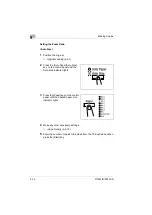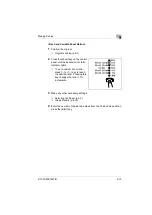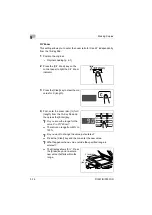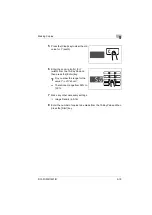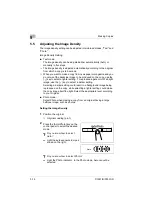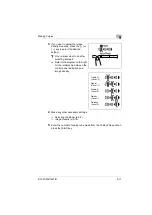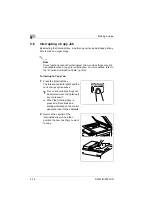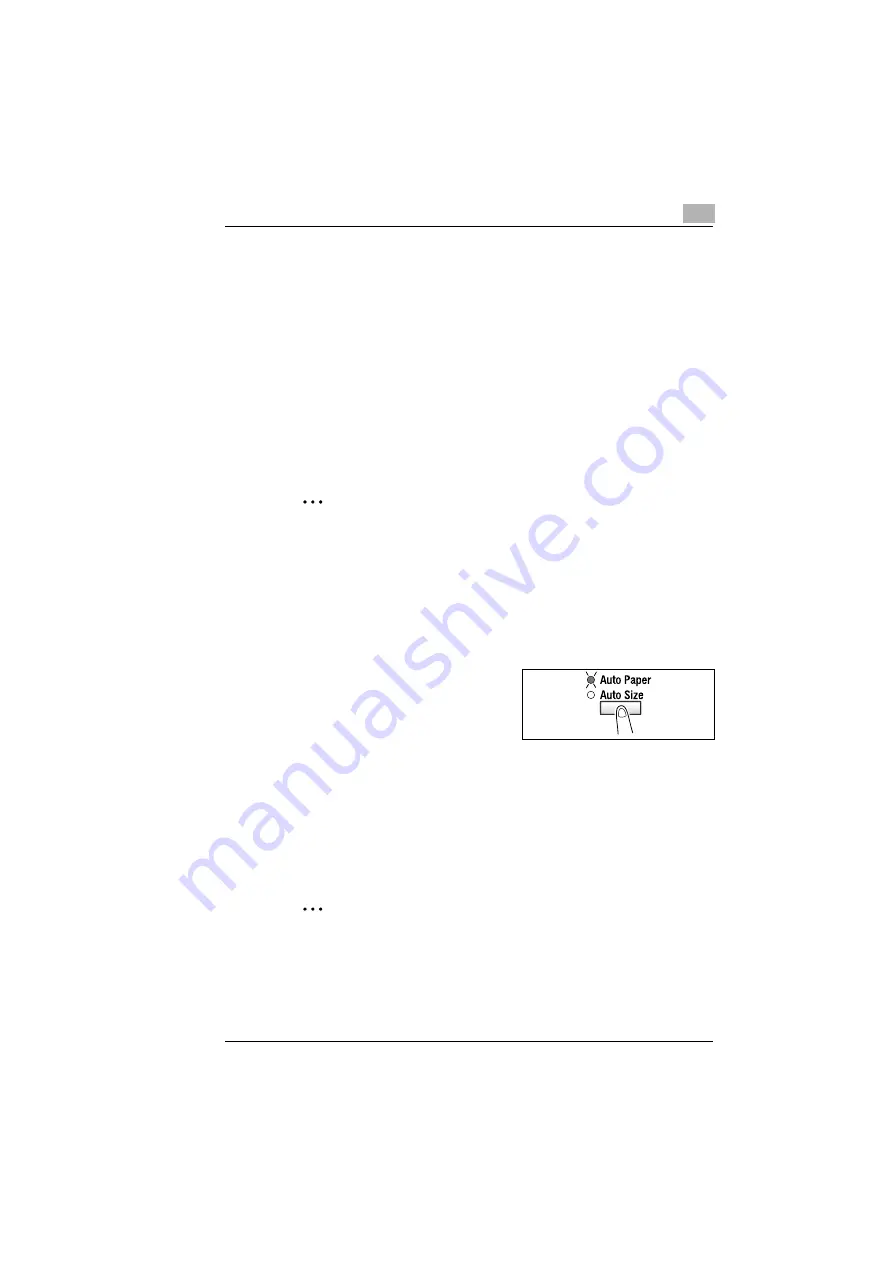
Making Copies
5
D1531iD/D1831iD
5-3
5.2
Selecting the Paper
Before making a copy, the tray containing the paper to be used must be
selected.
Either the paper source is selected automatically when the size of the
original is detected, or you specify the specific paper source manually.
G
Auto Paper:
When “Auto Paper” is selected, the tray containing the most suitable
size of paper is selected based on the size of the original and the set
zoom ratio.
G
Manual paper selection:
The tray containing the paper you want to use can be manually
selected.
✎
Note
The copier must be equipped with an Automatic Document Feeder to
use “Auto Paper.”
Using “Auto Paper”
1
Load the originals in the Automatic Document Feeder.
❍
Original Loading (p.4-1)
2
Press the [Auto Paper/Auto Size]
key on the control panel to light the
Auto Paper indicator.
3
Make the other necessary settings.
❍
Zoom Ratio (p.5-11)
❍
Image Density (p.5-16)
4
Enter the number of copies to be made from the 10-Key Pad and press
the [Start] key.
✎
Note
If the copier does not find paper of the appropriate size immediately
after the [Start] key has been pressed, the paper size indicator on the
control panel starts blinking. Load the paper whose paper size
indicator is blinking or press the [Paper] key and select another
desired paper size before pressing the [Start] key again.