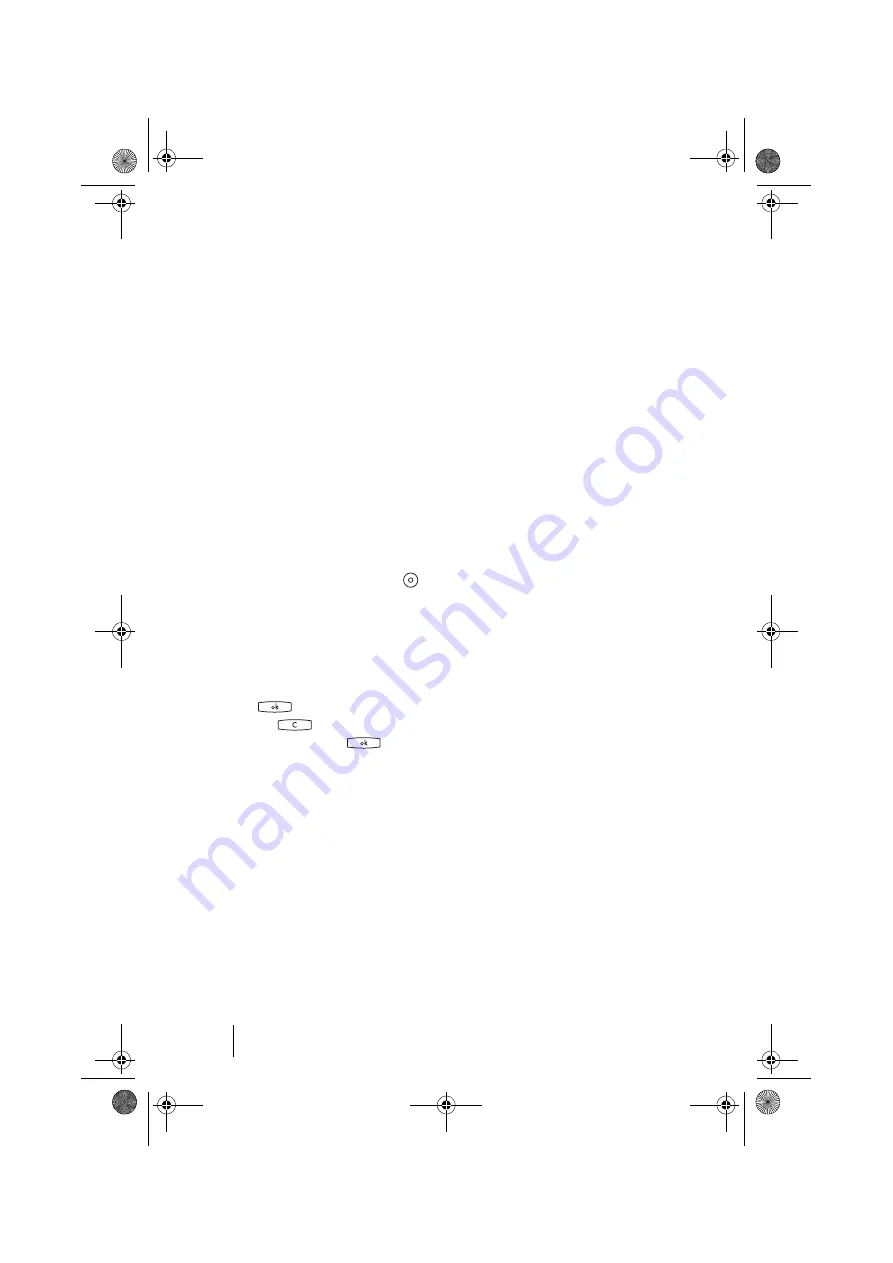
50
Programming the Call Keys
Team Functions
2 Call signalling
: Determine
whether call signalling to this key is
to be
Optical
&
acoustic
,
Optical
only
or
Acoustic
after
delay
. If you select
Acoustic
after
delay
, specify
the number of seconds after which
your telephone is to ring.
3 Ring tone
: You can set the
Volume
and
Melody
for each team
key. Proceed as with the program-
ming of the ring tone in the
MenuCard “Busy Key”
Press and hold the busy key
down, then select …
1 Modify text
: You will see the
text currently assigned to the key.
This text is displayed on your tele-
phone. To change the text, press
. Delete the existing text with
the
key and enter new text,
if required. Press
and con-
firm this with
Save
. If you delete the
text without entering any new text,
only the key’s phone number will be
displayed.
Note:
Even if you hold direct call
keys down, MenuCards are not dis-
played. The direct call keys can only
be programmed via the Configurator
of the OpenCom 100 Web console.
op6365_gb.book Seite 50 Mittwoch, 28. August 2002 11:09 11






























