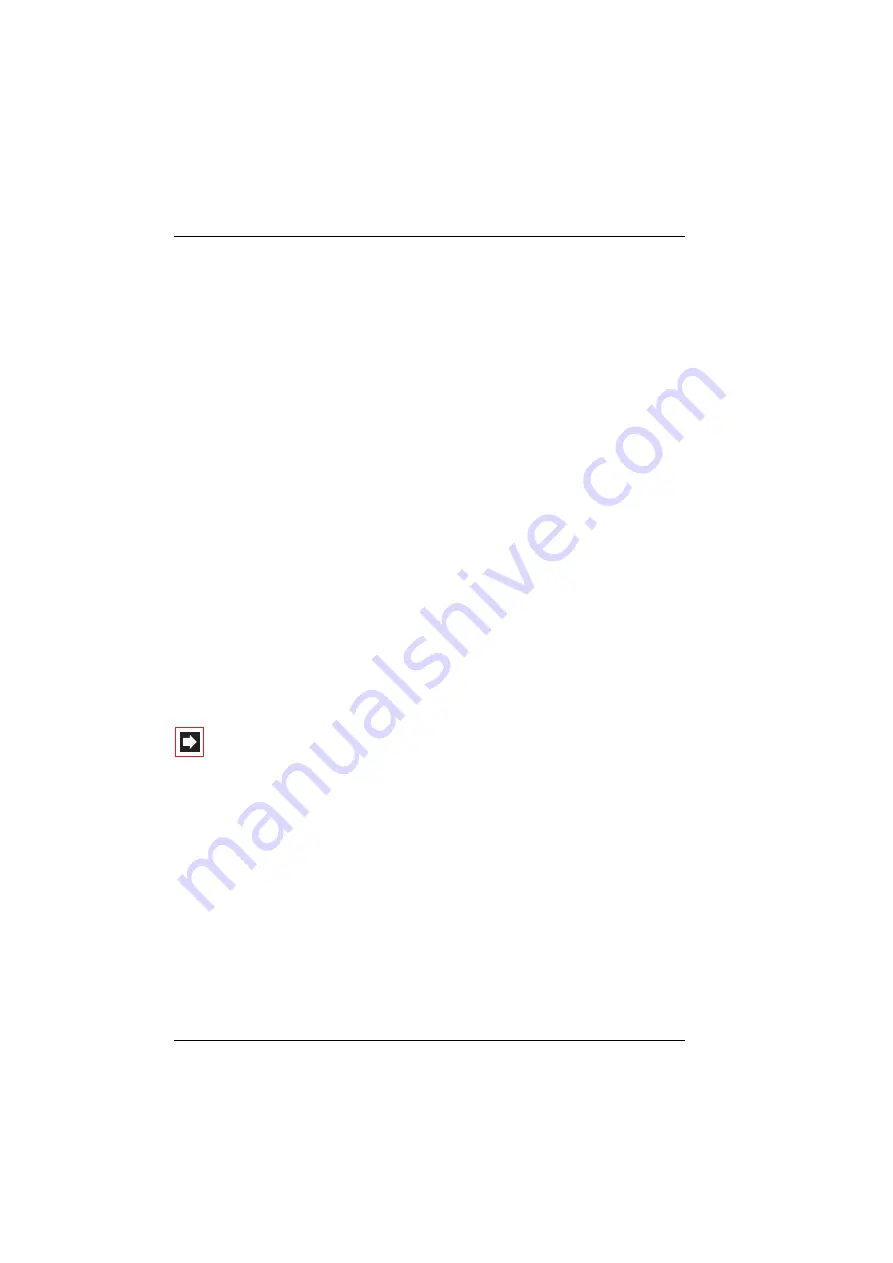
Features and Menus
The Menus
74
Appointments
: You see the status of both appointments. To programme an
appointment, select one with the arrow keys and
OK
. Under
Time
you can enter
the time at which the appointment reminder is to be activated. Select
Reason
to
enter the reason for the appointment. Select
Repeat
and determine how often
you want the appointment call to be signalled: once only (
Single
) or on a fixed
day (enter the specific date),
Mo - Fr
or
Sa - Su
or
Every day
. Activate the
appointment reminder with
On
or deactivate it with
Off
.
Your phone will ring at the set time and the appointment number appears on the
display. Press the
A
key to display the reason for the appointment.
Messenger
: You can use the Messenger to inform other subscribers about your
status, i. e. whether you are available or not. For instance, you can indicate that you
are currently not in the office or on holiday. The Messenger provides a number of
specially prepared message texts for this purpose. Select one of these message
texts and press
OK
. If a subscriber now calls you from a system telephone, the
selected text appears on that subscriber’s display, provided his telephone is a
system terminal. If you don't want any message to be displayed, set the text to
“Available”.
Optionally you can create your own text (max. length 23 characters). Select the
Text:
menu entry, enter the text and press
OK
. The text is now saved in the Mes-
senger list and selected. You can replace this text at any time.
You can also enter and select the Messenger text via the
OpenCTI 50
Web appli-
cation.
Note:
The settings of the Messenger are saved and are also
available after a restart of the communications system.
Received fax
: This menu entry is only shown when the system administrator has
set up the fax function in your OpenCom X320 communications system. You see
the list of received faxes. When you select an entry, an additional window provides
you information on the sender and the time of fax reception. The fax is saved as an
image file within the communications system (the additional window contains
information on file size). To view and save the fax, use the
OpenCTI 50
web appli-
cation.
Summary of Contents for OpenPhone 26
Page 1: ...OpenPhone 26 27 on the OpenCom 100 Communications System User Guide ...
Page 8: ...6 ...
Page 114: ...Index 112 Notes ...
Page 115: ......






























