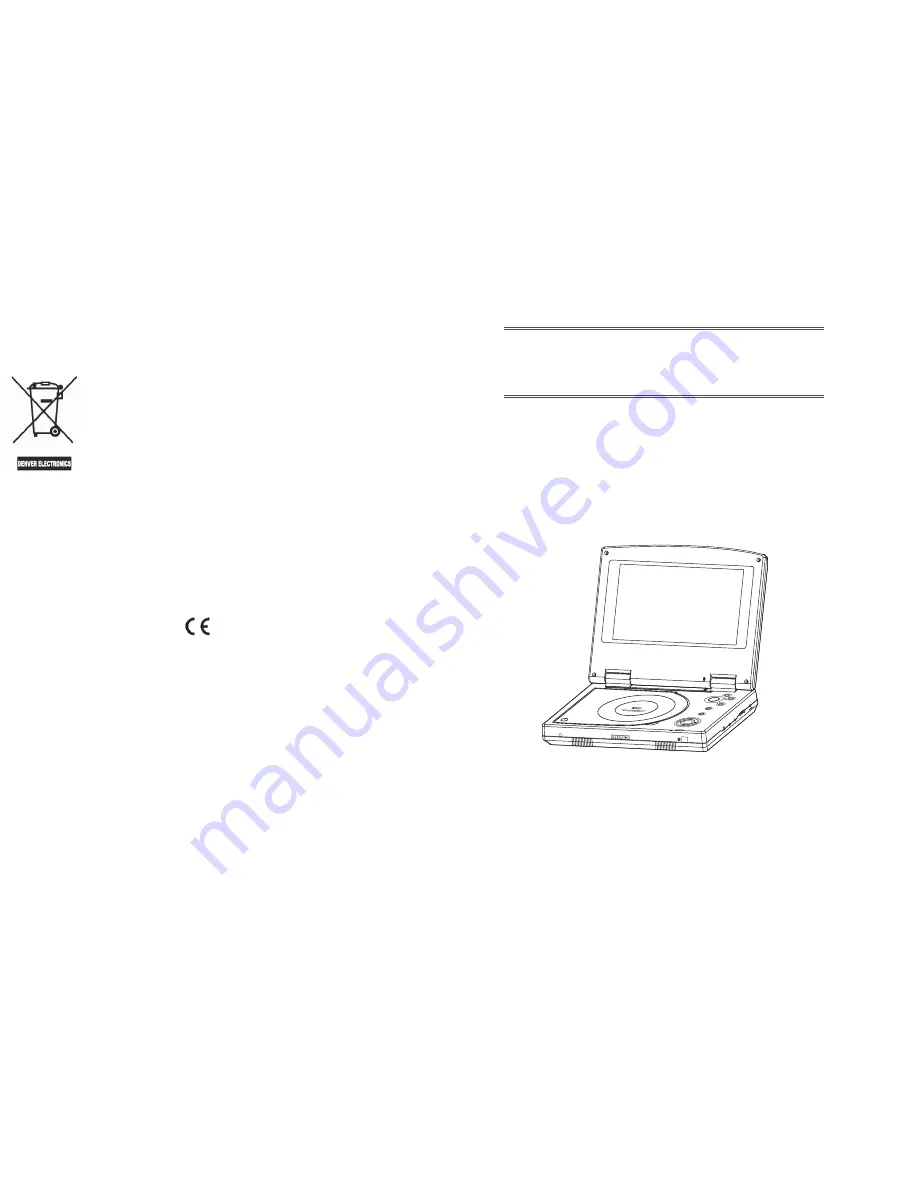
User Manual
Please read this User Manual carefully to ensure proper use of this product and
keep this manual for further reference.
MT-708
ENTER
MODE
OSD
SETUP
MENU
VOL
D
C
IN
1
2V
D
C
IN
1
2V
P
O
W
E
R
P
O
W
E
R
O
N
O
F
F
O
N
O
F
F
O
P
TI
C
A
L
O
P
TI
C
A
L
V
ID
E
O
V
ID
E
O
Instructions on environment protection
Do not dispose of this product in the usual household garbage at the end of its lifecycle;
hand it over at a collection point for the recycling
of electrical and electronic appliances.
The symbol on the product, the instructions for use or the
packing will inform about the methods for disposal.
The materials are recyclable as mentioned in this marking.
By recycling, material recycling or other forms of re-utilization of old appliances, you are
making an important contribution to protect our environment.
Please inquire at the community administration for the authorized disposal location.
ALL RIGHTS RESERVED
COPY RIGHT DENVER ELECTRONICS A/S
www.denver-electronics.com
















