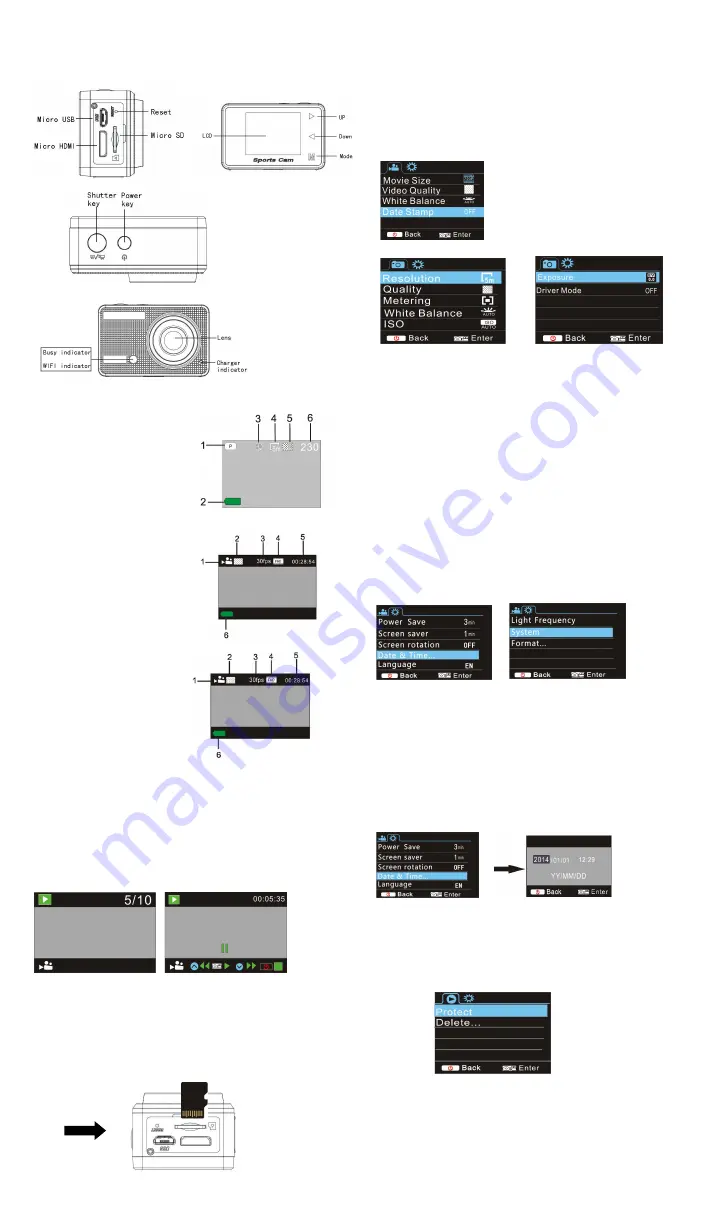
ACT-5020TWC Quick Start Guide
ENG 1
Camera Diagram:
LCD Display Diagram:
Turn on the Wi-Fi camera, the LCD will display the following status:
Photo mode
1. Photo mode;
2. Battery state
;
3. Self-timer mode;
4. Photo resolution;
5. Photo quality;
6. Available shooting count;
recording mode
1. Recording mode;
2. Video quality;
3. Video framerate
4. Video resolution
;
5. Available time to record
;
6. Battery state;
vehicle-mounted mode
1. Recording mode;
2. Video quality;
3. Video framerate
4. Video resolution
;
5. Available time to record
;
6. Battery state;
Playback mode
Turn on the camera,you can touch the mode key to enter playback
mode.and you can touch the Up/Down key to choose
CAR/VIDEO/JPG,then press the shutter key to enter preview.
Touch Mode key to enter playback mode to browse photo/video,
play the video recorded by this camera.
Press Up/Down key to access to previous or next photo/video.
Play movie: Press the shutter key to start/pause play video, touch
the Up/Down key to Retreat quickly /fast forward playback, press
the power key to stop play video
Using your camera:
1)When you use the camera for the first time, please:
Insert a micro SD or micro SDHC card (not included), as shown in
the following picture.
A Class 10 Micro SD Card is required for this camera.
Turn off the camera before inserting or removing the card.
Menu Setting Mode
In photo, recording, vehicle-mounted and playback mode, press
Power key to open the menu, and then press Up/Down key to
select menu, press the Shutter key to enter submenu. When
selecting menu, the selected menu will be displayed with blue
background.
Recording/vehicle-mounted menu mode
:
Photo menu mode
:
System mode menu setting
After opening the menu by pressing Power key, press mode key to
switch over to setting main menu, press Up/Down key to select
menu, and after that to press Shutter key for confirming to enter the
submenu. In the submenu, press Up or Down key to select menu,
and press Shutter to confirm. After returning to the main menu,
press Power key to exit from the menu.
System menu mode
:
Press Power key to open the menu, press Mode key to switch to
setting menu, and then press Shutter key to confirm. Press Down
key to select
“
Date and time
”
in menu item, and then press
Shutter key to enter setting window.
In setting window, press Mode key to select items (date, time) to be
adjusted, and then press Up key or Down key to make adjustment,
press Shutter key for conformation at completion of adjustment, or
press Power key to cancel setting and exit. Finally, press Power
key to exit from setting mode.
Setting date and time:
Press Power key to open the menu, press Mode key to switch to
setting menu, and then press Shutter key to confirm. Press Down
key to select
“
Date and time
”
in menu item, and then press
Shutter key to enter setting window.
In setting window, press Mode key to select items (date, time) to be
adjusted, and then press Up key or Down key to make adjustment,
press Shutter key for conformation at completion of adjustment, or
press Power key to cancel setting and exit. Finally, press Power
key to exit from setting mode.
Playback mode menu setting
In playback mode press power key to open playback main menu,
press Up or Down key to select menu, press Shutter key to enter
submenu. In the submenu, press Up or Down key for selection, and
press Shutter key to confirm. After returning to the main menu,
press Mode key to exit from the menu.
Startup/Startdown
1 Startup: press the POWERkey for 3 second, the camera will sho
w startup screen and enters intoPOWERONstate;
2 Shutdown:press the POWER key for 3 second when the camera
is under idle mode to shutdown;
3 Auto shutdown: the camerawill be shut down automatically when


