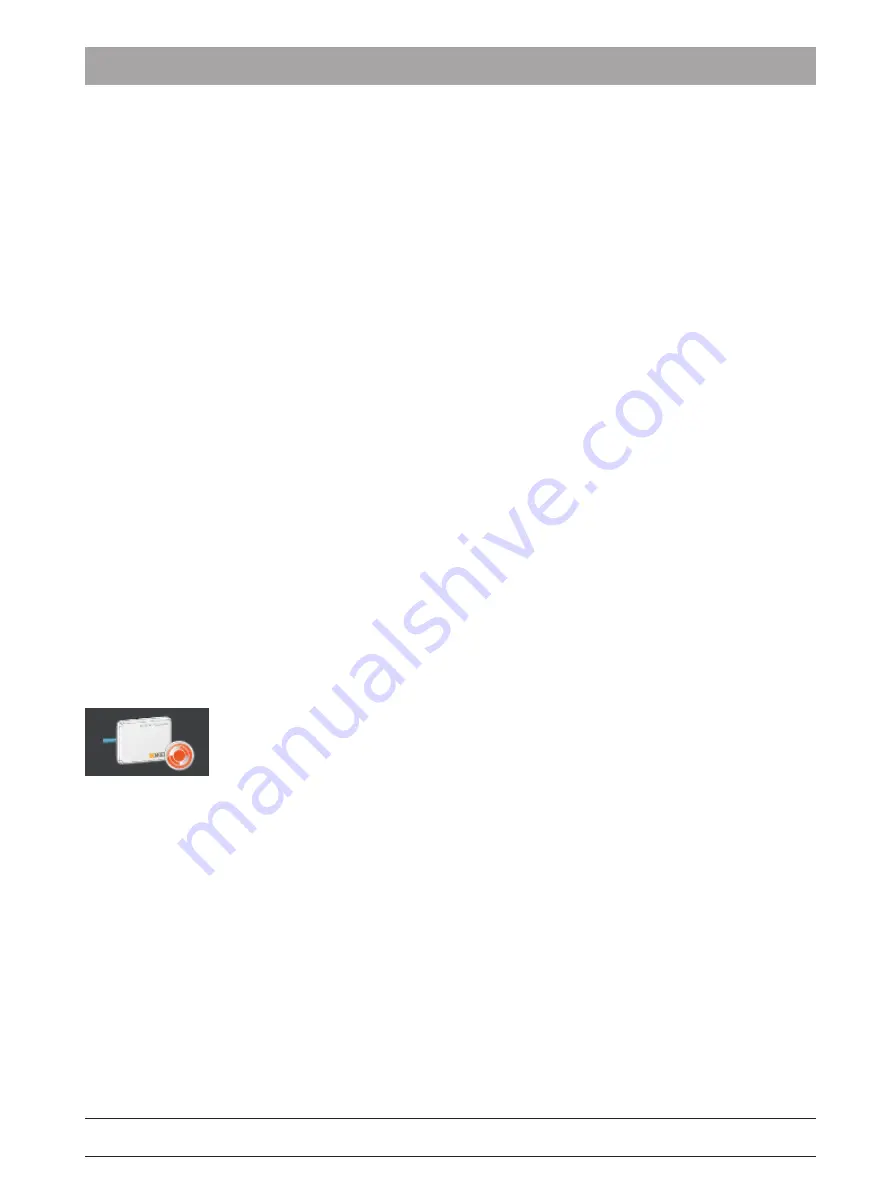
Dentsply Sirona
Operating Instructions Xios AE Sensor USB interface and sensors
7 Resend exposures
7.1 Information
67 29 433 D3780
D3780.201.01.01.02 09.2019
69
7
Resend exposures
7.1
Information
During normal use, Sidexis software saves patient data and images to
the server and makes them available whenever needed. In some
situations, however, communication with the Sidexis server may be
disrupted, preventing images from being saved properly.
Several reasons can cause this issue, but the most common include:
● Connection to the Sidexis server is lost
● Network connection is interrupted
● Incorrect software or system configuration.
In the event of a disruption, only images in the current exam would be
affected, but the clinician will be able to complete the exam if one was in
progress. In a typical recovery the issue is corrected, whatever its
cause, and the images are saved automatically without further
interaction from the clinician.
If the images could not be saved properly to the server the Sidexis 4
Sensor Plugin will enter Rescue mode. Rescue mode means that there
are images that have not been stored in the patient database and
further action is needed to resolve the problem. Rather than exposing
the patient to additional radiation as a result of these unstored images,
the Sidexis 4 Sensor Plugin can be used to rescue them.
A clinician is alerted to Rescue mode by the appearance of a special
icon (in Sidexis) on the currently connected sensor, USB Interface, or
WiFi Interface. This icon does not indicate a hardware problem with
those devices, but the presence of unsaved images requiring user
action. Substituting different hardware, by itself, will not resolve the
issue.






























