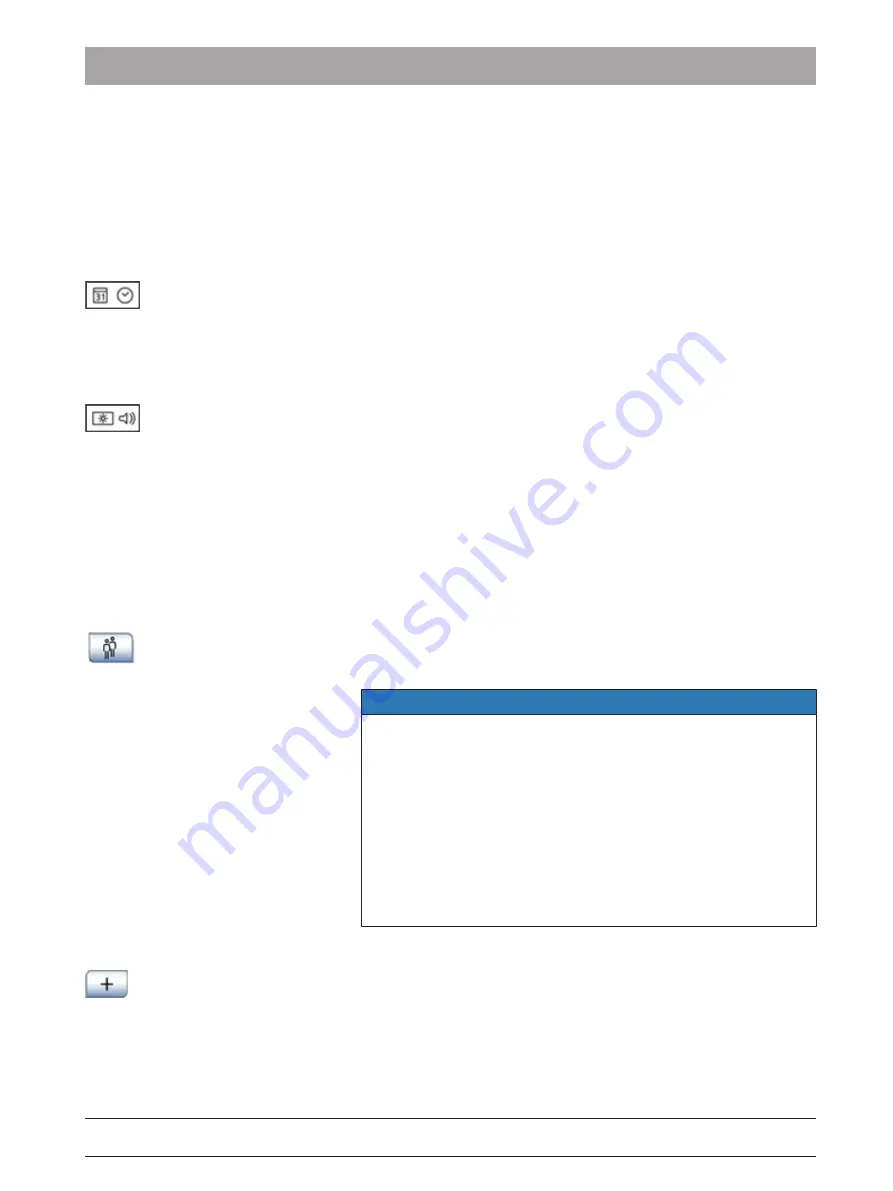
Dentsply Sirona
Operating Instructions SiroLaser Blue
5 Operation
5.5 Main home screen
66 56 842 D3648
D3648.201.03.02.02 10.2018
49
It is also possible to check the functionality of the finger switch and the
foot control (only if it is registered) in this menu:
➢ Press the finger switch or the foot control.
Ä
If the pressed activation device works properly, the unit indicates it
by beeping of the warning sound. No laser beam is activated during
this functionality check.
5.5.3.2.2
Date & time
Format for date: dd/mm/yyyy
Format for time (24hours notation): hh/mm
➢ Enter date & time and save by pressing 'OK'.
5.5.3.2.3
Sound volume and display settings
Sound volume
1.
Select volume level of warning sound and push button sound by
using 'plus' (+) or 'minus' (-).
Ä
Level of warning and push button sound will immediately be
applied.
2.
Save with 'OK'.
Display settings
1.
Select level of display brightness by using 'plus' (+) or 'minus' (-).
Ä
Level of display brightness will immediately be applied.
2.
Save with 'OK'.
5.5.3.2.4
User management
When entering the user parameters menu, the key user is already
configured, similar to a computer administrator. This administrator has
the possibility to enter five additional users (via 'plus' button).
NOTE
The set-up of the key user is fixed and not changeable, but it is
possible to edit the key user name (e.g. SMITH instead key user) and
to change the default PIN code 2 9 7 4.
The key user is the administrator of the SiroLaser Blue and has all
rights to create and configure up to five adittional users as well as to
remove users.
The additional users will have access only to limited parts of the
settings: Language, display setting, sound volume, history file, finger
or foot switch, and battery calibration.
The configuration for the selection of finger or foot switch, and the
screen and volume settings are not stored for individual users.
Create a new user
If the key user presses the 'new' button on user parameters screen, a
blank file is opened.
➢ To enter the name, pin code and other settings for the new user,
press the appropriate buttons shown on the screen.
The key user decides if this user will be allowed to change preset
applications.






























