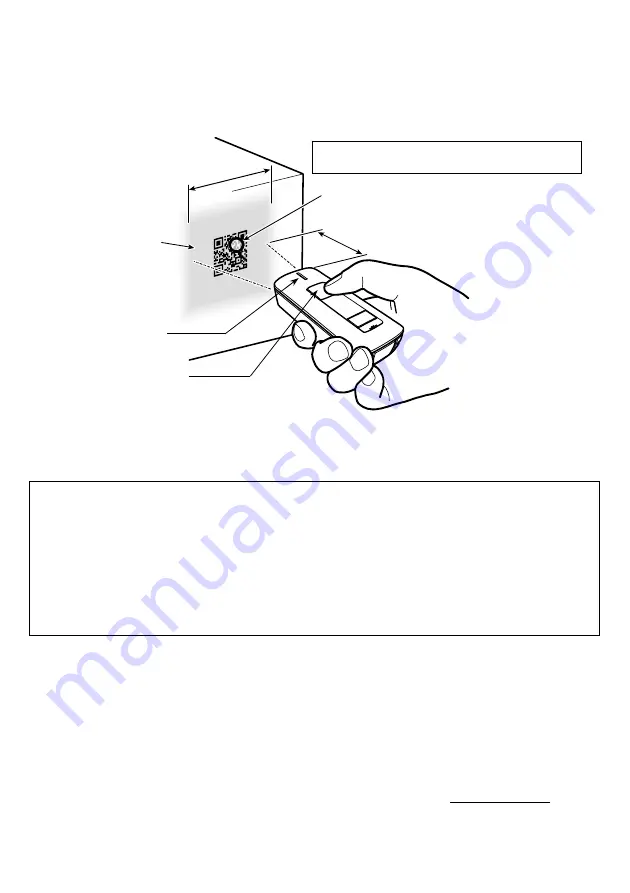
5
2.4 Scanning QR Codes
(1)
Bring the reading window to a target code and press the trigger switch.
* The double-read prevention enabled time can be specified with the configuration software (Scan Tune App).
(2)
The scanner turns the marker beam and illumination LED on to indicate the scanning range and scans the code
respectively. Align the center of the marker beam with that of the target code.
(2) Wait for the indicator LED to turn blue and the beeper to sound, indicating a successfully scanning.
Note
:
•
The actual scanning range is narrower than the marker range. The marker range should only be used as a guide. It does
not assure that a code within the marker range can be read.
•
Allow only a single code to come within the field of view except when multi-line code scanning is allowed. Having
more than one code within the field of view either causes the scan to fail or produces multiple input.
•
The scanner can scan codes omnidirectionally. Note that a target code plus its margin should lie within the scanning
range.
•
If the scanner fails to scan due to specular effects or other factors, change the scanning angle of the reading window or
the distance from the QR code, and repeat the process. (Specular effects occur when the reflection of the light from the
label surface is too strong, such as when the reflecting surface is polished or covered with vinyl.)
*
The configuration software (Scan Tune App) is available as a free download from our website at (http://www.qbdirect.net).
Scanning distance
Marker beam
Effective
scanning range
Illumination
LEDs
Trigger switch
Indicator LED
* The effective scanning range is approximately 6
×
4 cm
at a scanning distance of 10 cm.






























