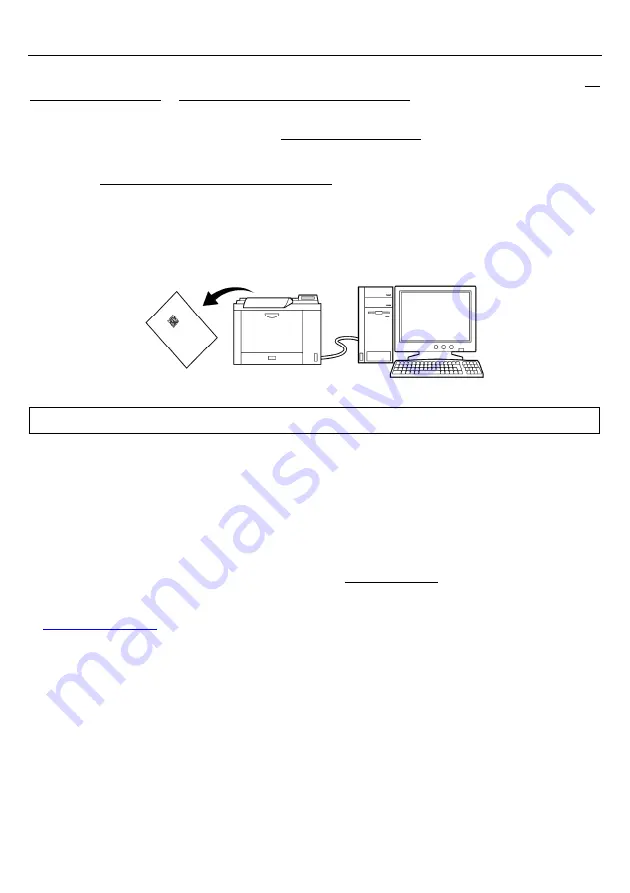
15
Chapter 5 Customizing the Scanner
You can customize the scanner by modifying communications, code type, and other scanner parameters with the
QR-coded parameter menu or the configuration software ScannerSetting_2D*. These parameters retain their settings
even when the power is off.
(1) Scanning parameter setting QR Codes from the
QR-coded parameter menu
by pressing the trigger switch.
(The QR-coded parameter menu is given in Chapter 11.)
(2) Using the
configuration software (ScannerSetting_2D)*
in your computer.
The configuration software is available via the RS-232C interface or USB-COM interface; it is not via the USB
keyboard interface.
The configuration software also offers batch-process QR code symbols for read by scanners in the field. Those
symbols printed can be scanned by the scanner via any of the RS-232C interface, USB-COM interface and USB
keyboard interface.
Note:
Selecting the USB keyboard interface makes the configuration software unavailable.
* Registered users can download the configuration software (ScannerSetting_2D) from QBdirect, their customer
support section on the Denso Wave website at no extra charge.
For further details on QBdirect or to register, visit the following URL.
Summary of Contents for QK20-R
Page 1: ...2D Code Scanner Fixed type QK20 R QK20 U User s Manual...
Page 94: ...83 Header USB keyboard interface None default STX ETX CR LF CR LF TAB ESC ENTER Right Ctrl...
Page 95: ...84 Header USB keyboard interface...
Page 96: ...85 Terminator USB keyboard interface None STX ETX CR LF CR LF TAB ESC ENTER default Right Ctrl...
Page 120: ......
















































