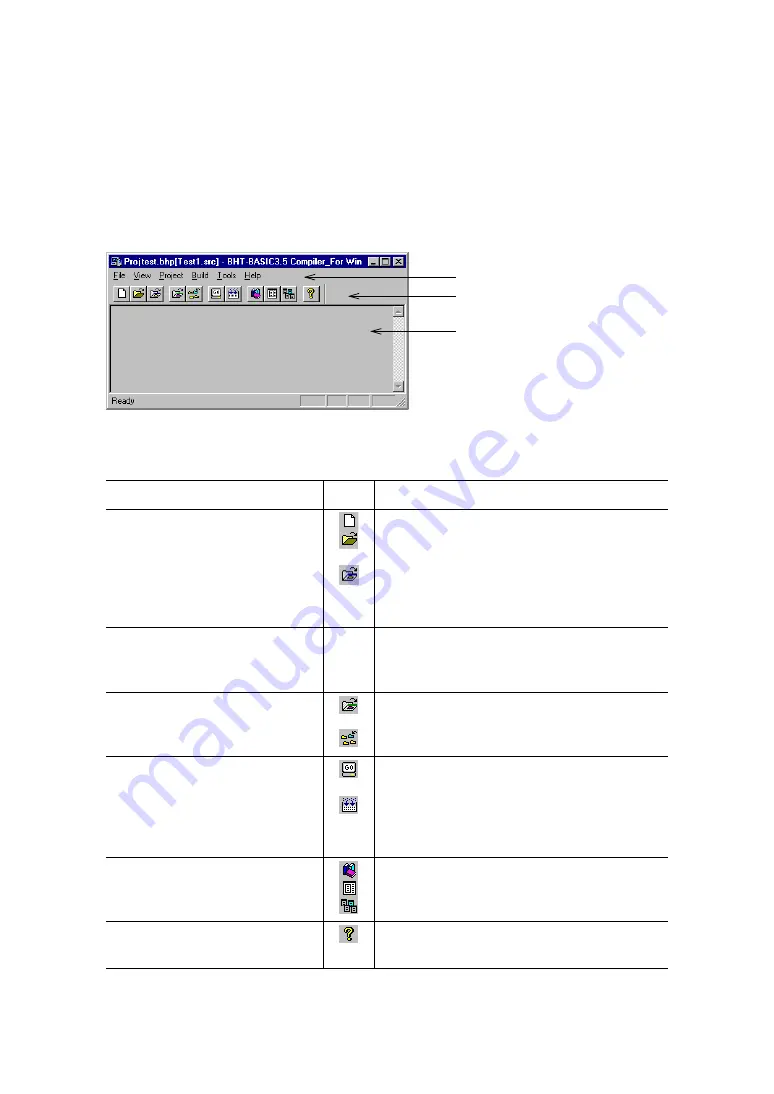
Chapter 2. Development Environment and Procedures
17
2.4 Producing a User Program
2.4.1 Starting the BHT-BASIC 3.5 Compiler
Start the Compiler, e.g., by choosing the "BHTC35W.EXE" from the Windows Explorer or the
"BHT-BASIC 3.5" registered to the Start menu.
The BHT-BASIC 3.5 Compiler supports the following menus and icons which provide quick
ways to do tasks:
Menus
Commands
Icons
Functions
File
New
Open
Close
Open Project
Close Project
Exit
(Yellow)
Creates a new project.
Opens an existing file.
Closes the active file.
Opens an existing project.
Closes the active project.
Quits the BHT-BASIC 3.5 Compiler.
View
Toolbar
Status Bar
Clear Screen
Shows or hides the toolbar.
Shows or hides the status bar.
Clears the screen.
Project
Select File
Add File
(Red)
Selects or deletes a file in the active project.
Adds one or more files to the active project.
Build
Compile
Build
Compiles one or more active files (or active
project) to produce an object file(s).
Compiles one or more active files (or active
project) and then links them to produce a user
program.
Tools
Options
Run Editor
Set Editor
Sets compiling options and linking options.
Runs the editor.
Selects the editor you want to run.
Help
About BHT-BASIC 3.5
Displays the program information, version
number and the copyright.
Menu bar
Tool bar
Main window
Summary of Contents for BHT-BASIC 100 SERIES
Page 1: ......
Page 161: ...153 Chapter 10 Sleep Function CONTENTS 10 1 Sleep Function 154...
Page 163: ...155 Chapter 11 Resume Function CONTENTS 11 1 Resume Function 156...
Page 173: ...165 Chapter 13 Backlight Function CONTENTS 13 1 Backlight Function 166...
Page 249: ...241 Example CLOSE IF kyIn Y THEN KILL Master Dat END IF Reference Statements CLFILE...







































